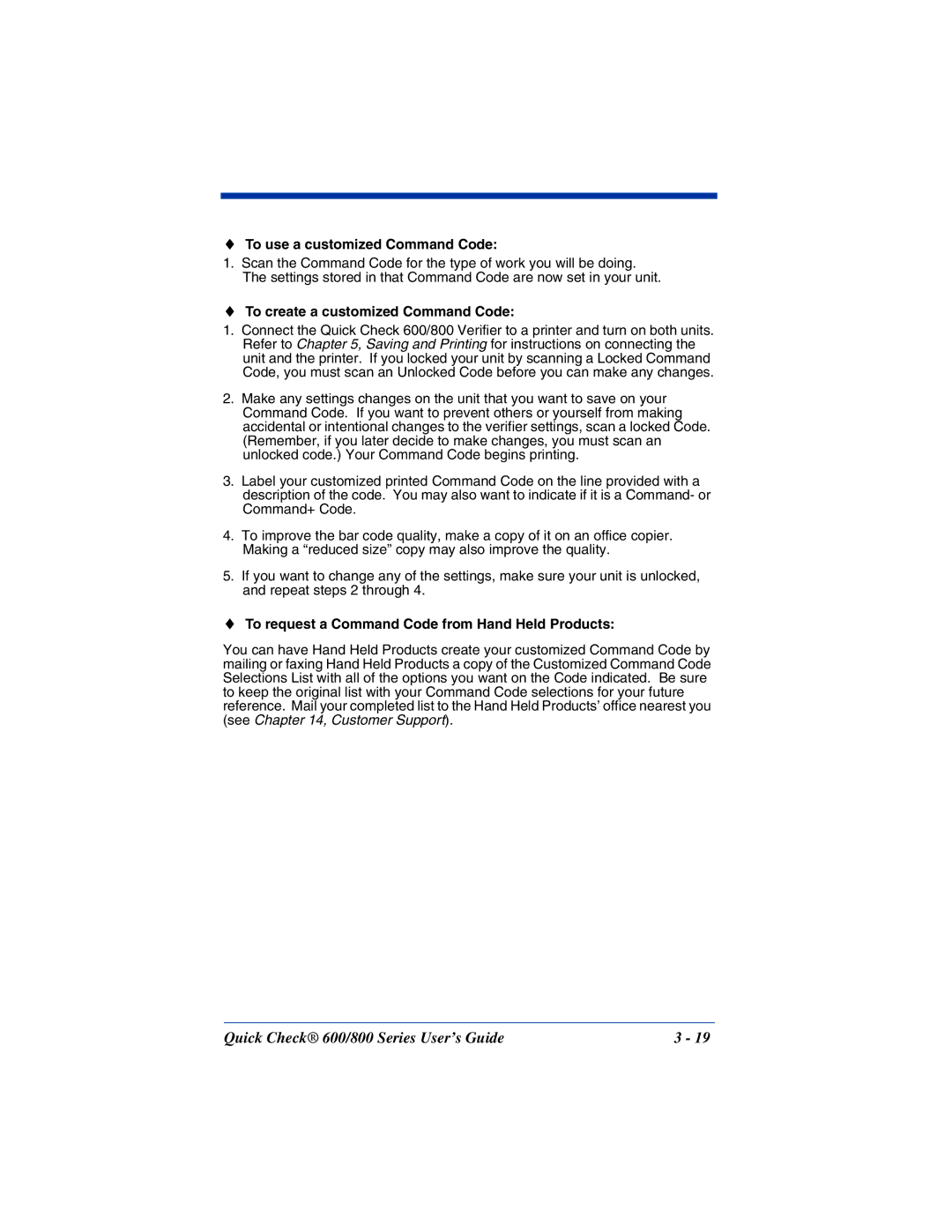User’s Guide
For European Community Users
Disclaimer
Waste Electrical and Electronic Equipment Information
Table of Contents
Reviewing Scan Data
Saving and Printing
Chapter Customer Support
About This Guide
Getting Started
Unpacking the Quick Check 600/800 Verifier
SymbolDescription Power or Select or ↑, ↓, ←, →
Term in manual Term in software
Quick Check 600/800 Verifier
Noting the Verifier’s Features
EAN/UPC
Buttons
Special Features
Display
LEDs
Ports
Installing the Batteries
Specifications
Specification
Charging the Batteries
To Install the Batteries
To charge the batteries
To turn on the unit
Turning the Unit On and Off
No Printer Attached, then refer to .a
Quick Check 600/800 Series User’s Guide
To turn off the unit
Calibrating the Quick Check 600/800 Verifier
To calibrate the Quick Check 600/800 Verifier
To scan properly using a mouse wand
To scan properly using a pen wand
Properly Scanning With the Unit
Accessories and Options
Cleaning the Wand
Item/DescriptionOrder code
Documentation
Quick Check 600/800 Series User’s Guide
Quick Start Guide
Print your scan results
Review the option settings
Changing the Specifications
Changing the Settings
Symbologies
Symbologies
Symbology Parameters defaults are in bold
Symbology Specifications
Modes Shown
Magnification Factor
Expand U.P.C./EO
Check Options
Character Translation Table Code 128, Code 16K, and Code
Character Font & Tolerances
→ or Select
To modify the symbology options
Wide-to-Narrow Ratio
Fixed Message Length
Industry Applications
Scan Grade
Changing the Test Criteria
To select an application
ISO/IEC grades
Decodability
Number of Scans
Changing the Scanning Options
To return to the previous menu, press Power
To change the test criteria
To change the scanning options
Beeper Pitch
Extended Accuracy
Decode Direction
Display Options
Changing the Output Options
Parameter Result Lines
AutoPrint/Store
Print Options
To change the output options
Scan Profile
To change the display options
To change the printout options
Resetting the Default Settings
Locking the Settings
To reset a unit
About Command Codes
Using a Command Code
Generic Code Selections
C./EAN/JAN Enable On or Off
Customized Command Codes
Choosing a Command Code
To create a customized Command Code
To use a customized Command Code
To request a Command Code from Hand Held Products
Quick Check 600/800 Series User’s Guide
Reviewing Scan Results
Reviewing Scan Data
Scan Grades
ISO/IEC Symbol Grade
Determining the ISO/IEC Symbol Grade
Quick Check 600/800 Series User’s Guide
Reviewing a Scan Example
To obtain the scan grade and ISO/IEC Symbol grade
Quick Check 600/800 Series User’s Guide
To review data from the last scan
LED Display
Bar growth LCD bar growth LED lit Tolerance used Indication
Audio Sounds
Parameter Result
Reviewing the Dimensional Parameters
Errors in Dimensional Parameters
Parameter Trad’l
Calculating
To review the dimensional parameters
Reviewing the Reflectance Parameters
PCS
Errors in Reflectance Parameters
To review the reflectance parameters
Symbol Contrast, Minimum and Maximum Reflectance
Reviewing the Format Parameters
Errors in Format Parameters
Reviewing Messages
To review the format procedures
Sstr Codes
Using Sstr Codes to Review Data
Sstr Code Type Test Criteria Name
To customize the result display
Using the Quick Check Verifier as a Reflectometer
To quickly review data using Sstr Codes
To return the customized display to the default display
To use the Quick Check Verifier as a static reflectometer
To save scan data
Saving and Printing
Saving Data
Checking the Print Buffer During Operation
To print current data
Printing Data
To check the print buffer during operation
To clear delete the records stored in the memory, press →
To print stored data
Deleting Stored Data
To stop printing
Reviewing the Printouts
Interfacing With a Computer
To delete stored data
QCP and Qchsp Printouts
Printing Guidelines
Using the QCP or Qchsp
Switch Position Function
To install or replace the QCP or Qchsp paper roll
To set up the QCP or Qchsp
To turn on and off the QCP or Qchsp
To remove the ribbon from the QCP or Qchsp
To perform a QCP or Qchsp self-test
Troubleshooting the QCP or Qchsp
Quick Check 600/800 Series User’s Guide
General Bar Code Information
Background Information
Symbology Industries Organization
Symbology Specifications
GS1 formerly UCC and EAN
Symbology Characteristics
Quick Check 600/800 Series User’s Guide
How a Bar Code Verifier Works
Symbology Character Set Widths
Element
Additional Information
Quick Check 600/800 Series User’s Guide
SYM Identifier Code
Using DataMatch
Understanding the DataMatch Feature
Downloading DataMatch Structuring and Loading the Database
To load the database into the verifier
Decode
Quick Check 600/800 Series User’s Guide
To select DataMatch
Selecting the DataMatch Feature
Reviewing DataMatch Results
Quick Check 600/800 Series User’s Guide
General Operation
Using a Quick Check 800 Verifier
Reflectance-Based Information
Percent Decoded/Scanned Mode
ScanProfile Output
Print Results Calculate Decoded/Scanned Change Settings
Change Settings Test Criteria #Scans/Symbol nnn
Type Display Message Printout Message
Error, Application, and Type Messages
Database
ECV /VCVS
Bookland
Quick Check 600/800 Series User’s Guide
Ccbba
Hibcc
EAN ITF SCS /ITF
EAN SCS
Quick Check 600/800 Series User’s Guide
Flow Charts
Quick Check 600/800 Series User’s Guide
Quick Check 600/800 Series User’s Guide
Quick Check 600/800 Series User’s Guide
Quick Check 600/800 Series User’s Guide
Quick Check 600/800 Series User’s Guide
Sstr Codes
Quick Check 600/800 Series User’s Guide
Special Codes
Quick Check 600/800 Series User’s Guide
Unrecognized Symbols
Unrecognized Symbols
Quick Check 600/800 Series User’s Guide
To check the software version
Troubleshooting
To restore the display
Customer Support
Latin America
Limited Warranty
Quick Check 600/800 Series User’s Guide
Page
Hand Held Products, Inc