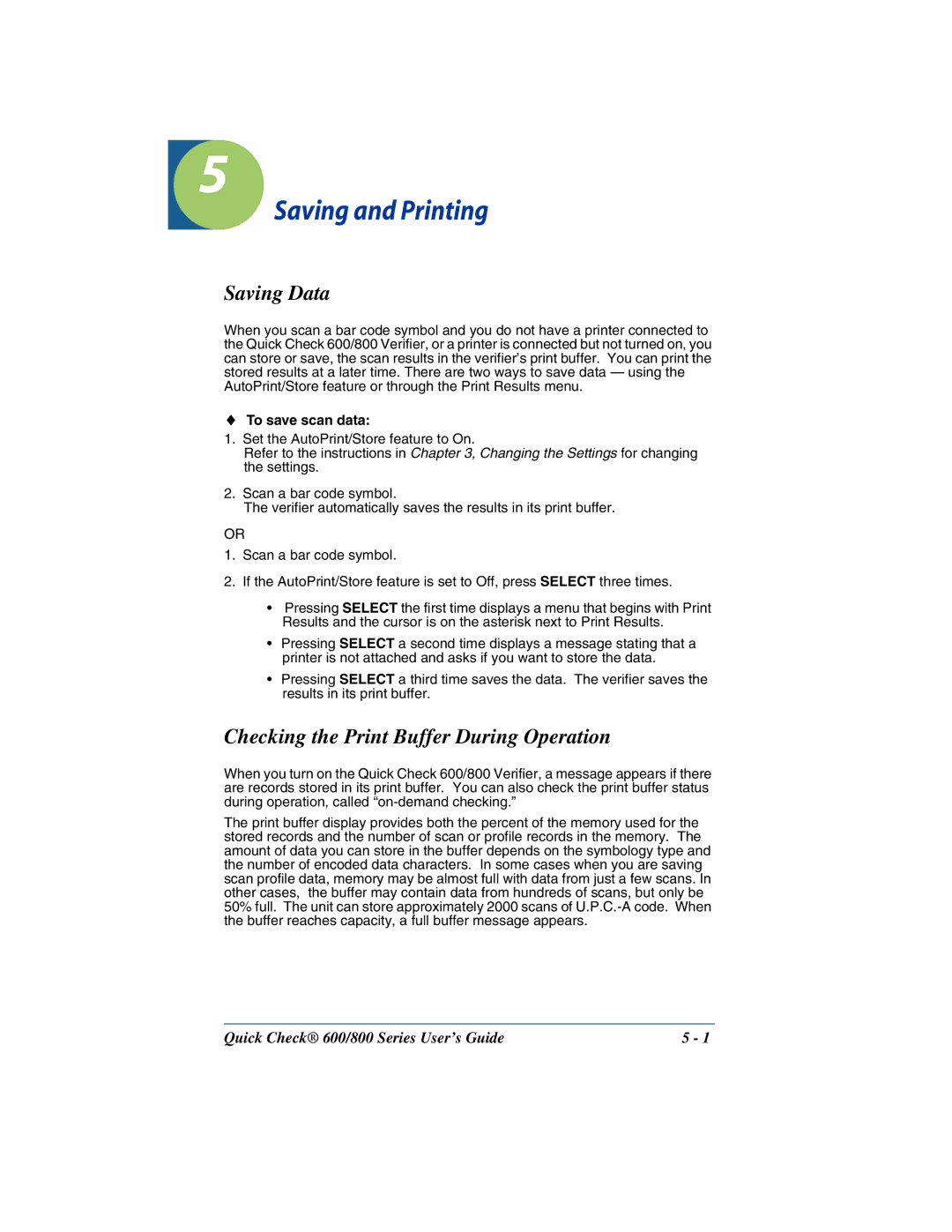5
Saving and Printing
Saving Data
When you scan a bar code symbol and you do not have a printer connected to the Quick Check 600/800 Verifier, or a printer is connected but not turned on, you can store or save, the scan results in the verifier’s print buffer. You can print the stored results at a later time. There are two ways to save data — using the AutoPrint/Store feature or through the Print Results menu.
♦To save scan data:
1.Set the AutoPrint/Store feature to On.
Refer to the instructions in Chapter 3, Changing the Settings for changing the settings.
2.Scan a bar code symbol.
The verifier automatically saves the results in its print buffer.
OR
1.Scan a bar code symbol.
2.If the AutoPrint/Store feature is set to Off, press SELECT three times.
•Pressing SELECT the first time displays a menu that begins with Print Results and the cursor is on the asterisk next to Print Results.
•Pressing SELECT a second time displays a message stating that a printer is not attached and asks if you want to store the data.
•Pressing SELECT a third time saves the data. The verifier saves the results in its print buffer.
Checking the Print Buffer During Operation
When you turn on the Quick Check 600/800 Verifier, a message appears if there are records stored in its print buffer. You can also check the print buffer status during operation, called
The print buffer display provides both the percent of the memory used for the stored records and the number of scan or profile records in the memory. The amount of data you can store in the buffer depends on the symbology type and the number of encoded data characters. In some cases when you are saving scan profile data, memory may be almost full with data from just a few scans. In other cases, the buffer may contain data from hundreds of scans, but only be 50% full. The unit can store approximately 2000 scans of
Quick Check® 600/800 Series User’s Guide | 5 - 1 |