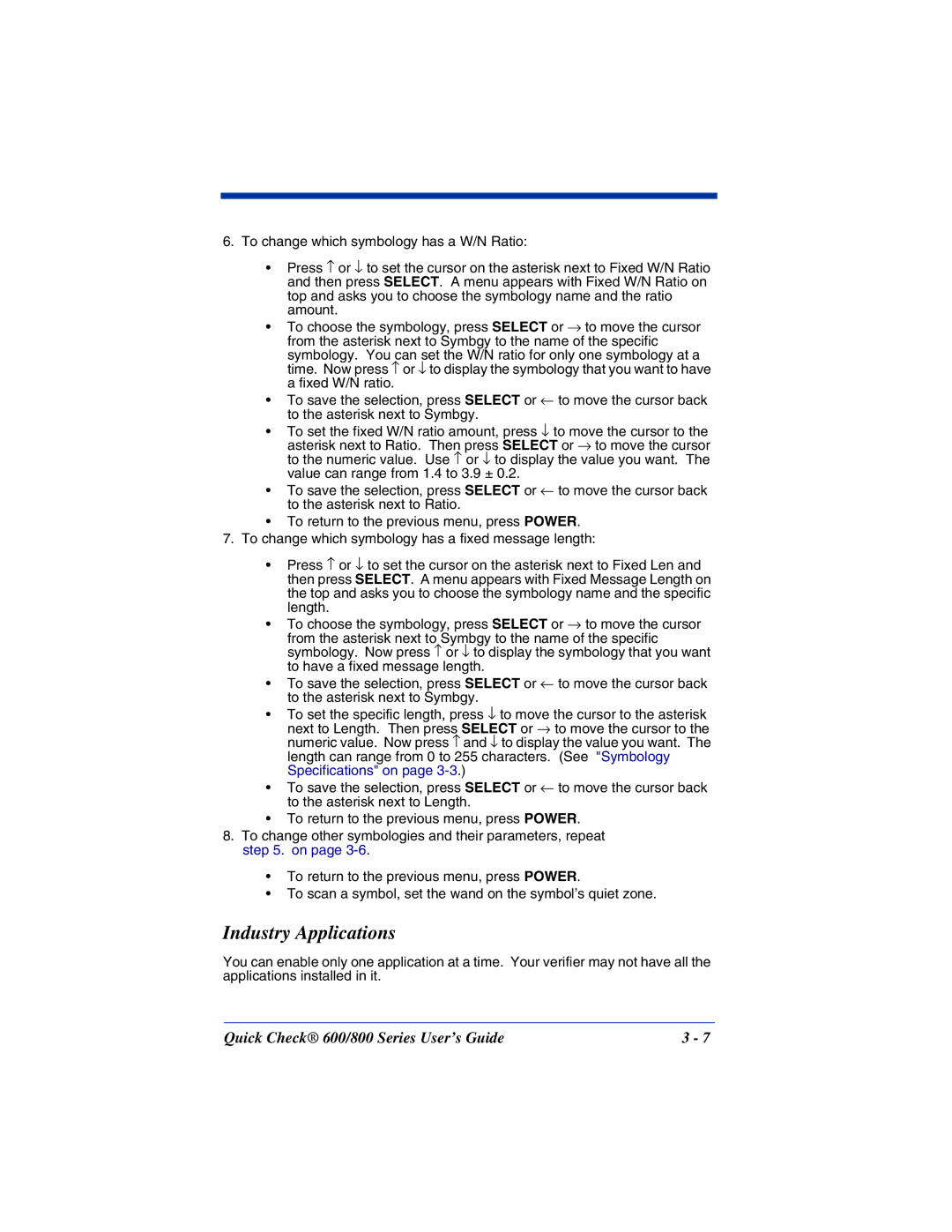6.To change which symbology has a W/N Ratio:
•Press ↑ or ↓ to set the cursor on the asterisk next to Fixed W/N Ratio and then press SELECT. A menu appears with Fixed W/N Ratio on top and asks you to choose the symbology name and the ratio amount.
•To choose the symbology, press SELECT or → to move the cursor from the asterisk next to Symbgy to the name of the specific
symbology. You can set the W/N ratio for only one symbology at a time. Now press ↑ or ↓ to display the symbology that you want to have a fixed W/N ratio.
•To save the selection, press SELECT or ← to move the cursor back to the asterisk next to Symbgy.
•To set the fixed W/N ratio amount, press ↓ to move the cursor to the asterisk next to Ratio. Then press SELECT or → to move the cursor to the numeric value. Use ↑ or ↓ to display the value you want. The value can range from 1.4 to 3.9 ± 0.2.
•To save the selection, press SELECT or ← to move the cursor back to the asterisk next to Ratio.
•To return to the previous menu, press POWER.
7.To change which symbology has a fixed message length:
•Press ↑ or ↓ to set the cursor on the asterisk next to Fixed Len and then press SELECT. A menu appears with Fixed Message Length on the top and asks you to choose the symbology name and the specific length.
•To choose the symbology, press SELECT or → to move the cursor
from the asterisk next to Symbgy to the name of the specific symbology. Now press ↑ or ↓ to display the symbology that you want to have a fixed message length.
•To save the selection, press SELECT or ← to move the cursor back to the asterisk next to Symbgy.
•To set the specific length, press ↓ to move the cursor to the asterisk next to Length. Then press SELECT or → to move the cursor to the numeric value. Now press ↑ and ↓ to display the value you want. The length can range from 0 to 255 characters. (See "Symbology Specifications" on page
•To save the selection, press SELECT or ← to move the cursor back to the asterisk next to Length.
•To return to the previous menu, press POWER.
8.To change other symbologies and their parameters, repeat step 5. on page
•To return to the previous menu, press POWER.
•To scan a symbol, set the wand on the symbol’s quiet zone.
Industry Applications
You can enable only one application at a time. Your verifier may not have all the applications installed in it.
Quick Check® 600/800 Series User’s Guide | 3 - 7 |