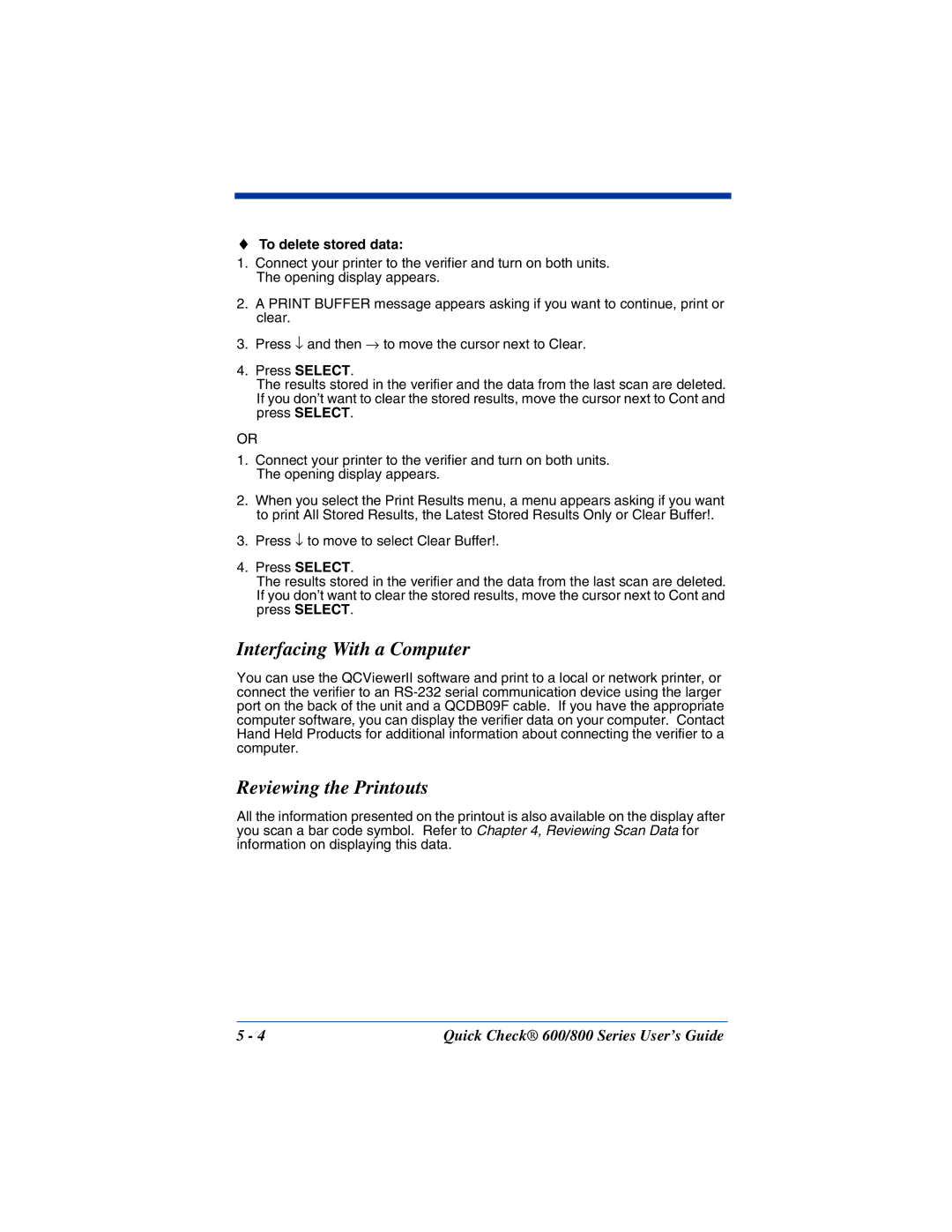♦To delete stored data:
1.Connect your printer to the verifier and turn on both units. The opening display appears.
2.A PRINT BUFFER message appears asking if you want to continue, print or clear.
3.Press ↓ and then → to move the cursor next to Clear.
4.Press SELECT.
The results stored in the verifier and the data from the last scan are deleted. If you don’t want to clear the stored results, move the cursor next to Cont and press SELECT.
OR
1.Connect your printer to the verifier and turn on both units. The opening display appears.
2.When you select the Print Results menu, a menu appears asking if you want to print All Stored Results, the Latest Stored Results Only or Clear Buffer!.
3.Press ↓ to move to select Clear Buffer!.
4.Press SELECT.
The results stored in the verifier and the data from the last scan are deleted. If you don’t want to clear the stored results, move the cursor next to Cont and press SELECT.
Interfacing With a Computer
You can use the QCViewerII software and print to a local or network printer, or connect the verifier to an
Reviewing the Printouts
All the information presented on the printout is also available on the display after you scan a bar code symbol. Refer to Chapter 4, Reviewing Scan Data for information on displaying this data.
5 - 4 | Quick Check® 600/800 Series User’s Guide |