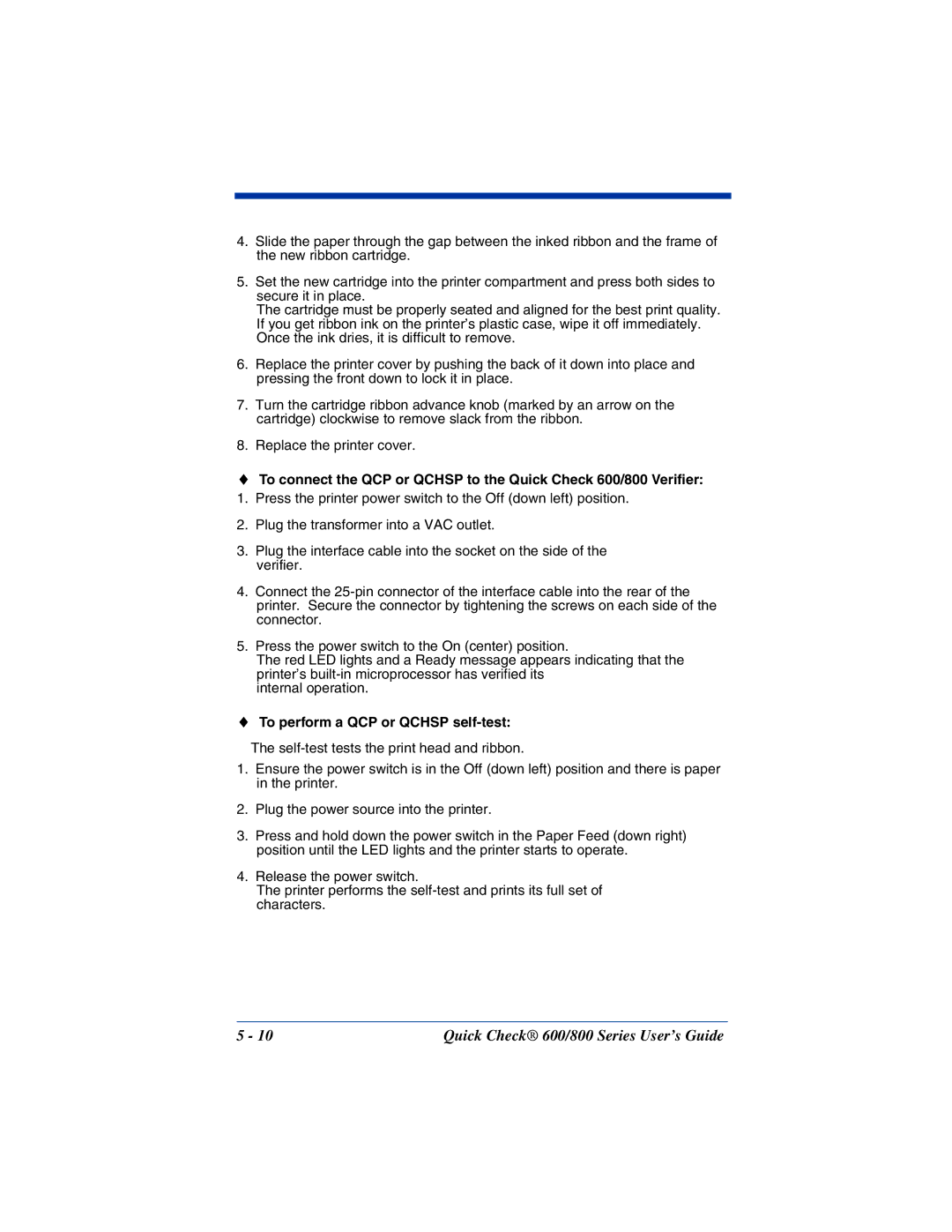4.Slide the paper through the gap between the inked ribbon and the frame of the new ribbon cartridge.
5.Set the new cartridge into the printer compartment and press both sides to secure it in place.
The cartridge must be properly seated and aligned for the best print quality. If you get ribbon ink on the printer’s plastic case, wipe it off immediately. Once the ink dries, it is difficult to remove.
6.Replace the printer cover by pushing the back of it down into place and pressing the front down to lock it in place.
7.Turn the cartridge ribbon advance knob (marked by an arrow on the cartridge) clockwise to remove slack from the ribbon.
8.Replace the printer cover.
♦To connect the QCP or QCHSP to the Quick Check 600/800 Verifier:
1. Press the printer power switch to the Off (down left) position.
2.Plug the transformer into a VAC outlet.
3.Plug the interface cable into the socket on the side of the verifier.
4.Connect the
5.Press the power switch to the On (center) position.
The red LED lights and a Ready message appears indicating that the printer’s
internal operation.
♦To perform a QCP or QCHSP self-test:
The
1.Ensure the power switch is in the Off (down left) position and there is paper in the printer.
2.Plug the power source into the printer.
3.Press and hold down the power switch in the Paper Feed (down right) position until the LED lights and the printer starts to operate.
4.Release the power switch.
The printer performs the
5 - 10 | Quick Check® 600/800 Series User’s Guide |