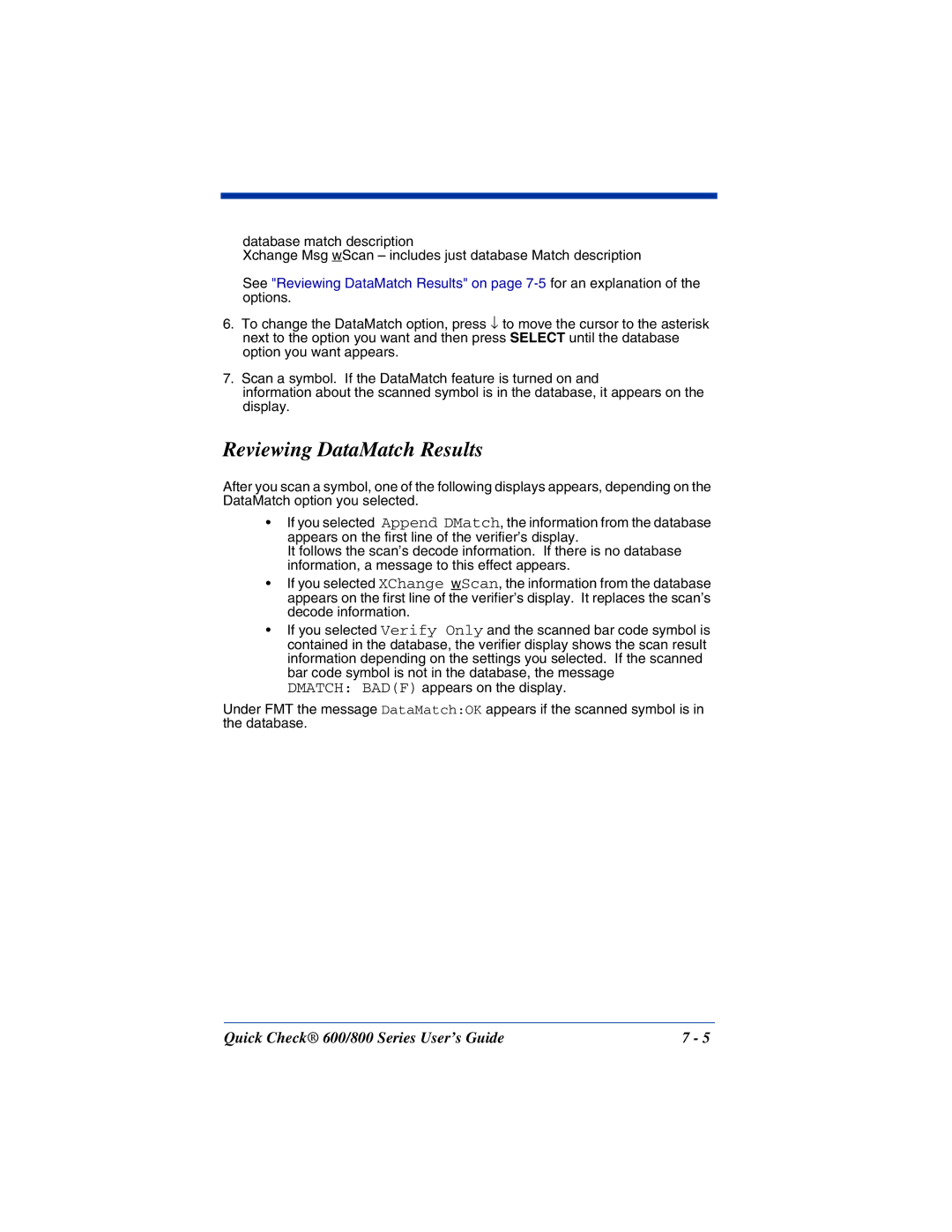database match description
Xchange Msg wScan – includes just database Match description
See "Reviewing DataMatch Results" on page
6.To change the DataMatch option, press ↓ to move the cursor to the asterisk next to the option you want and then press SELECT until the database option you want appears.
7.Scan a symbol. If the DataMatch feature is turned on and
information about the scanned symbol is in the database, it appears on the display.
Reviewing DataMatch Results
After you scan a symbol, one of the following displays appears, depending on the DataMatch option you selected.
•If you selected Append DMatch, the information from the database appears on the first line of the verifier’s display.
It follows the scan’s decode information. If there is no database information, a message to this effect appears.
•If you selected XChange wScan, the information from the database appears on the first line of the verifier’s display. It replaces the scan’s decode information.
•If you selected Verify Only and the scanned bar code symbol is contained in the database, the verifier display shows the scan result information depending on the settings you selected. If the scanned bar code symbol is not in the database, the message
DMATCH: BAD(F) appears on the display.
Under FMT the message DataMatch:OK appears if the scanned symbol is in the database.
Quick Check® 600/800 Series User’s Guide | 7 - 5 |