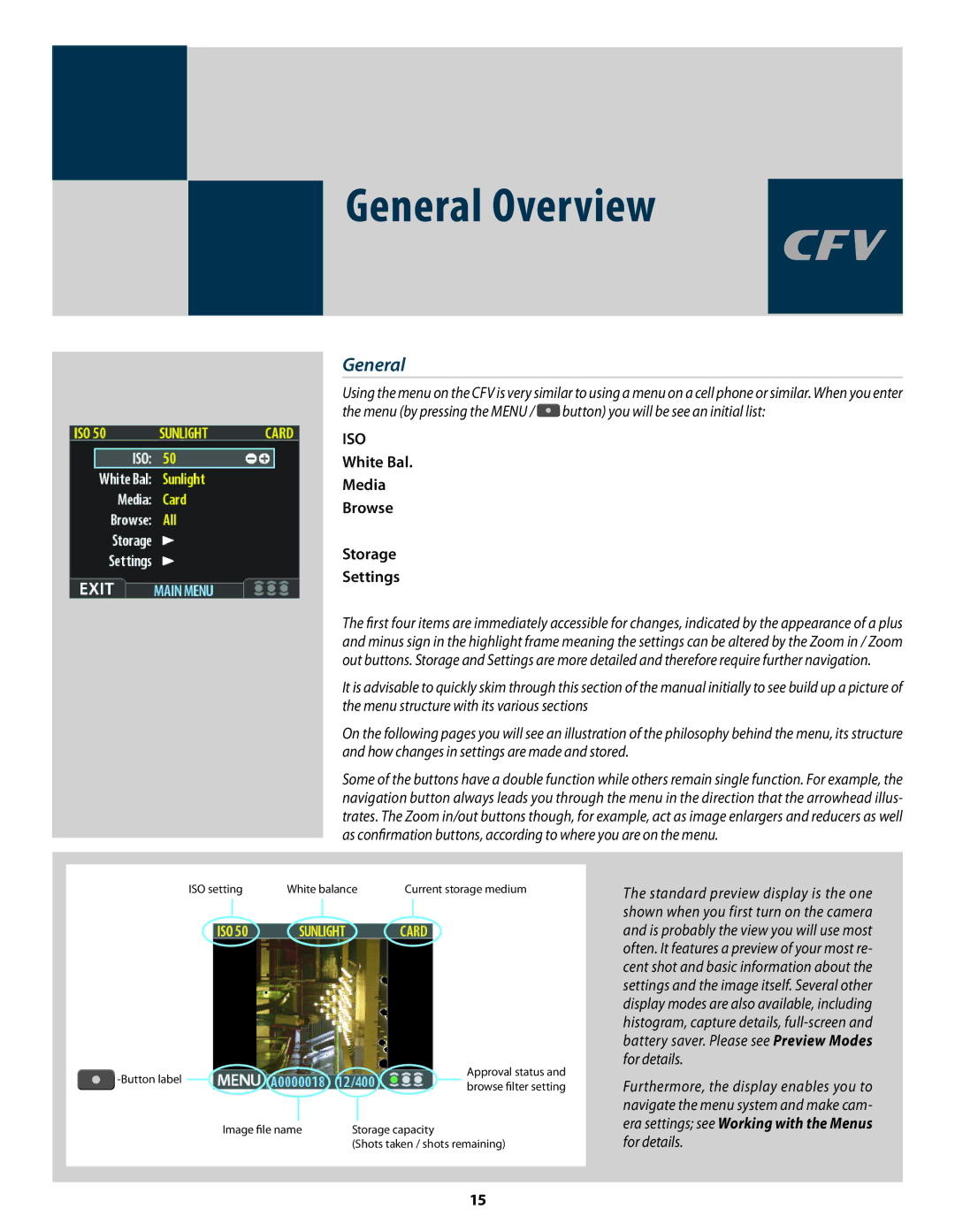General Overview
General
Using the menu on the CFV is very similar to using a menu on a cell phone or similar. When you enter the menu (by pressing the MENU / ![]() button) you will be see an initial list:
button) you will be see an initial list:
ISO
White Bal.
Media
Browse
Storage
Settings
The first four items are immediately accessible for changes, indicated by the appearance of a plus and minus sign in the highlight frame meaning the settings can be altered by the Zoom in / Zoom out buttons. Storage and Settings are more detailed and therefore require further navigation.
It is advisable to quickly skim through this section of the manual initially to see build up a picture of the menu structure with its various sections
On the following pages you will see an illustration of the philosophy behind the menu, its structure and how changes in settings are made and stored.
Some of the buttons have a double function while others remain single function. For example, the navigation button always leads you through the menu in the direction that the arrowhead illus- trates. The Zoom in/out buttons though, for example, act as image enlargers and reducers as well as confirmation buttons, according to where you are on the menu.
ISO setting | White balance | Current storage medium |
|
|
|
|
|
| Approval status and | |
|
|
|
|
| browse filter setting | ||
|
|
|
|
|
|
| |
|
|
|
|
|
|
| |
|
|
|
|
|
|
|
|
|
| Image file name | Storage capacity | ||||
|
|
|
| (Shots taken / shots remaining) | |||
The standard preview display is the one shown when you first turn on the camera and is probably the view you will use most often. It features a preview of your most re- cent shot and basic information about the settings and the image itself. Several other display modes are also available, including histogram, capture details,
Furthermore, the display enables you to navigate the menu system and make cam- era settings; see Working with the Menus for details.
15