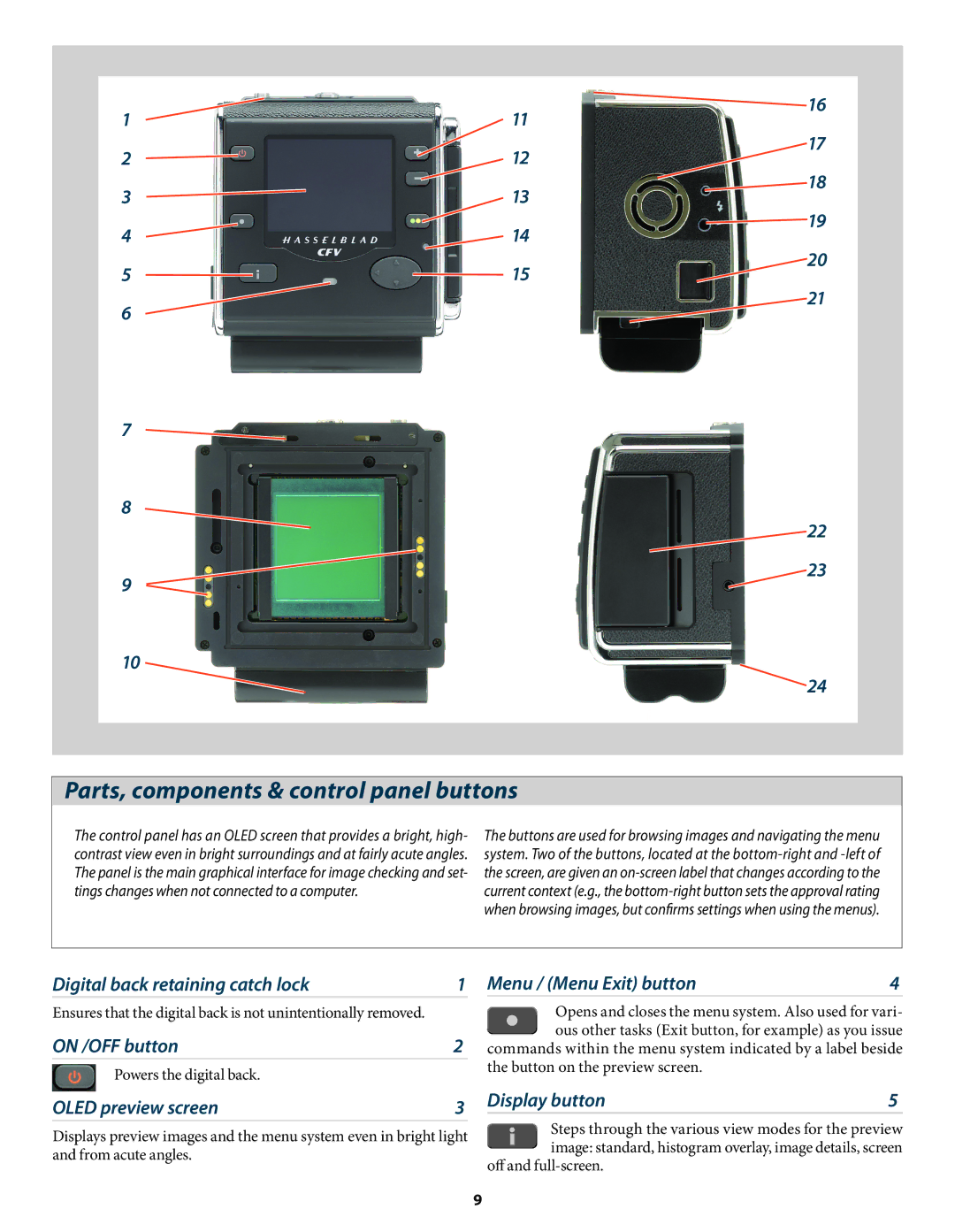1 | 11 | 16 |
| ||
2 | 12 | 17 |
| ||
3 | 13 | 18 |
| ||
4 | 14 | 19 |
| ||
5 | 15 | 20 |
| ||
6 |
| 21 |
|
|
7 |
|
8 |
|
| 22 |
9 | 23 |
| |
10 |
|
| 24 |
Parts, components & control panel buttons
The control panel has an OLED screen that provides a bright, high- contrast view even in bright surroundings and at fairly acute angles. The panel is the main graphical interface for image checking and set- tings changes when not connected to a computer.
The buttons are used for browsing images and navigating the menu system. Two of the buttons, located at the
Digital back retaining catch lock | 1 |
Ensures that the digital back is not unintentionally removed.
ON /OFF button | 2 |
Powers the digital back. |
|
OLED preview screen | 3 |
Displays preview images and the menu system even in bright light and from acute angles.
Menu / (Menu Exit) button | 4 |
Opens and closes the menu system. Also used for vari- ous other tasks (Exit button, for example) as you issue commands within the menu system indicated by a label beside
the button on the preview screen.
Display button | 5 |
Steps through the various view modes for the preview image: standard, histogram overlay, image details, screen
off and
9