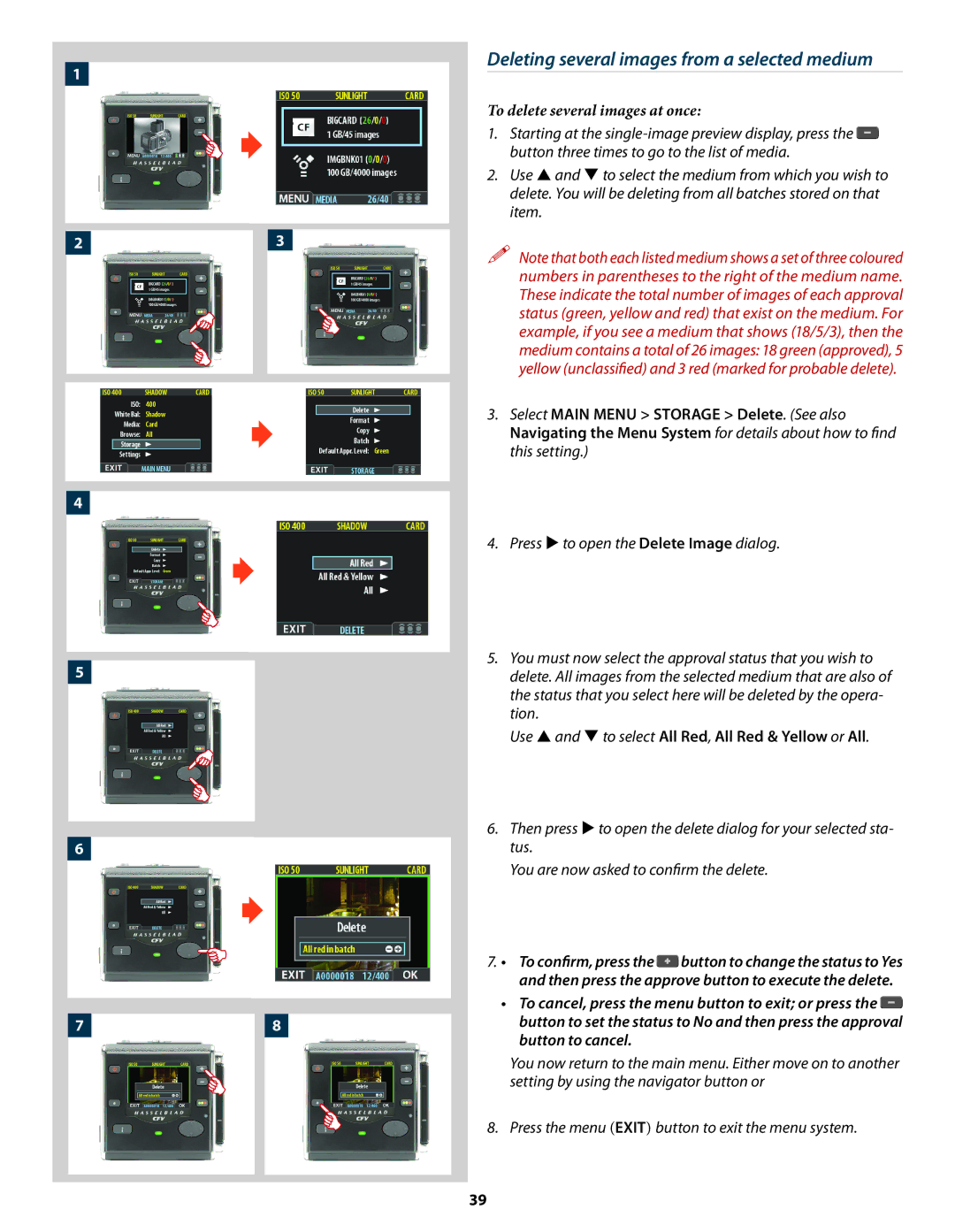1
Deleting several images from a selected medium
To delete several images at once:
1. Starting at the ![]() button three times to go to the list of media.
button three times to go to the list of media.
2. Use and to select the medium from which you wish to delete. You will be deleting from all batches stored on that item.
2 | 3 | Note that both each listed medium shows a set of three coloured |
|
| |
|
| numbers in parentheses to the right of the medium name. |
|
| These indicate the total number of images of each approval |
|
| status (green, yellow and red) that exist on the medium. For |
|
| example, if you see a medium that shows (18/5/3), then the |
|
| medium contains a total of 26 images: 18 green (approved), 5 |
|
| yellow (unclassified) and 3 red (marked for probable delete). |
| | 3. Select MAIN MENU > STORAGE > Delete. (See also |
| Navigating the Menu System for details about how to find | |
| this setting.) | |
4 |
|
|
| | 4. Press to open the Delete Image dialog. |
|
| |
5 |
| 5. You must now select the approval status that you wish to |
| delete. All images from the selected medium that are also of |
the status that you select here will be deleted by the opera- tion.
Use and to select All Red, All Red & Yellow or All.
| 6. Then press to open the delete dialog for your selected sta- | ||
6 |
| tus. |
|
| | You are now asked to confirm the delete. | |
|
|
| |
| 7. • | To confirm, press the | button to change the status to Yes |
|
| and then press the approve button to execute the delete. | |
| • | To cancel, press the menu button to exit; or press the | |
7 | 8 | button to set the status to No and then press the approval | |
|
| button to cancel. |
|
You now return to the main menu. Either move on to another setting by using the navigator button or
8. Press the menu (EXIT) button to exit the menu system.
39