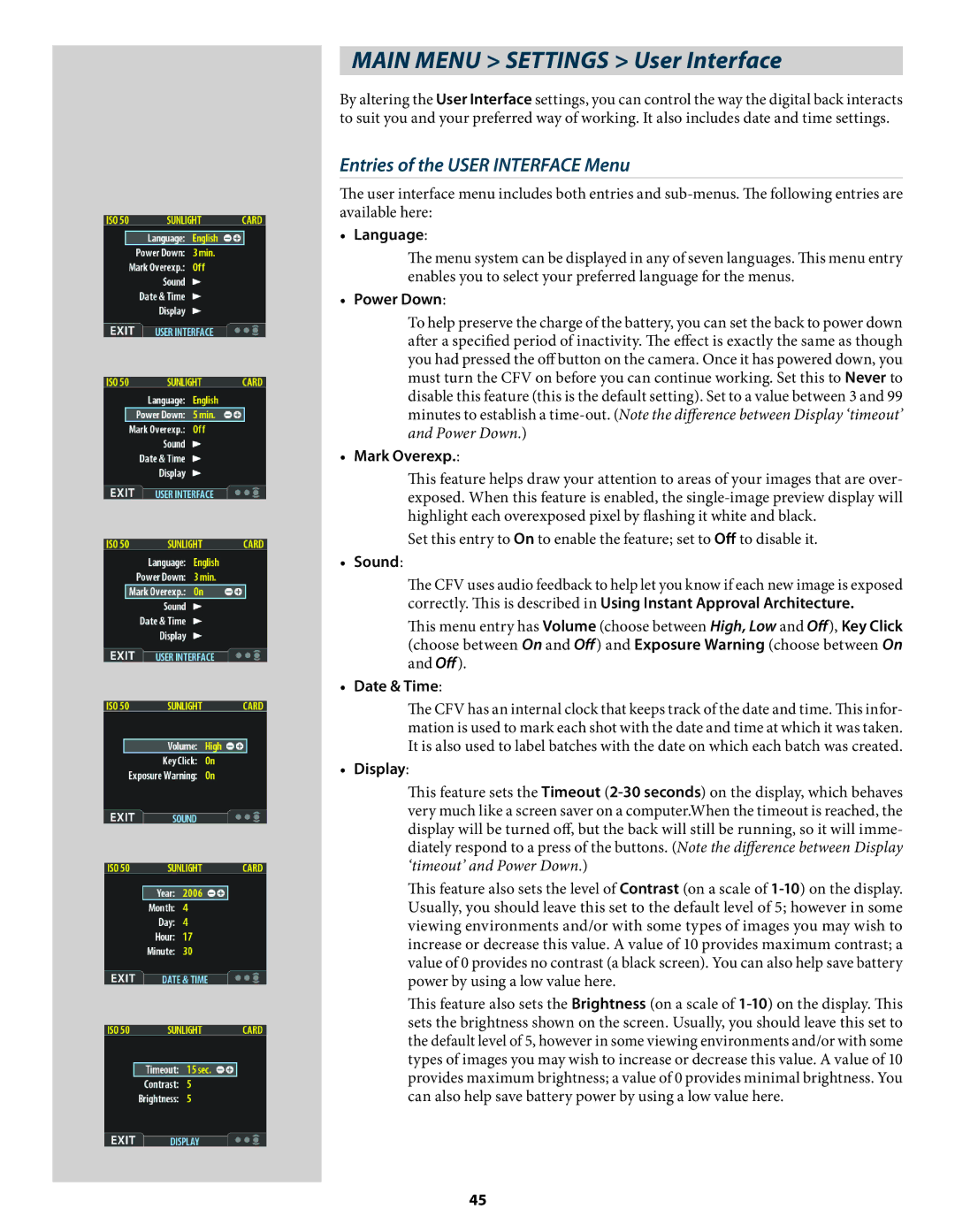MAIN MENU > SETTINGS > User Interface
By altering the User Interface settings, you can control the way the digital back interacts to suit you and your preferred way of working. It also includes date and time settings.
Entries of the USER INTERFACE Menu
The user interface menu includes both entries and
•Language:
The menu system can be displayed in any of seven languages. This menu entry enables you to select your preferred language for the menus.
•Power Down:
To help preserve the charge of the battery, you can set the back to power down after a specified period of inactivity. The effect is exactly the same as though you had pressed the off button on the camera. Once it has powered down, you must turn the CFV on before you can continue working. Set this to Never to disable this feature (this is the default setting). Set to a value between 3 and 99 minutes to establish a
•Mark Overexp.:
This feature helps draw your attention to areas of your images that are over- exposed. When this feature is enabled, the
Set this entry to On to enable the feature; set to Off to disable it.
•Sound:
The CFV uses audio feedback to help let you know if each new image is exposed correctly. This is described in Using Instant Approval Architecture.
This menu entry has Volume (choose between High, Low and Off), Key Click (choose between On and Off) and Exposure Warning (choose between On and Off).
•Date & Time:
The CFV has an internal clock that keeps track of the date and time. This infor- mation is used to mark each shot with the date and time at which it was taken. It is also used to label batches with the date on which each batch was created.
•Display:
This feature sets the Timeout
This feature also sets the level of Contrast (on a scale of
This feature also sets the Brightness (on a scale of
45