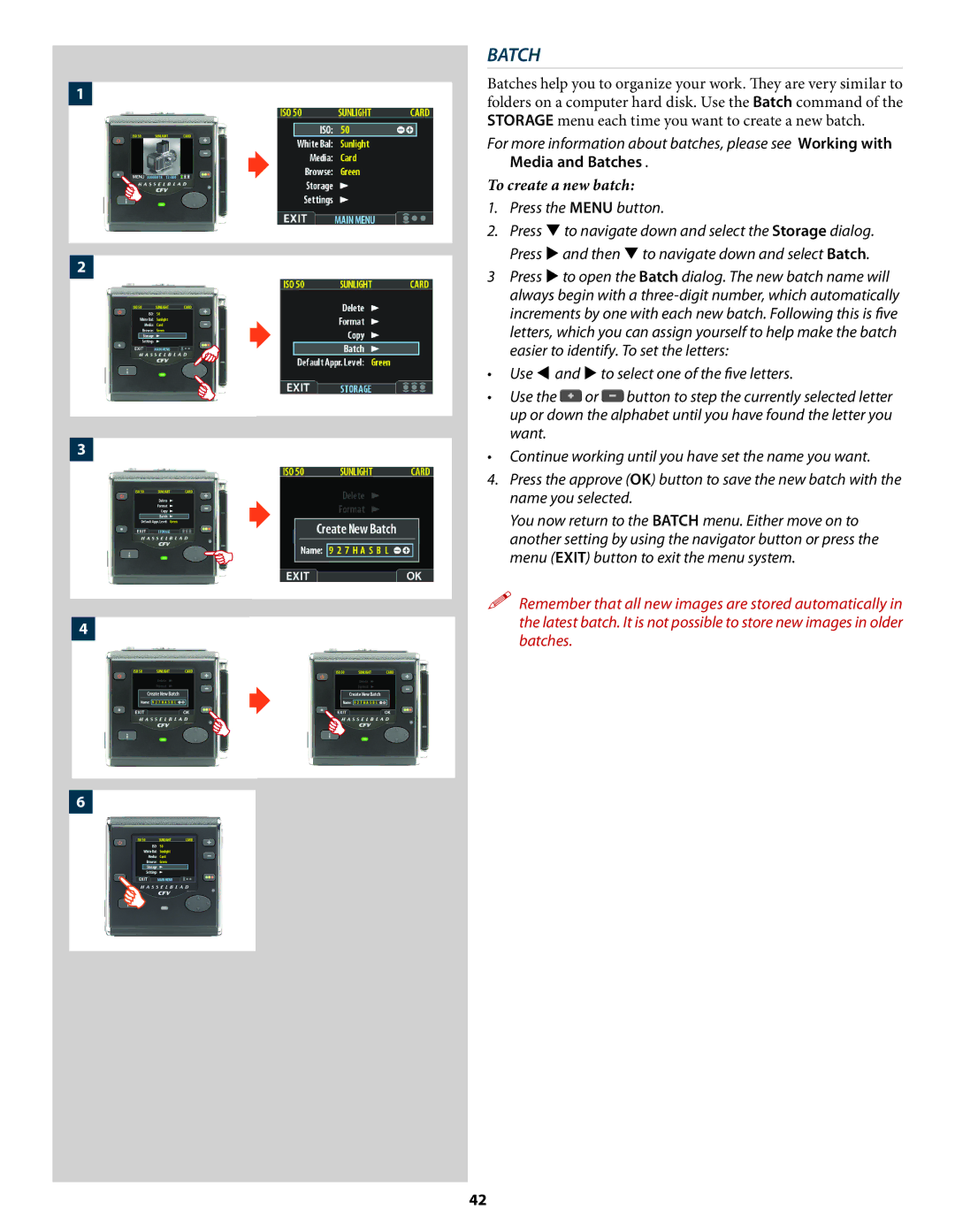1


2

3


4


6
BATCH
Batches help you to organize your work. They are very similar to folders on a computer hard disk. Use the Batch command of the STORAGE menu each time you want to create a new batch.
For more information about batches, please see Working with Media and Batches .
To create a new batch:
1.Press the MENU button.
2.Press to navigate down and select the Storage dialog.
Press and then to navigate down and select Batch.
3Press to open the Batch dialog. The new batch name will always begin with a
•Use and to select one of the five letters.
•Use the ![]() or
or ![]() button to step the currently selected letter up or down the alphabet until you have found the letter you want.
button to step the currently selected letter up or down the alphabet until you have found the letter you want.
•Continue working until you have set the name you want.
4.Press the approve (OK) button to save the new batch with the name you selected.
You now return to the BATCH menu. Either move on to another setting by using the navigator button or press the menu (EXIT) button to exit the menu system.
Remember that all new images are stored automatically in the latest batch. It is not possible to store new images in older batches.
42