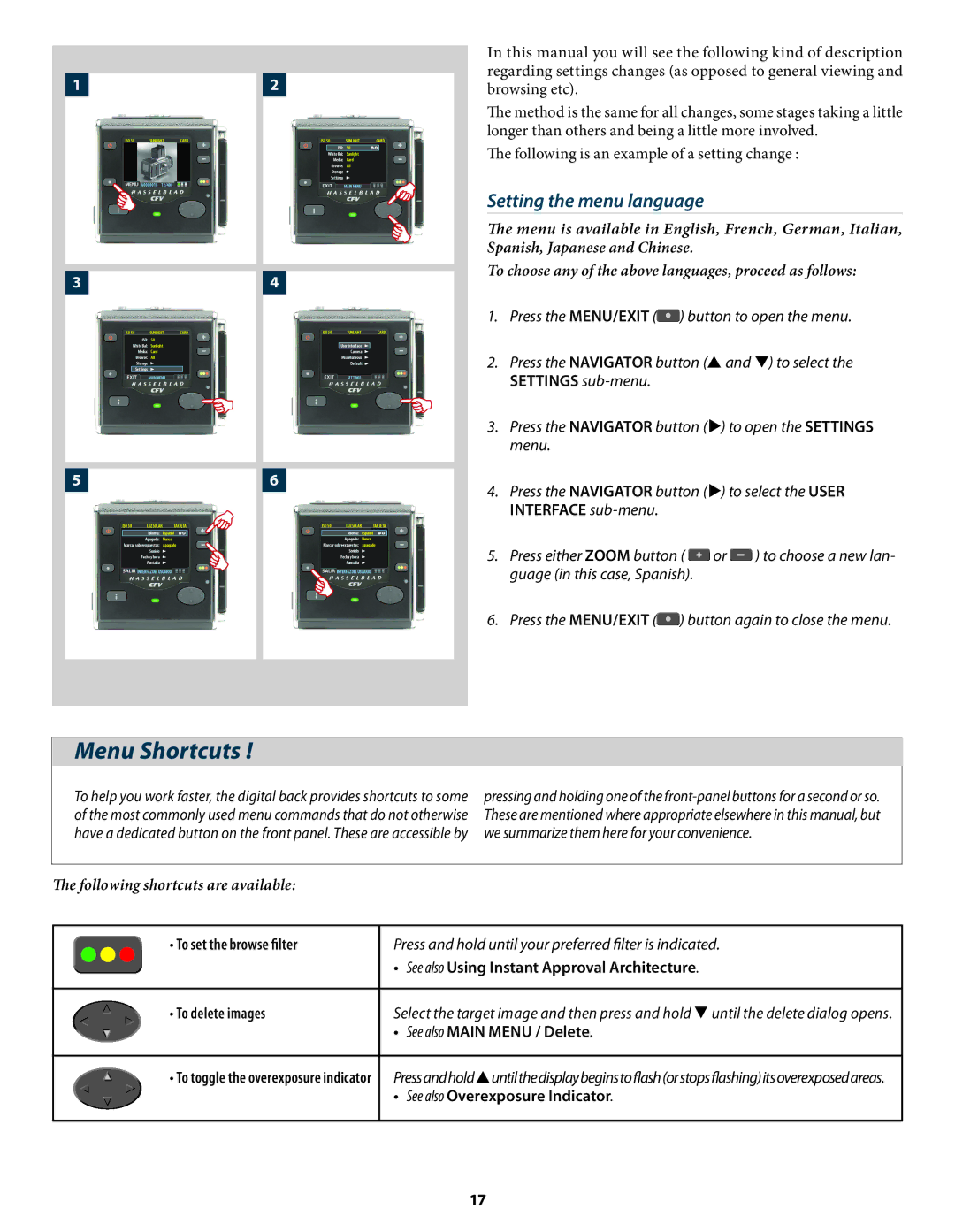|
| In this manual you will see the following kind of description |
1 | 2 | regarding settings changes (as opposed to general viewing and |
browsing etc). |
The method is the same for all changes, some stages taking a little longer than others and being a little more involved.
The following is an example of a setting change :
Setting the menu language
The menu is available in English, French, German, Italian,
Spanish, Japanese and Chinese.
3 | 4 | To choose any of the above languages, proceed as follows: | |||
|
|
|
| ||
|
| 1. | Press the MENU/EXIT ( ) button to open the menu. | ||
|
| 2. | Press the NAVIGATOR button ( and ) to select the | ||
|
|
| SETTINGS |
|
|
|
| 3. | Press the NAVIGATOR button () to open the SETTINGS | ||
|
|
| menu. |
|
|
5 | 6 | 4. | Press the NAVIGATOR button () to select the USER | ||
|
| ||||
|
|
| INTERFACE |
|
|
|
| 5. | Press either ZOOM button ( | or | ) to choose a new lan- |
|
|
| guage (in this case, Spanish). |
|
|
|
| 6. | Press the MENU/EXIT ( ) button again to close the menu. | ||
Menu Shortcuts !
To help you work faster, the digital back provides shortcuts to some of the most commonly used menu commands that do not otherwise have a dedicated button on the front panel. These are accessible by
pressing and holding one of the
The following shortcuts are available:
• To set the browse filter | Press and hold until your preferred filter is indicated. |
| • See also Using Instant Approval Architecture. |
|
|
• To delete images | Select the target image and then press and hold until the delete dialog opens. |
| • See also MAIN MENU / Delete. |
|
|
• To toggle the overexposure indicator | Pressandholduntilthedisplaybeginstoflash(orstopsflashing)itsoverexposedareas. |
| • See also Overexposure Indicator. |
|
|
17