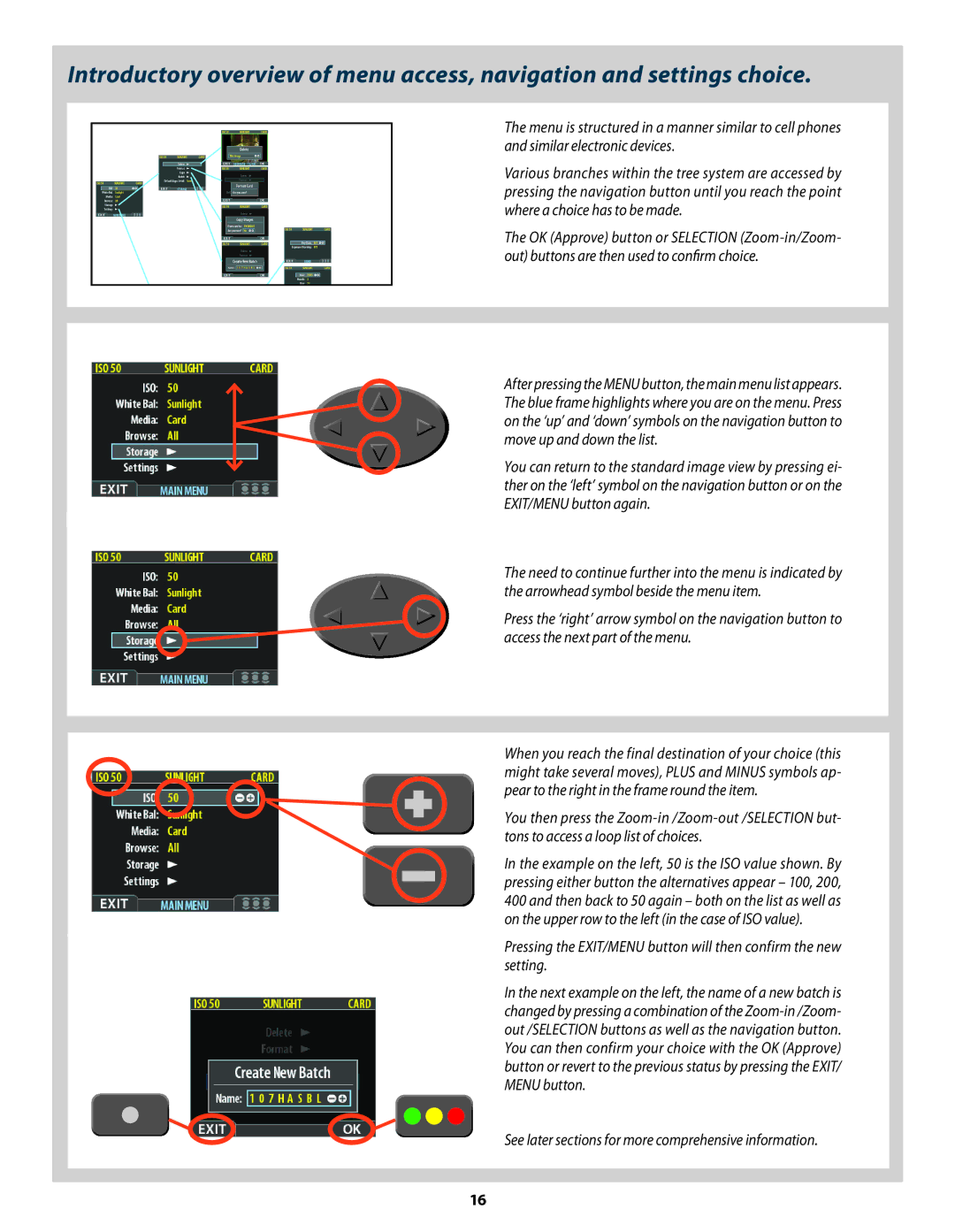Introductory overview of menu access, navigation and settings choice.
The menu is structured in a manner similar to cell phones and similar electronic devices.
Various branches within the tree system are accessed by pressing the navigation button until you reach the point where a choice has to be made.
The OK (Approve) button or SELECTION
After pressing the MENU button, the main menu list appears. The blue frame highlights where you are on the menu. Press on the ‘up’ and ‘down’ symbols on the navigation button to move up and down the list.
You can return to the standard image view by pressing ei- ther on the ‘left’ symbol on the navigation button or on the EXIT/MENU button again.
The need to continue further into the menu is indicated by the arrowhead symbol beside the menu item.
Press the ‘right’ arrow symbol on the navigation button to access the next part of the menu.
When you reach the final destination of your choice (this might take several moves), PLUS and MINUS symbols ap- pear to the right in the frame round the item.
You then press the
In the example on the left, 50 is the ISO value shown. By pressing either button the alternatives appear – 100, 200, 400 and then back to 50 again – both on the list as well as on the upper row to the left (in the case of ISO value).
Pressing the EXIT/MENU button will then confirm the new setting.
In the next example on the left, the name of a new batch is changed by pressing a combination of the
See later sections for more comprehensive information.
16