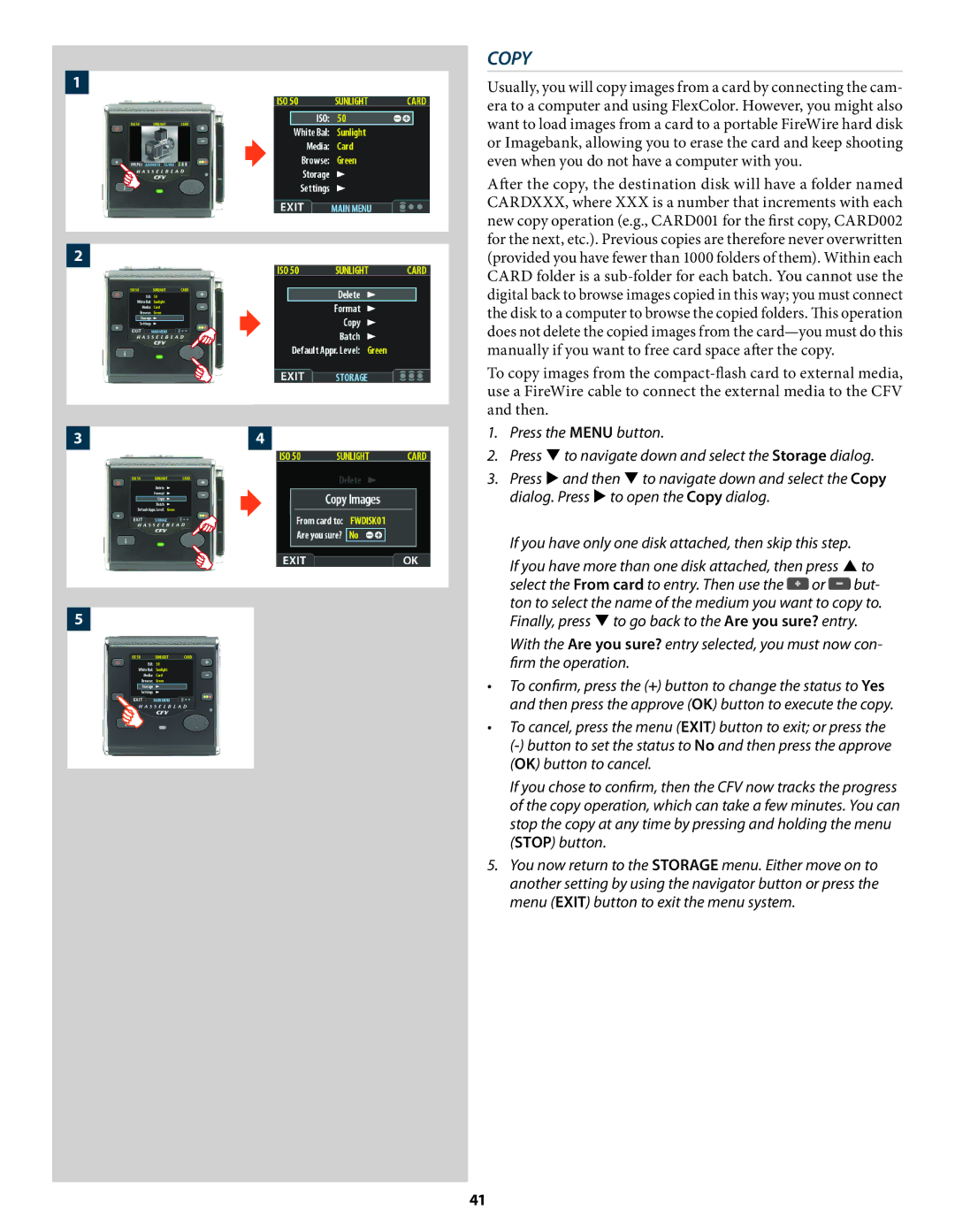COPY
1


2

Usually, you will copy images from a card by connecting the cam- era to a computer and using FlexColor. However, you might also want to load images from a card to a portable FireWire hard disk or Imagebank, allowing you to erase the card and keep shooting even when you do not have a computer with you.
After the copy, the destination disk will have a folder named CARDXXX, where XXX is a number that increments with each new copy operation (e.g., CARD001 for the first copy, CARD002 for the next, etc.). Previous copies are therefore never overwritten (provided you have fewer than 1000 folders of them). Within each CARD folder is a
To copy images from the
3 | 4 | 1. | Press the MENU button. |
|
| |
2. | Press to navigate down and select the Storage dialog. | |||||
|
| |||||
| | 3. | Press and then to navigate down and select the Copy | |||
|
| dialog. Press to open the Copy dialog. |
|
| ||
|
|
|
|
| ||
|
|
| If you have only one disk attached, then skip this step. |
| ||
|
|
| If you have more than one disk attached, then press to | |||
|
|
| select the From card to entry. Then use the | or | but- | |
5 |
|
| ton to select the name of the medium you want to copy to. | |||
|
| Finally, press to go back to the Are you sure? entry. | ||||
|
|
| With the Are you sure? entry selected, you must now con- | |||
|
|
| firm the operation. |
|
| |
|
| • | To confirm, press the (+) button to change the status to Yes | |||
|
|
| and then press the approve (OK) button to execute the copy. | |||
|
| • | To cancel, press the menu (EXIT) button to exit; or press the | |||
|
|
| ||||
|
|
| (OK) button to cancel. |
|
| |
|
|
| If you chose to confirm, then the CFV now tracks the progress | |||
|
|
| of the copy operation, which can take a few minutes. You can | |||
|
|
| stop the copy at any time by pressing and holding the menu | |||
|
|
| (STOP) button. |
|
| |
|
| 5. | You now return to the STORAGE menu. Either move on to | |||
|
|
| another setting by using the navigator button or press the | |||
|
|
| menu (EXIT) button to exit the menu system. |
|
| |
41