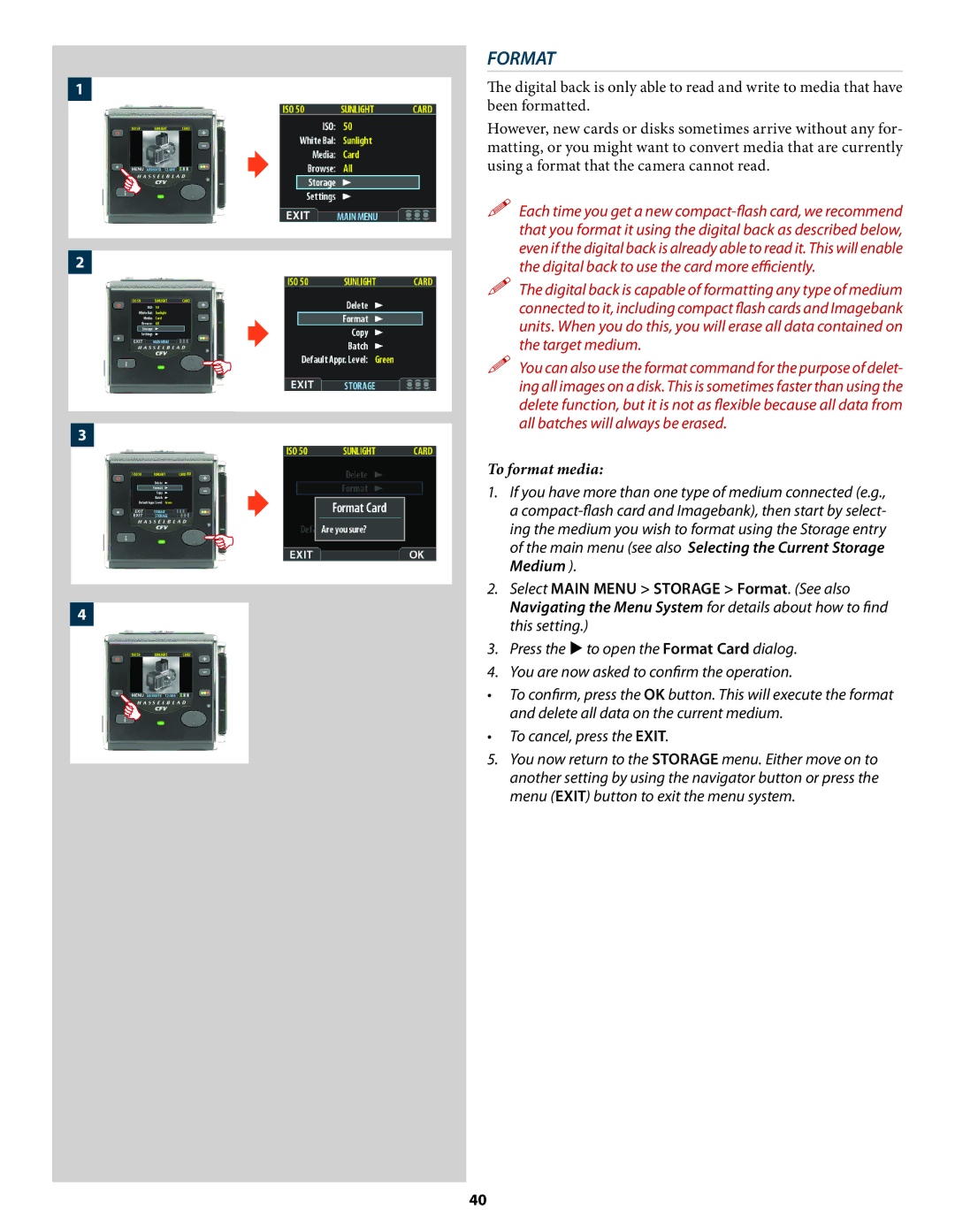1


2


3

4
FORMAT
The digital back is only able to read and write to media that have been formatted.
However, new cards or disks sometimes arrive without any for- matting, or you might want to convert media that are currently using a format that the camera cannot read.
Each time you get a new
The digital back is capable of formatting any type of medium connected to it, including compact flash cards and Imagebank units. When you do this, you will erase all data contained on the target medium.
You can also use the format command for the purpose of delet- ing all images on a disk. This is sometimes faster than using the delete function, but it is not as flexible because all data from all batches will always be erased.
To format media:
1.If you have more than one type of medium connected (e.g., a
2.Select MAIN MENU > STORAGE > Format. (See also Navigating the Menu System for details about how to find this setting.)
3.Press the to open the Format Card dialog.
4.You are now asked to confirm the operation.
•To confirm, press the OK button. This will execute the format and delete all data on the current medium.
•To cancel, press the EXIT.
5.You now return to the STORAGE menu. Either move on to another setting by using the navigator button or press the menu (EXIT) button to exit the menu system.
40