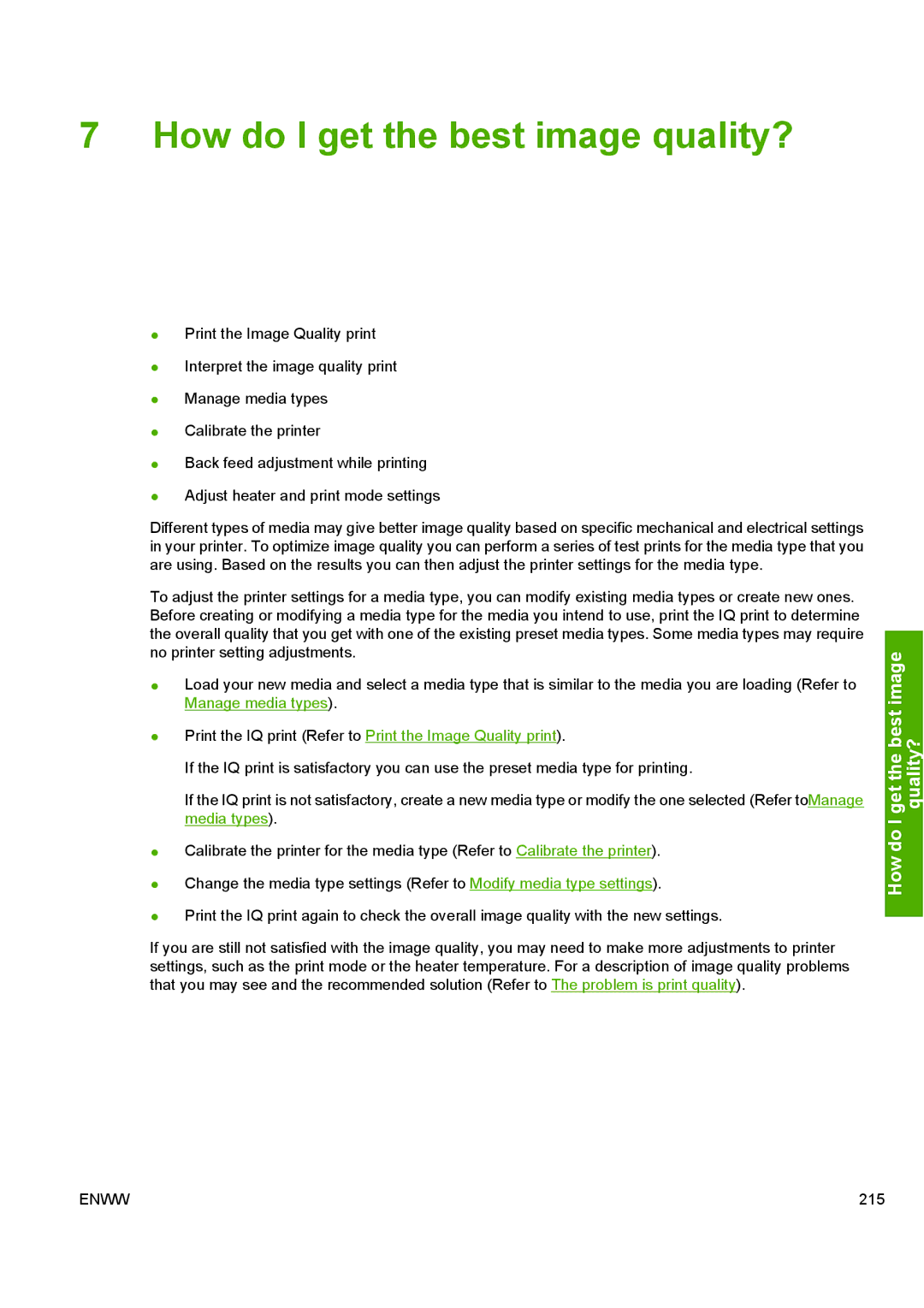10000s specifications
The HP 10000s series is a robust line of high-performance computing solutions, meticulously designed to meet the demands of enterprise-grade environments. These systems are known for their exceptional reliability, scalability, and versatility, making them a preferred choice for businesses requiring advanced computing resources.One of the standout features of the HP 10000s is its powerful processing capabilities. These systems are equipped with cutting-edge processors, often utilizing the latest Intel Xeon architecture. This ensures superior computational power and efficiency, allowing organizations to run complex applications and handle large datasets with ease.
In terms of memory, the HP 10000s offers extensive options, supporting significant amounts of RAM to meet the needs of memory-intensive applications. This flexibility helps businesses optimize performance and ensure smooth multitasking, which is crucial for high-demand workloads.
Storage options in the HP 10000s series include a variety of HDD and SSD configurations, allowing users to select the most suitable combination based on performance needs and budget. The integration of high-speed NVMe drives can dramatically enhance data access times, ensuring that users experience minimal latency and maximum throughput.
Networking capabilities are another focal point of the HP 10000s. These systems are typically equipped with advanced networking features, including support for high-speed Ethernet interfaces. This ensures robust connectivity and aids in the seamless integration of the systems into existing IT infrastructures, enabling efficient data transfer and communication.
The HP 10000s also emphasize energy efficiency and environmental sustainability. With energy-efficient components and advanced power management features, these systems help organizations reduce their carbon footprint while keeping operational costs in check.
Security is a paramount concern for enterprises, and the HP 10000s series incorporates multiple layers of security features. This includes hardware-based security measures, secure boot options, and advanced encryption capabilities to safeguard sensitive data and maintain compliance with industry regulations.
Ultimately, the HP 10000s series offers a compelling combination of power, reliability, and scalability. Its advanced technologies and features empower organizations to tackle demanding applications seamlessly while ensuring they are well-prepared for future growth. As businesses continue to innovate and expand, the HP 10000s stands as a solid foundation for their computing needs, driving efficiency and performance in an increasingly competitive landscape.