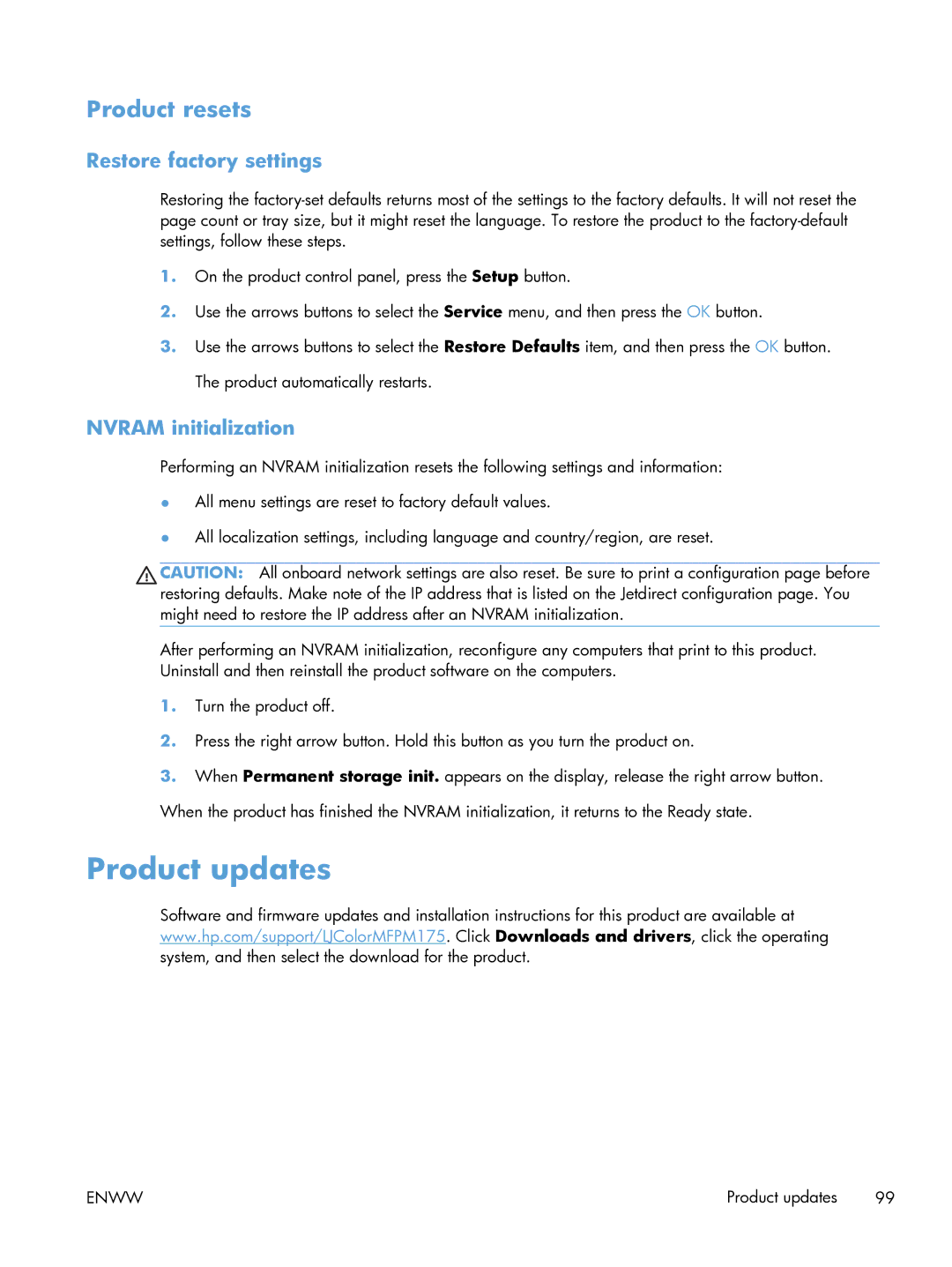Product resets
Restore factory settings
Restoring the
1.On the product control panel, press the Setup button.
2.Use the arrows buttons to select the Service menu, and then press the OK button.
3.Use the arrows buttons to select the Restore Defaults item, and then press the OK button. The product automatically restarts.
NVRAM initialization
Performing an NVRAM initialization resets the following settings and information:
●All menu settings are reset to factory default values.
●All localization settings, including language and country/region, are reset.
CAUTION: All onboard network settings are also reset. Be sure to print a configuration page before restoring defaults. Make note of the IP address that is listed on the Jetdirect configuration page. You might need to restore the IP address after an NVRAM initialization.
After performing an NVRAM initialization, reconfigure any computers that print to this product. Uninstall and then reinstall the product software on the computers.
1.Turn the product off.
2.Press the right arrow button. Hold this button as you turn the product on.
3.When Permanent storage init. appears on the display, release the right arrow button. When the product has finished the NVRAM initialization, it returns to the Ready state.
Product updates
Software and firmware updates and installation instructions for this product are available at www.hp.com/support/LJColorMFPM175. Click Downloads and drivers, click the operating system, and then select the download for the product.
ENWW | Product updates 99 |