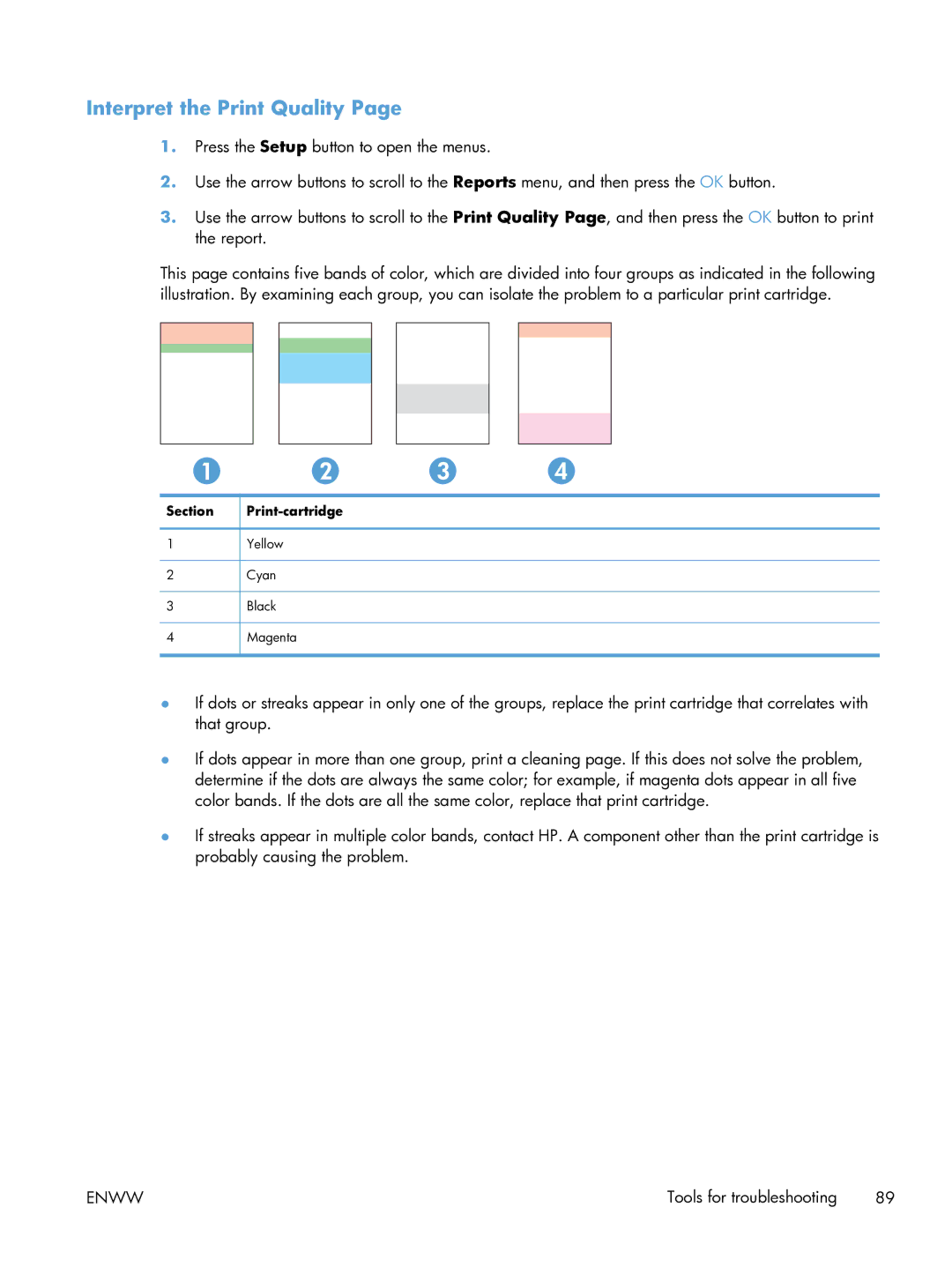Interpret the Print Quality Page
1.Press the Setup button to open the menus.
2.Use the arrow buttons to scroll to the Reports menu, and then press the OK button.
3.Use the arrow buttons to scroll to the Print Quality Page, and then press the OK button to print the report.
This page contains five bands of color, which are divided into four groups as indicated in the following illustration. By examining each group, you can isolate the problem to a particular print cartridge.
Section |
1Yellow
2Cyan
3Black
4Magenta
●If dots or streaks appear in only one of the groups, replace the print cartridge that correlates with that group.
●If dots appear in more than one group, print a cleaning page. If this does not solve the problem, determine if the dots are always the same color; for example, if magenta dots appear in all five color bands. If the dots are all the same color, replace that print cartridge.
●If streaks appear in multiple color bands, contact HP. A component other than the print cartridge is probably causing the problem.
ENWW | Tools for troubleshooting 89 |