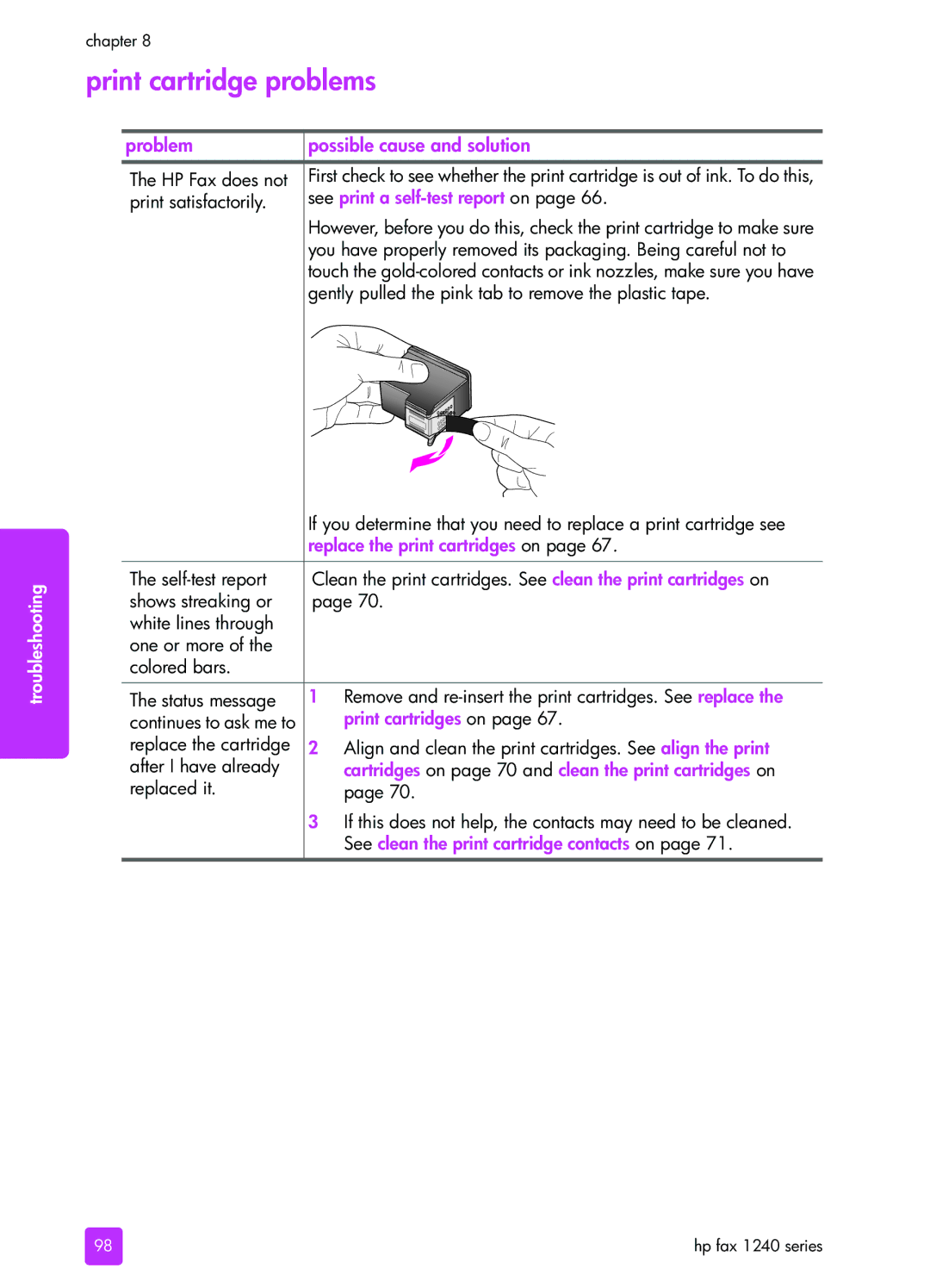troubleshooting
chapter 8
print cartridge problems
problem | possible cause and solution |
The HP Fax does not | First check to see whether the print cartridge is out of ink. To do this, |
print satisfactorily. | see print a |
| However, before you do this, check the print cartridge to make sure |
| you have properly removed its packaging. Being careful not to |
| touch the |
| gently pulled the pink tab to remove the plastic tape. |
| If you determine that you need to replace a print cartridge see | |
| replace the print cartridges on page 67. | |
|
| |
The | Clean the print cartridges. See clean the print cartridges on | |
shows streaking or | page 70. | |
white lines through |
|
|
one or more of the |
|
|
colored bars. |
|
|
|
|
|
The status message | 1 | Remove and |
continues to ask me to |
| print cartridges on page 67. |
replace the cartridge | 2 | Align and clean the print cartridges. See align the print |
after I have already |
| cartridges on page 70 and clean the print cartridges on |
replaced it. |
| page 70. |
| 3 | If this does not help, the contacts may need to be cleaned. |
|
| See clean the print cartridge contacts on page 71. |
98 | hp fax 1240 series |