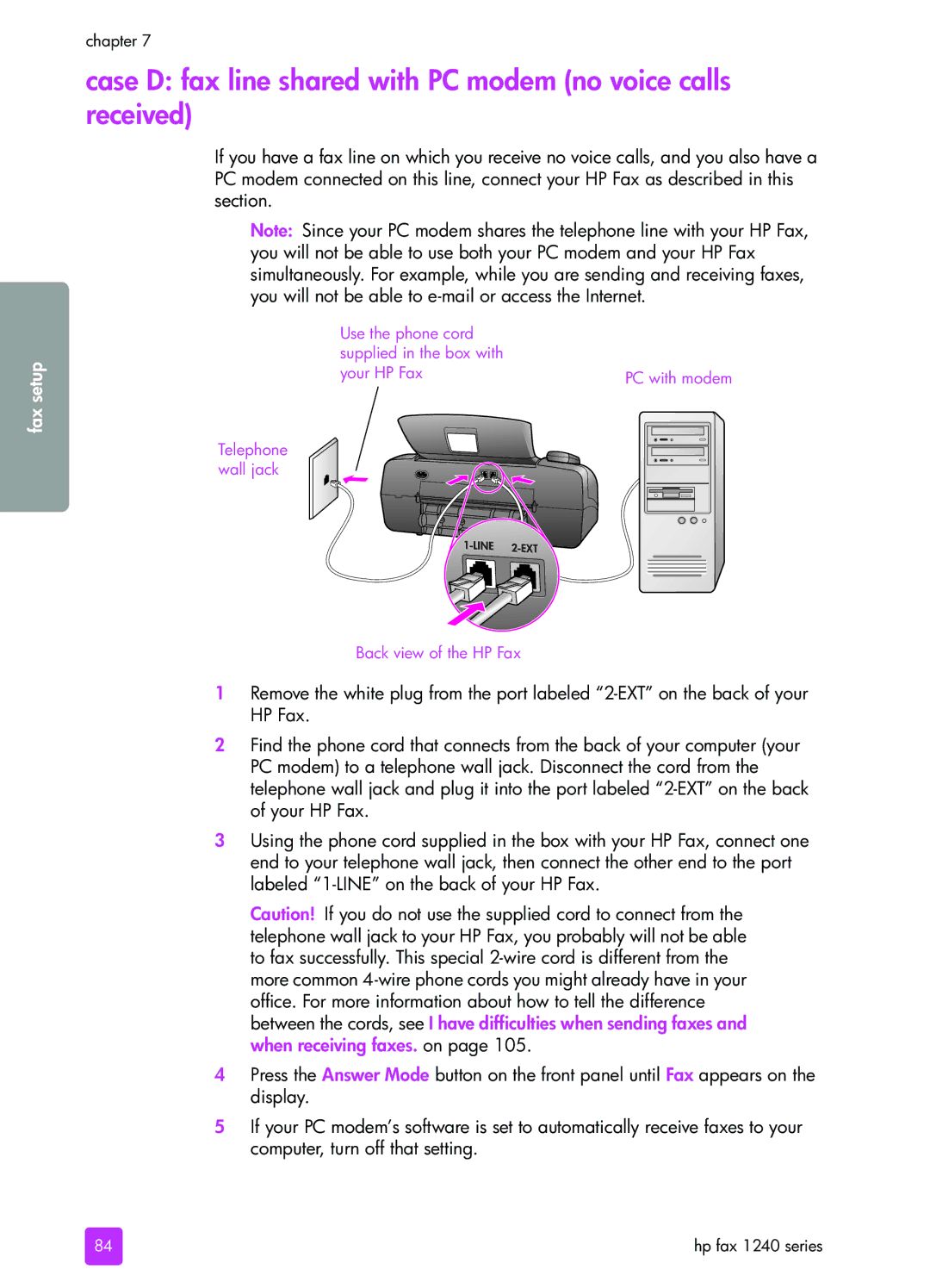fax setup
chapter 7
case D: fax line shared with PC modem (no voice calls received)
If you have a fax line on which you receive no voice calls, and you also have a PC modem connected on this line, connect your HP Fax as described in this section.
Note: Since your PC modem shares the telephone line with your HP Fax, you will not be able to use both your PC modem and your HP Fax simultaneously. For example, while you are sending and receiving faxes, you will not be able to
Use the phone cord |
|
supplied in the box with |
|
your HP Fax | PC with modem |
Telephone wall jack
Back view of the HP Fax
1Remove the white plug from the port labeled
2Find the phone cord that connects from the back of your computer (your PC modem) to a telephone wall jack. Disconnect the cord from the telephone wall jack and plug it into the port labeled
3Using the phone cord supplied in the box with your HP Fax, connect one end to your telephone wall jack, then connect the other end to the port labeled
Caution! If you do not use the supplied cord to connect from the telephone wall jack to your HP Fax, you probably will not be able to fax successfully. This special
4Press the Answer Mode button on the front panel until Fax appears on the display.
5If your PC modem’s software is set to automatically receive faxes to your computer, turn off that setting.
84 | hp fax 1240 series |