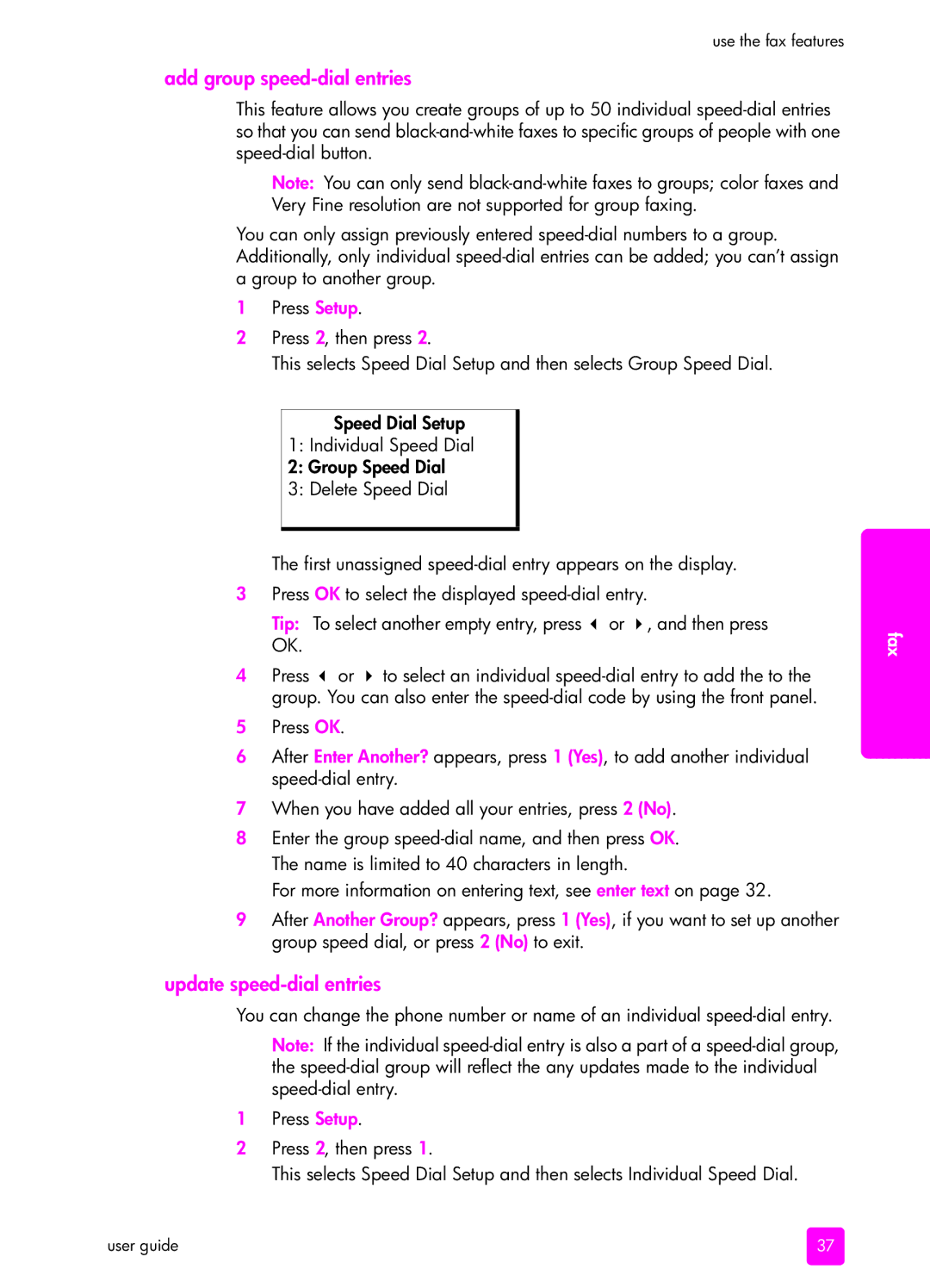use the fax features
add group speed-dial entries
This feature allows you create groups of up to 50 individual
Note: You can only send
You can only assign previously entered
1Press Setup.
2Press 2, then press 2.
This selects Speed Dial Setup and then selects Group Speed Dial.
Speed Dial Setup
1:Individual Speed Dial
2:Group Speed Dial
3:Delete Speed Dial
The first unassigned
3Press OK to select the displayed
Tip: To select another empty entry, press ∀ or !, and then press
OK.
4Press ∀ or ! to select an individual
5Press OK.
6After Enter Another? appears, press 1 (Yes), to add another individual
7When you have added all your entries, press 2 (No).
8Enter the group
For more information on entering text, see enter text on page 32.
9After Another Group? appears, press 1 (Yes), if you want to set up another group speed dial, or press 2 (No) to exit.
update speed-dial entries
You can change the phone number or name of an individual
Note: If the individual
1Press Setup.
2Press 2, then press 1.
This selects Speed Dial Setup and then selects Individual Speed Dial.
fax
user guide | 37 |