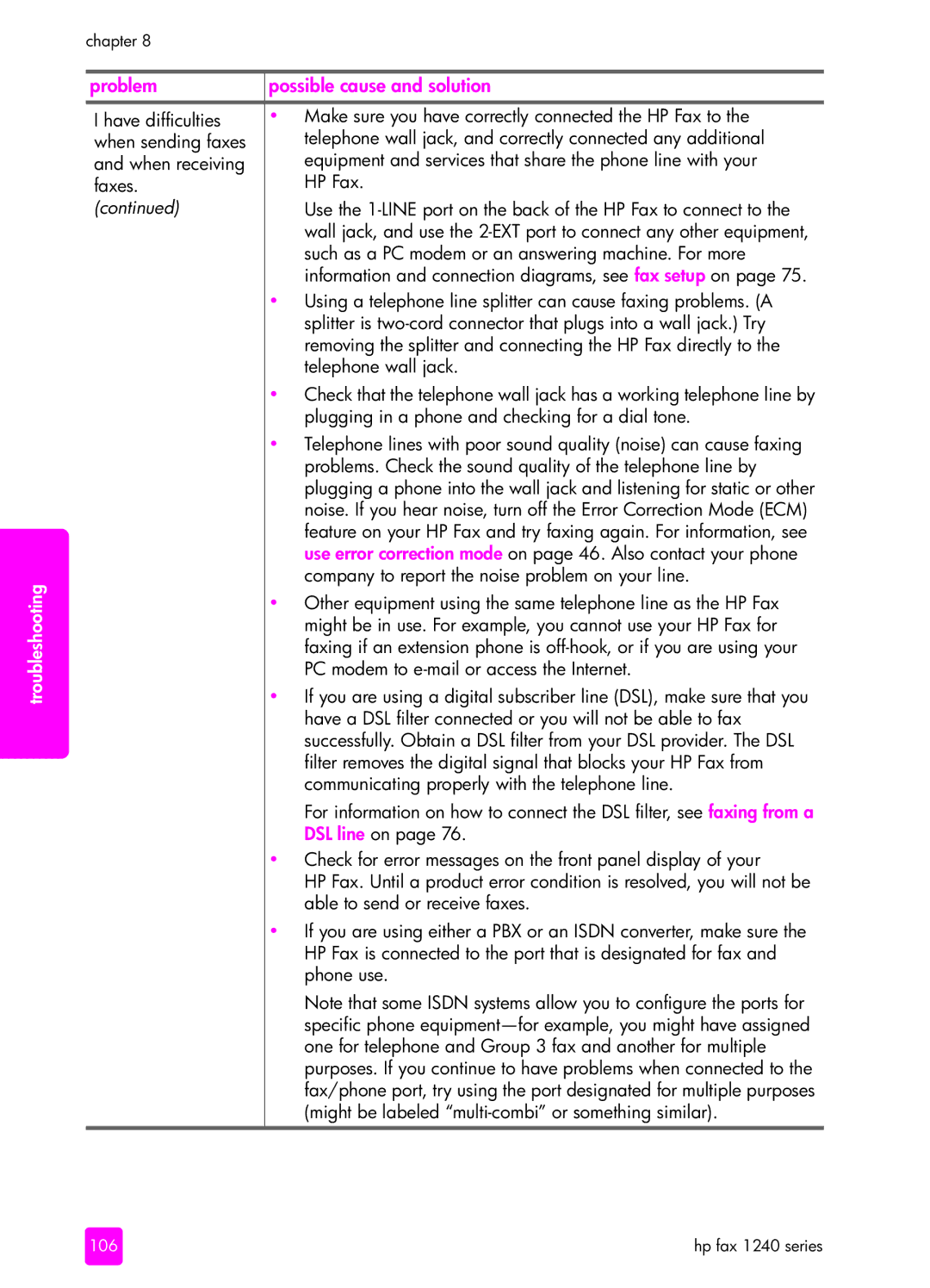troubleshooting
chapter 8
problem | possible cause and solution |
|
|
I have difficulties | • Make sure you have correctly connected the HP Fax to the |
when sending faxes | telephone wall jack, and correctly connected any additional |
and when receiving | equipment and services that share the phone line with your |
faxes. | HP Fax. |
(continued) | Use the |
| wall jack, and use the |
| such as a PC modem or an answering machine. For more |
| information and connection diagrams, see fax setup on page 75. |
| • Using a telephone line splitter can cause faxing problems. (A |
| splitter is |
| removing the splitter and connecting the HP Fax directly to the |
| telephone wall jack. |
| • Check that the telephone wall jack has a working telephone line by |
| plugging in a phone and checking for a dial tone. |
| • Telephone lines with poor sound quality (noise) can cause faxing |
| problems. Check the sound quality of the telephone line by |
| plugging a phone into the wall jack and listening for static or other |
| noise. If you hear noise, turn off the Error Correction Mode (ECM) |
| feature on your HP Fax and try faxing again. For information, see |
| use error correction mode on page 46. Also contact your phone |
| company to report the noise problem on your line. |
| • Other equipment using the same telephone line as the HP Fax |
| might be in use. For example, you cannot use your HP Fax for |
| faxing if an extension phone is |
| PC modem to |
| • If you are using a digital subscriber line (DSL), make sure that you |
| have a DSL filter connected or you will not be able to fax |
| successfully. Obtain a DSL filter from your DSL provider. The DSL |
| filter removes the digital signal that blocks your HP Fax from |
| communicating properly with the telephone line. |
| For information on how to connect the DSL filter, see faxing from a |
| DSL line on page 76. |
| • Check for error messages on the front panel display of your |
| HP Fax. Until a product error condition is resolved, you will not be |
| able to send or receive faxes. |
| • If you are using either a PBX or an ISDN converter, make sure the |
| HP Fax is connected to the port that is designated for fax and |
| phone use. |
| Note that some ISDN systems allow you to configure the ports for |
| specific phone |
| one for telephone and Group 3 fax and another for multiple |
| purposes. If you continue to have problems when connected to the |
| fax/phone port, try using the port designated for multiple purposes |
| (might be labeled |
106 | hp fax 1240 series |