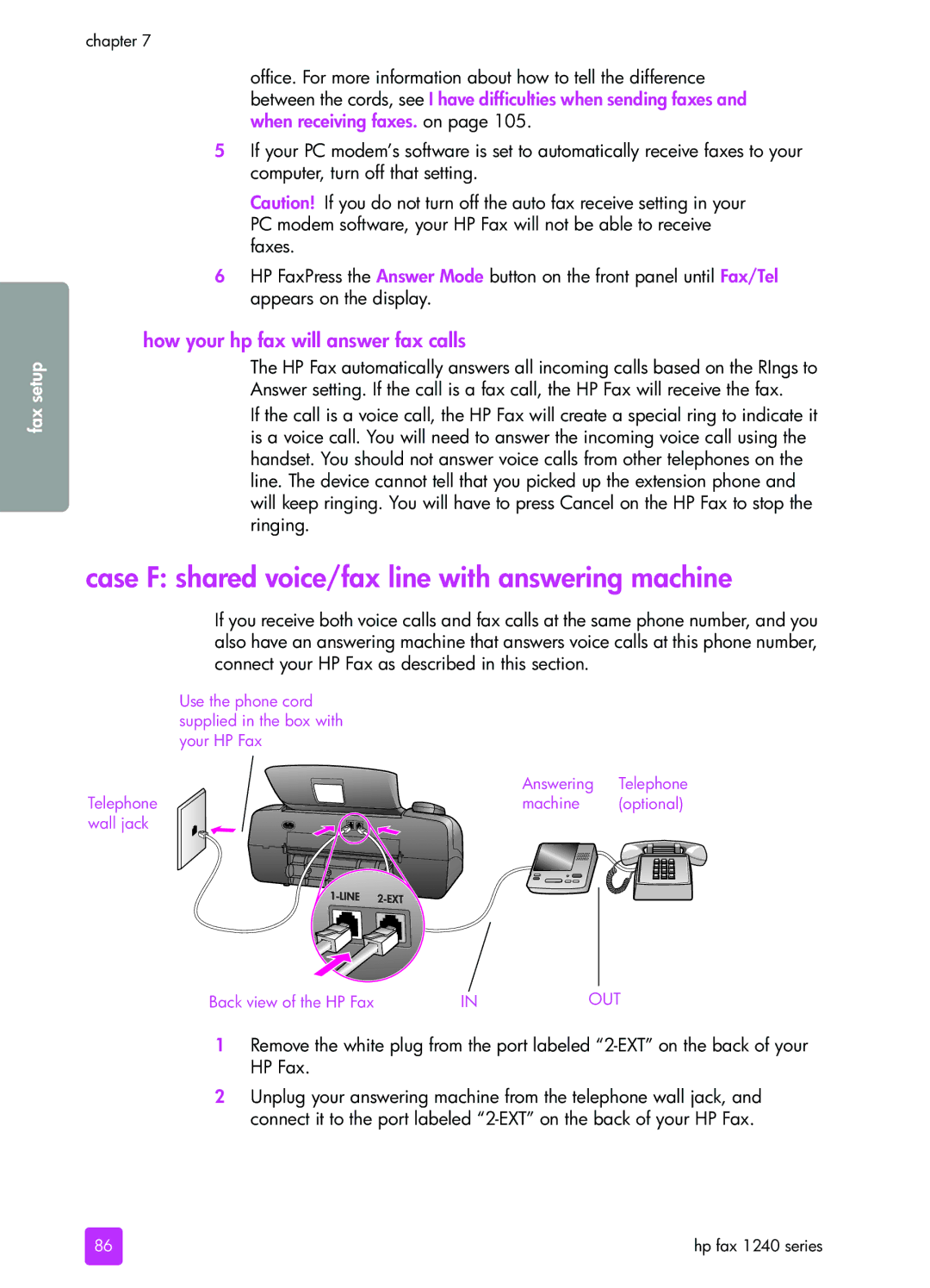fax setup
chapter 7
office. For more information about how to tell the difference between the cords, see I have difficulties when sending faxes and when receiving faxes. on page 105.
5If your PC modem’s software is set to automatically receive faxes to your computer, turn off that setting.
Caution! If you do not turn off the auto fax receive setting in your PC modem software, your HP Fax will not be able to receive faxes.
6HP FaxPress the Answer Mode button on the front panel until Fax/Tel appears on the display.
how your hp fax will answer fax calls
The HP Fax automatically answers all incoming calls based on the RIngs to Answer setting. If the call is a fax call, the HP Fax will receive the fax.
If the call is a voice call, the HP Fax will create a special ring to indicate it is a voice call. You will need to answer the incoming voice call using the handset. You should not answer voice calls from other telephones on the line. The device cannot tell that you picked up the extension phone and will keep ringing. You will have to press Cancel on the HP Fax to stop the ringing.
case F: shared voice/fax line with answering machine
If you receive both voice calls and fax calls at the same phone number, and you also have an answering machine that answers voice calls at this phone number, connect your HP Fax as described in this section.
Use the phone cord supplied in the box with your HP Fax
Telephone | Answering | Telephone |
machine | (optional) | |
wall jack |
|
|
Back view of the HP Fax | IN | OUT |
1Remove the white plug from the port labeled
2Unplug your answering machine from the telephone wall jack, and connect it to the port labeled
86 | hp fax 1240 series |