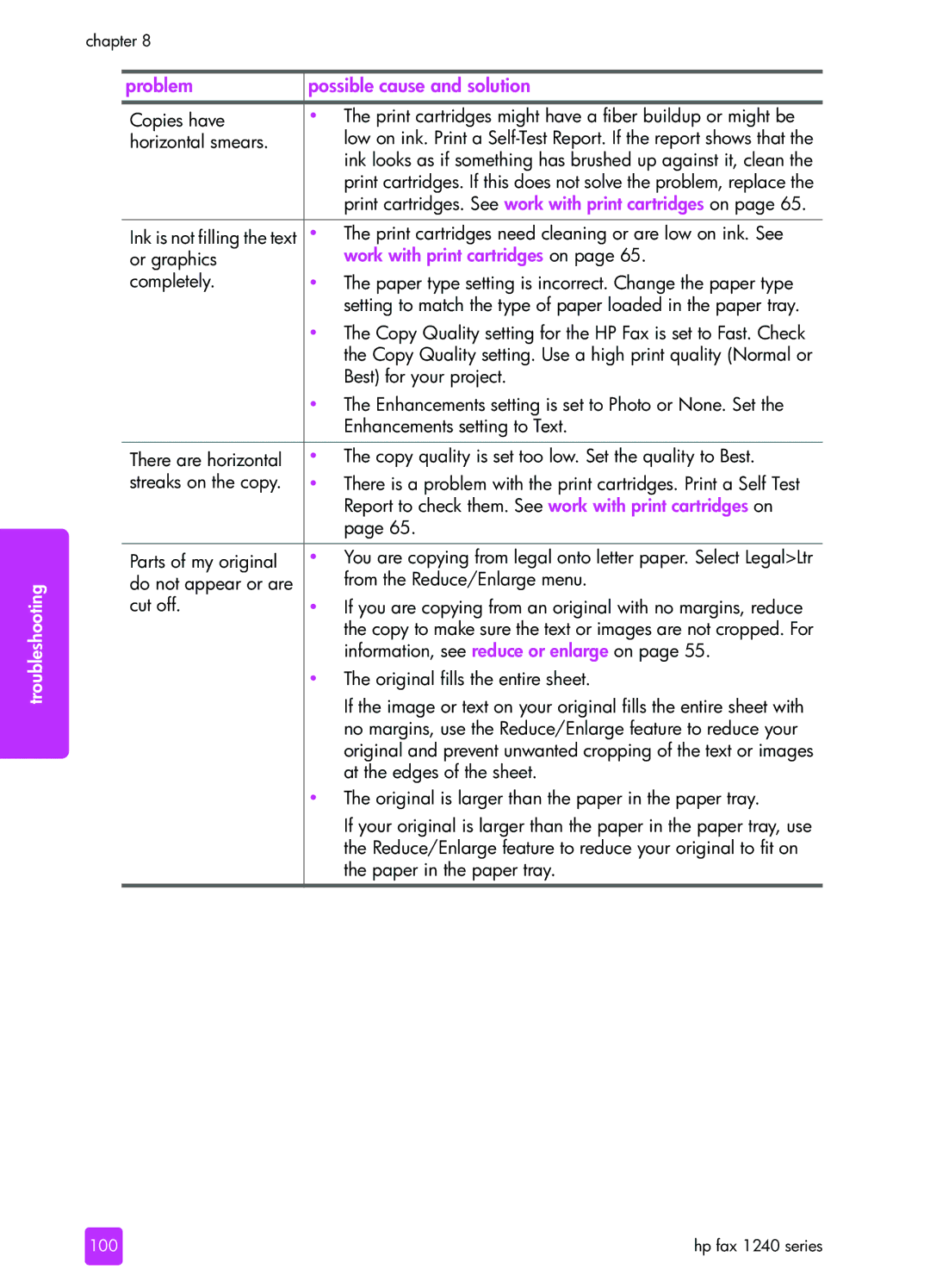troubleshooting
chapter 8
problem | possible cause and solution |
|
|
Copies have | • The print cartridges might have a fiber buildup or might be |
horizontal smears. | low on ink. Print a |
| ink looks as if something has brushed up against it, clean the |
| print cartridges. If this does not solve the problem, replace the |
| print cartridges. See work with print cartridges on page 65. |
|
|
Ink is not filling the text | • The print cartridges need cleaning or are low on ink. See |
or graphics | work with print cartridges on page 65. |
completely. | • The paper type setting is incorrect. Change the paper type |
| setting to match the type of paper loaded in the paper tray. |
| • The Copy Quality setting for the HP Fax is set to Fast. Check |
| the Copy Quality setting. Use a high print quality (Normal or |
| Best) for your project. |
| • The Enhancements setting is set to Photo or None. Set the |
| Enhancements setting to Text. |
|
|
There are horizontal | • The copy quality is set too low. Set the quality to Best. |
streaks on the copy. | • There is a problem with the print cartridges. Print a Self Test |
| Report to check them. See work with print cartridges on |
| page 65. |
|
|
Parts of my original | • You are copying from legal onto letter paper. Select Legal>Ltr |
do not appear or are | from the Reduce/Enlarge menu. |
cut off. | • If you are copying from an original with no margins, reduce |
| the copy to make sure the text or images are not cropped. For |
| information, see reduce or enlarge on page 55. |
| • The original fills the entire sheet. |
| If the image or text on your original fills the entire sheet with |
| no margins, use the Reduce/Enlarge feature to reduce your |
| original and prevent unwanted cropping of the text or images |
| at the edges of the sheet. |
| • The original is larger than the paper in the paper tray. |
| If your original is larger than the paper in the paper tray, use |
| the Reduce/Enlarge feature to reduce your original to fit on |
| the paper in the paper tray. |
|
|
100 | hp fax 1240 series |