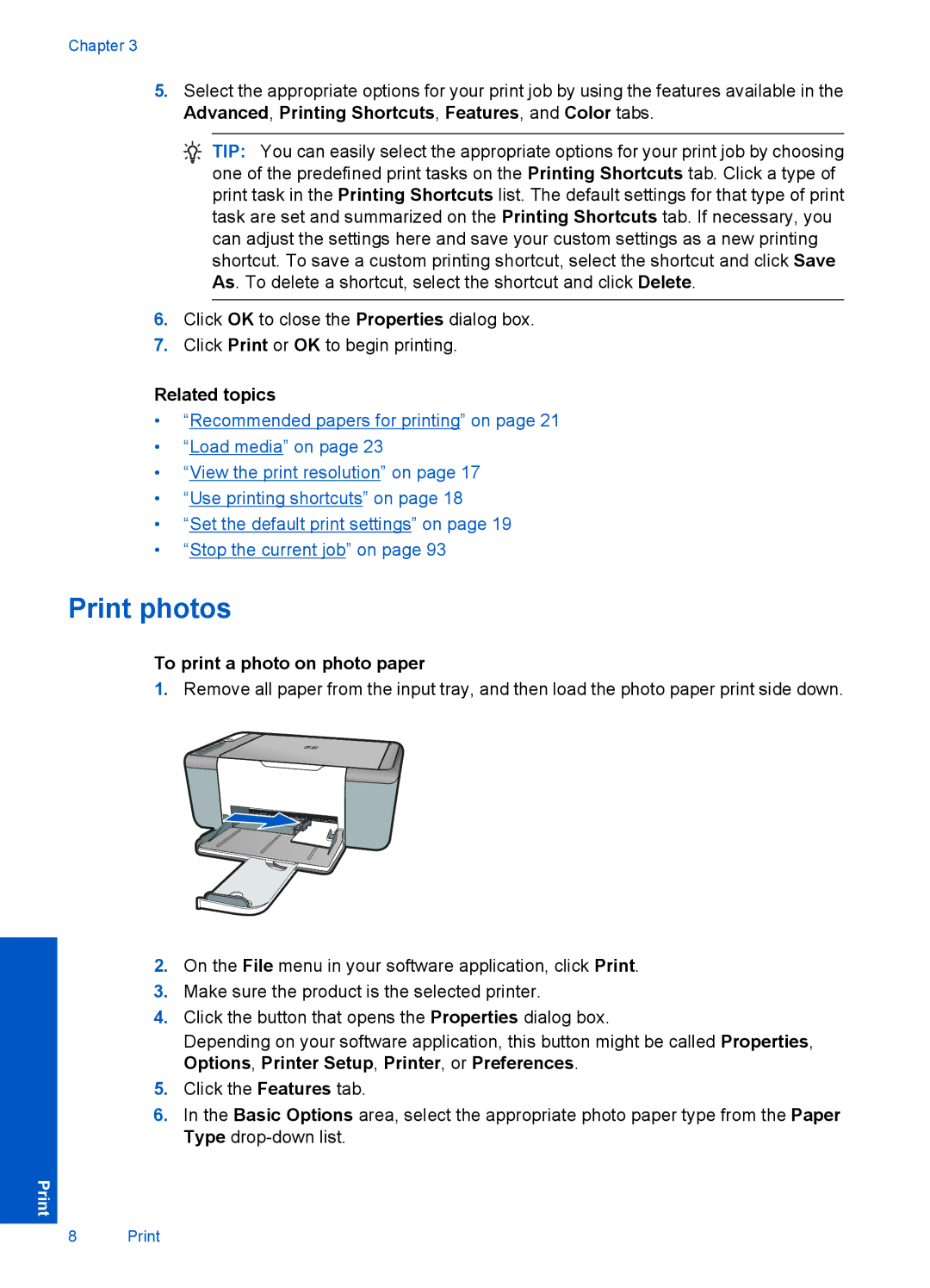Chapter 3
5.Select the appropriate options for your print job by using the features available in the Advanced, Printing Shortcuts, Features, and Color tabs.
![]() TIP: You can easily select the appropriate options for your print job by choosing one of the predefined print tasks on the Printing Shortcuts tab. Click a type of print task in the Printing Shortcuts list. The default settings for that type of print task are set and summarized on the Printing Shortcuts tab. If necessary, you can adjust the settings here and save your custom settings as a new printing shortcut. To save a custom printing shortcut, select the shortcut and click Save As. To delete a shortcut, select the shortcut and click Delete.
TIP: You can easily select the appropriate options for your print job by choosing one of the predefined print tasks on the Printing Shortcuts tab. Click a type of print task in the Printing Shortcuts list. The default settings for that type of print task are set and summarized on the Printing Shortcuts tab. If necessary, you can adjust the settings here and save your custom settings as a new printing shortcut. To save a custom printing shortcut, select the shortcut and click Save As. To delete a shortcut, select the shortcut and click Delete.
6.Click OK to close the Properties dialog box.
7.Click Print or OK to begin printing.
Related topics
•“Recommended papers for printing” on page 21
•“Load media” on page 23
•“View the print resolution” on page 17
•“Use printing shortcuts” on page 18
•“Set the default print settings” on page 19
•“Stop the current job” on page 93
Print photos
To print a photo on photo paper
1.Remove all paper from the input tray, and then load the photo paper print side down.
2.On the File menu in your software application, click Print.
3.Make sure the product is the selected printer.
4.Click the button that opens the Properties dialog box.
Depending on your software application, this button might be called Properties, Options, Printer Setup, Printer, or Preferences.
5.Click the Features tab.
6.In the Basic Options area, select the appropriate photo paper type from the Paper Type
8 Print