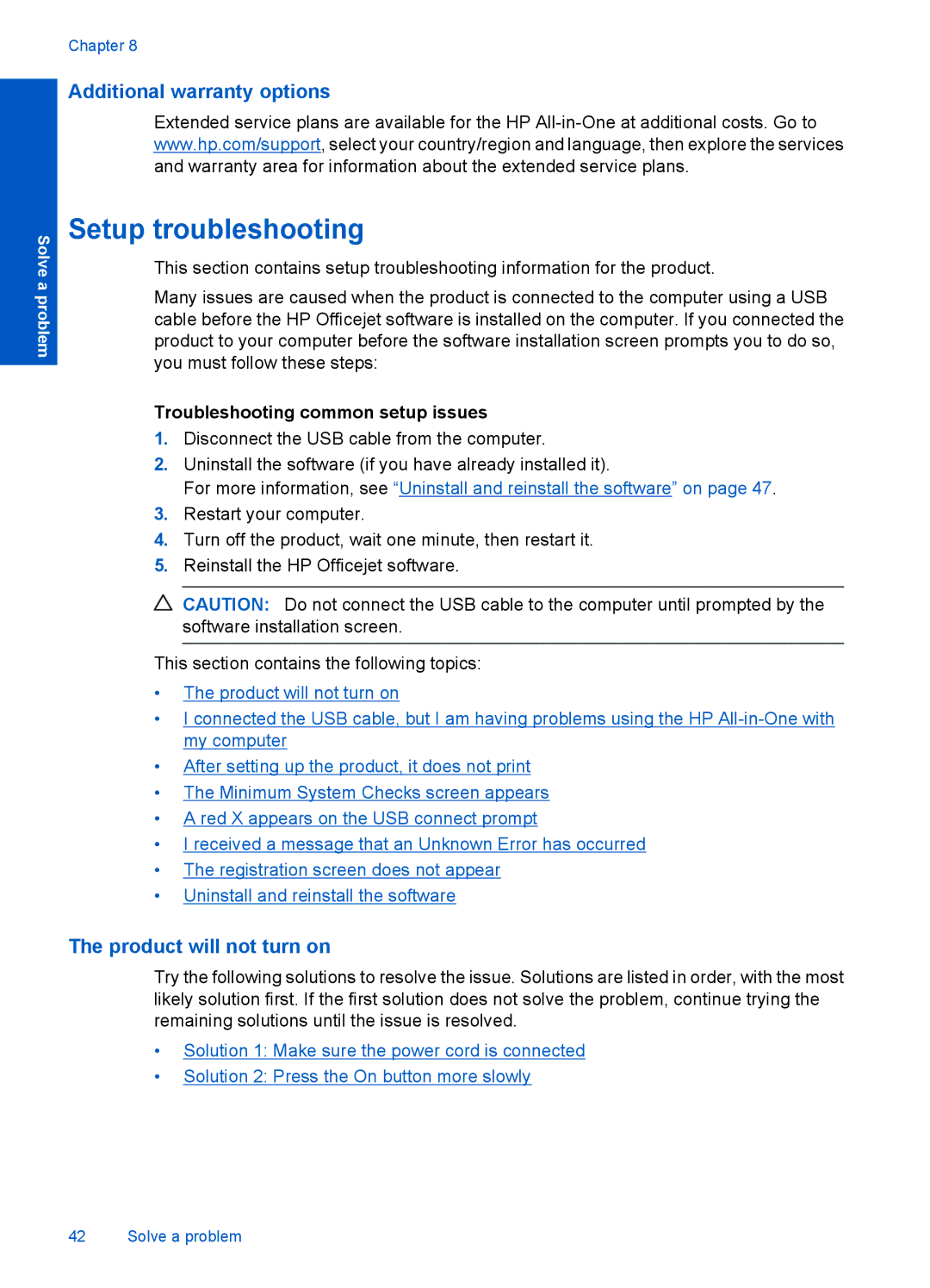Solve a problem
Chapter 8
Additional warranty options
Extended service plans are available for the HP
Setup troubleshooting
This section contains setup troubleshooting information for the product.
Many issues are caused when the product is connected to the computer using a USB cable before the HP Officejet software is installed on the computer. If you connected the product to your computer before the software installation screen prompts you to do so, you must follow these steps:
Troubleshooting common setup issues
1.Disconnect the USB cable from the computer.
2.Uninstall the software (if you have already installed it).
For more information, see “Uninstall and reinstall the software” on page 47.
3.Restart your computer.
4.Turn off the product, wait one minute, then restart it.
5.Reinstall the HP Officejet software.
![]() CAUTION: Do not connect the USB cable to the computer until prompted by the software installation screen.
CAUTION: Do not connect the USB cable to the computer until prompted by the software installation screen.
This section contains the following topics:
•The product will not turn on
•I connected the USB cable, but I am having problems using the HP
•After setting up the product, it does not print
•The Minimum System Checks screen appears
•A red X appears on the USB connect prompt
•I received a message that an Unknown Error has occurred
•The registration screen does not appear
•Uninstall and reinstall the software
The product will not turn on
Try the following solutions to resolve the issue. Solutions are listed in order, with the most likely solution first. If the first solution does not solve the problem, continue trying the remaining solutions until the issue is resolved.
•Solution 1: Make sure the power cord is connected
•Solution 2: Press the On button more slowly
42 Solve a problem