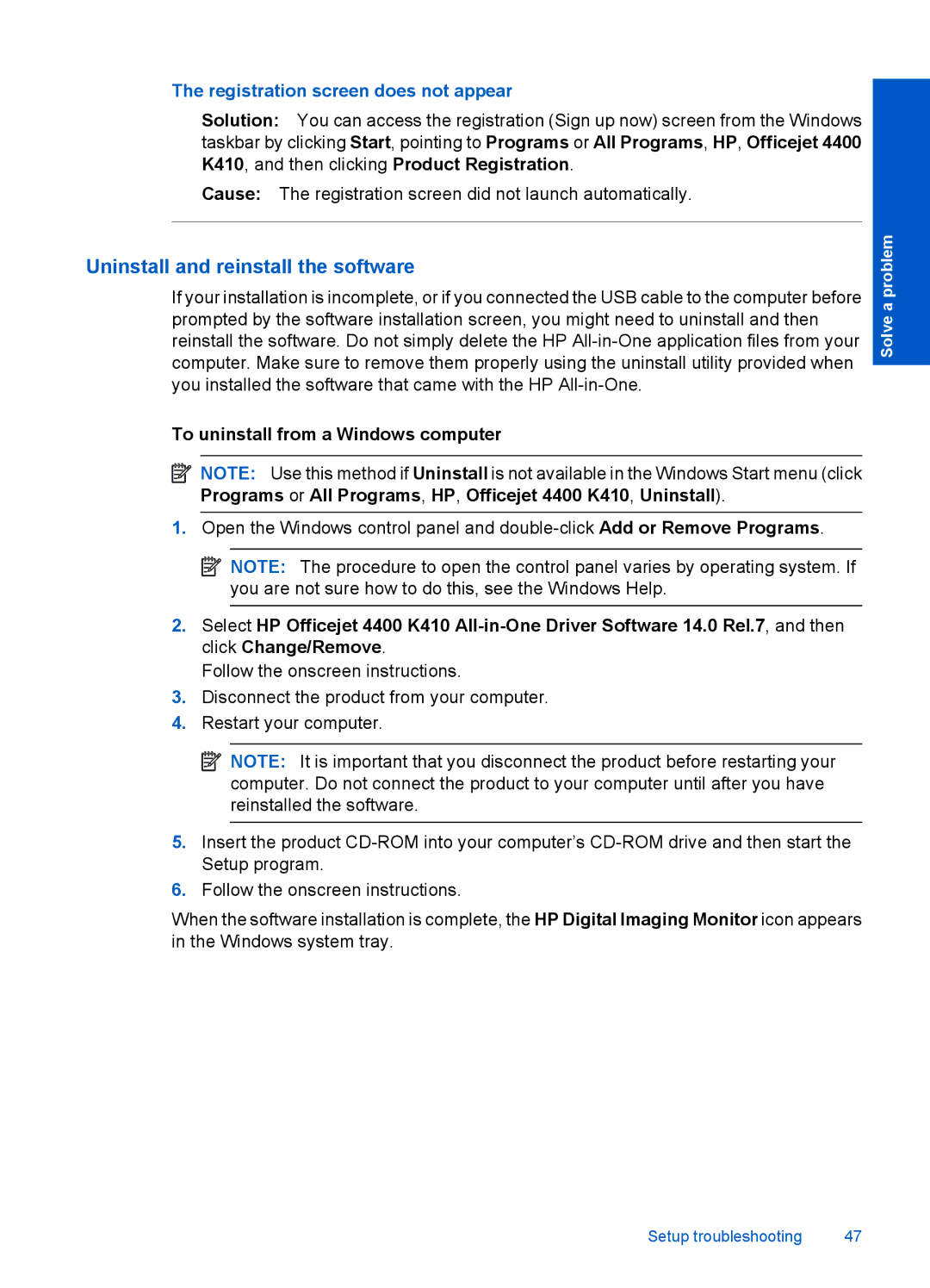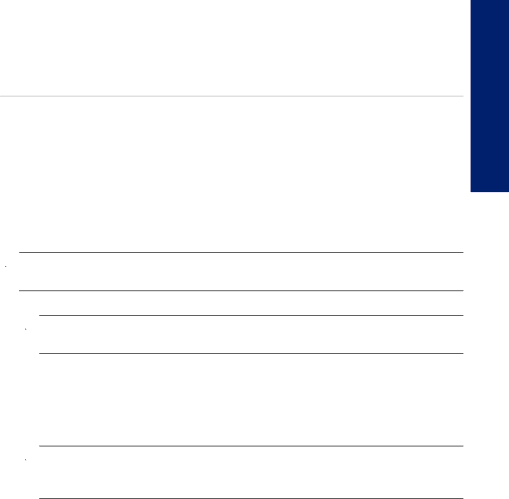
The registration screen does not appear
Solution: You can access the registration (Sign up now) screen from the Windows taskbar by clicking Start, pointing to Programs or All Programs, HP, Officejet 4400 K410, and then clicking Product Registration.
Cause: The registration screen did not launch automatically.
Uninstall and reinstall the software
If your installation is incomplete, or if you connected the USB cable to the computer before prompted by the software installation screen, you might need to uninstall and then reinstall the software. Do not simply delete the HP
To uninstall from a Windows computer
![]() NOTE: Use this method if Uninstall is not available in the Windows Start menu (click Programs or All Programs, HP, Officejet 4400 K410, Uninstall).
NOTE: Use this method if Uninstall is not available in the Windows Start menu (click Programs or All Programs, HP, Officejet 4400 K410, Uninstall).
1.Open the Windows control panel and
![]() NOTE: The procedure to open the control panel varies by operating system. If you are not sure how to do this, see the Windows Help.
NOTE: The procedure to open the control panel varies by operating system. If you are not sure how to do this, see the Windows Help.
2.Select HP Officejet 4400 K410
Follow the onscreen instructions.
3.Disconnect the product from your computer.
4.Restart your computer.
![]() NOTE: It is important that you disconnect the product before restarting your computer. Do not connect the product to your computer until after you have reinstalled the software.
NOTE: It is important that you disconnect the product before restarting your computer. Do not connect the product to your computer until after you have reinstalled the software.
5.Insert the product
6.Follow the onscreen instructions.
When the software installation is complete, the HP Digital Imaging Monitor icon appears in the Windows system tray.
Solve a problem
Setup troubleshooting | 47 |