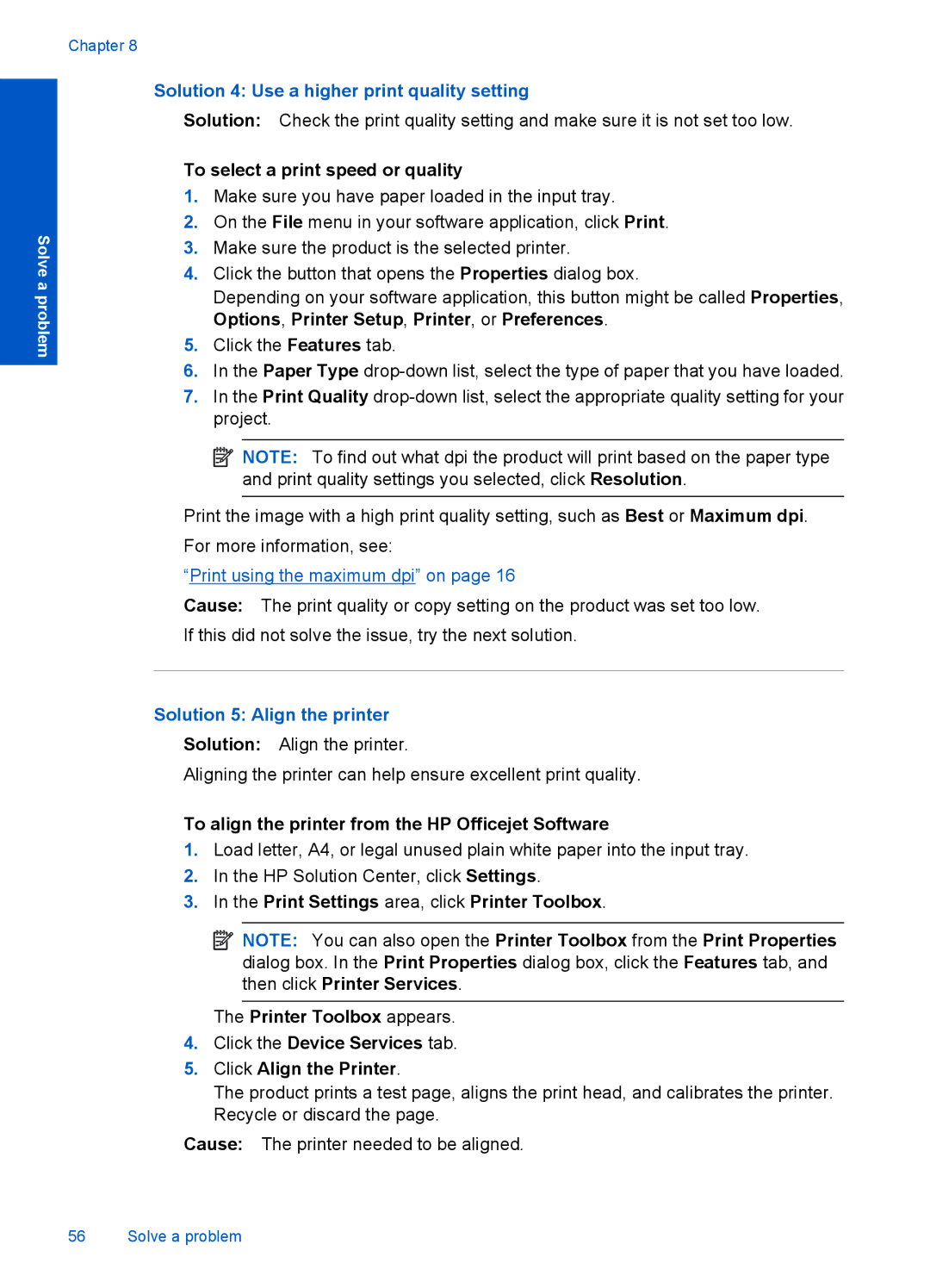Chapter 8
Solve a problem
Solution 4: Use a higher print quality setting
Solution: Check the print quality setting and make sure it is not set too low.
To select a print speed or quality
1.Make sure you have paper loaded in the input tray.
2.On the File menu in your software application, click Print.
3.Make sure the product is the selected printer.
4.Click the button that opens the Properties dialog box.
Depending on your software application, this button might be called Properties, Options, Printer Setup, Printer, or Preferences.
5.Click the Features tab.
6.In the Paper Type
7.In the Print Quality
![]() NOTE: To find out what dpi the product will print based on the paper type and print quality settings you selected, click Resolution.
NOTE: To find out what dpi the product will print based on the paper type and print quality settings you selected, click Resolution.
Print the image with a high print quality setting, such as Best or Maximum dpi. For more information, see:
“Print using the maximum dpi” on page 16
Cause: The print quality or copy setting on the product was set too low. If this did not solve the issue, try the next solution.
Solution 5: Align the printer
Solution: Align the printer.
Aligning the printer can help ensure excellent print quality.
To align the printer from the HP Officejet Software
1.Load letter, A4, or legal unused plain white paper into the input tray.
2.In the HP Solution Center, click Settings.
3.In the Print Settings area, click Printer Toolbox.
![]() NOTE: You can also open the Printer Toolbox from the Print Properties dialog box. In the Print Properties dialog box, click the Features tab, and then click Printer Services.
NOTE: You can also open the Printer Toolbox from the Print Properties dialog box. In the Print Properties dialog box, click the Features tab, and then click Printer Services.
The Printer Toolbox appears.
4.Click the Device Services tab.
5.Click Align the Printer.
The product prints a test page, aligns the print head, and calibrates the printer. Recycle or discard the page.
Cause: The printer needed to be aligned.
56 Solve a problem