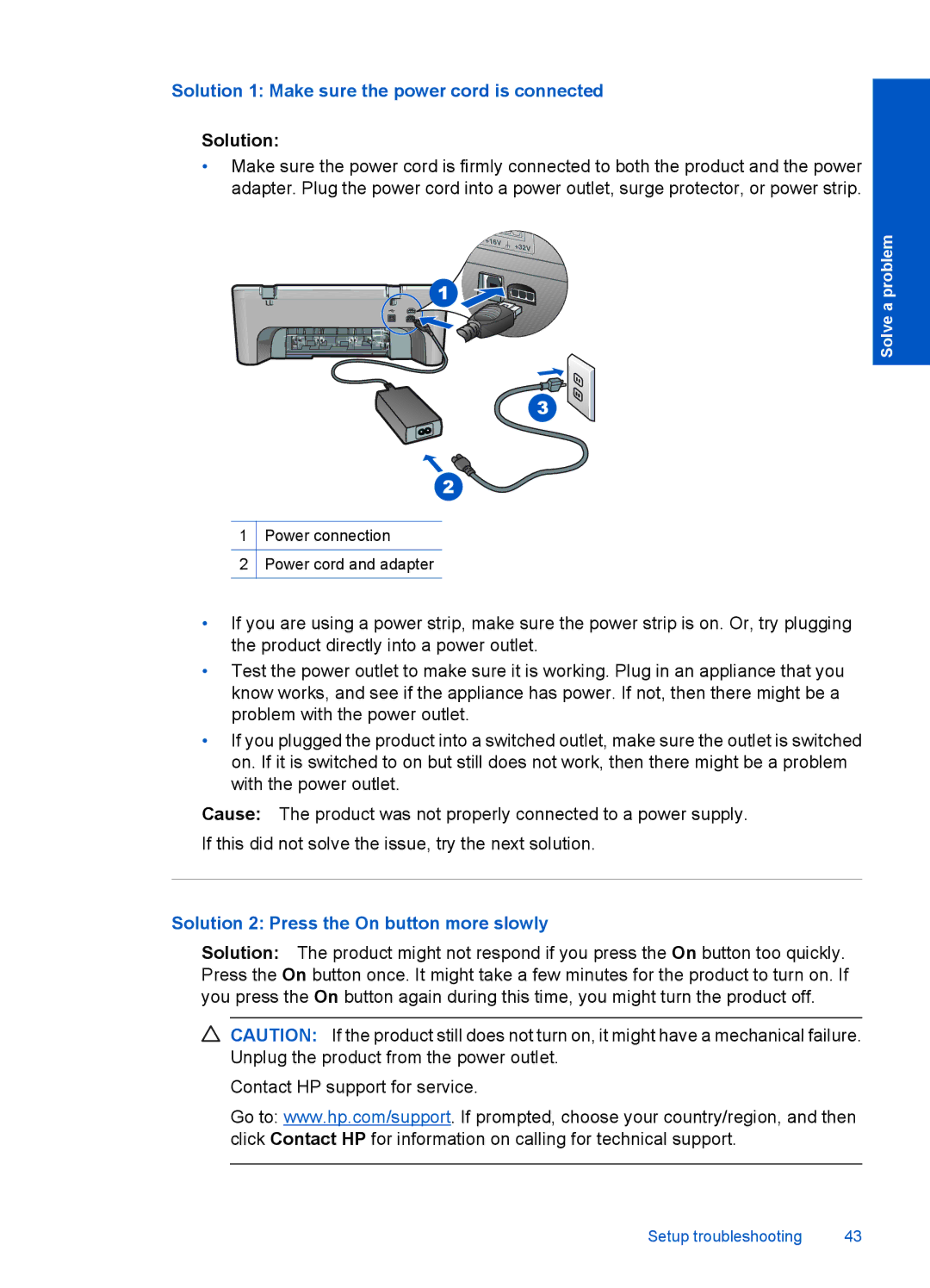Solve a problem
1Power connection
2Power cord and adapter
•If you are using a power strip, make sure the power strip is on. Or, try plugging the product directly into a power outlet.
•Test the power outlet to make sure it is working. Plug in an appliance that you know works, and see if the appliance has power. If not, then there might be a problem with the power outlet.
•If you plugged the product into a switched outlet, make sure the outlet is switched on. If it is switched to on but still does not work, then there might be a problem with the power outlet.
Cause: The product was not properly connected to a power supply.
If this did not solve the issue, try the next solution.
Solution 2: Press the On button more slowly
Solution: The product might not respond if you press the On button too quickly. Press the On button once. It might take a few minutes for the product to turn on. If you press the On button again during this time, you might turn the product off.
![]() CAUTION: If the product still does not turn on, it might have a mechanical failure. Unplug the product from the power outlet.
CAUTION: If the product still does not turn on, it might have a mechanical failure. Unplug the product from the power outlet.
Contact HP support for service.
Go to: www.hp.com/support. If prompted, choose your country/region, and then click Contact HP for information on calling for technical support.
Setup troubleshooting | 43 |