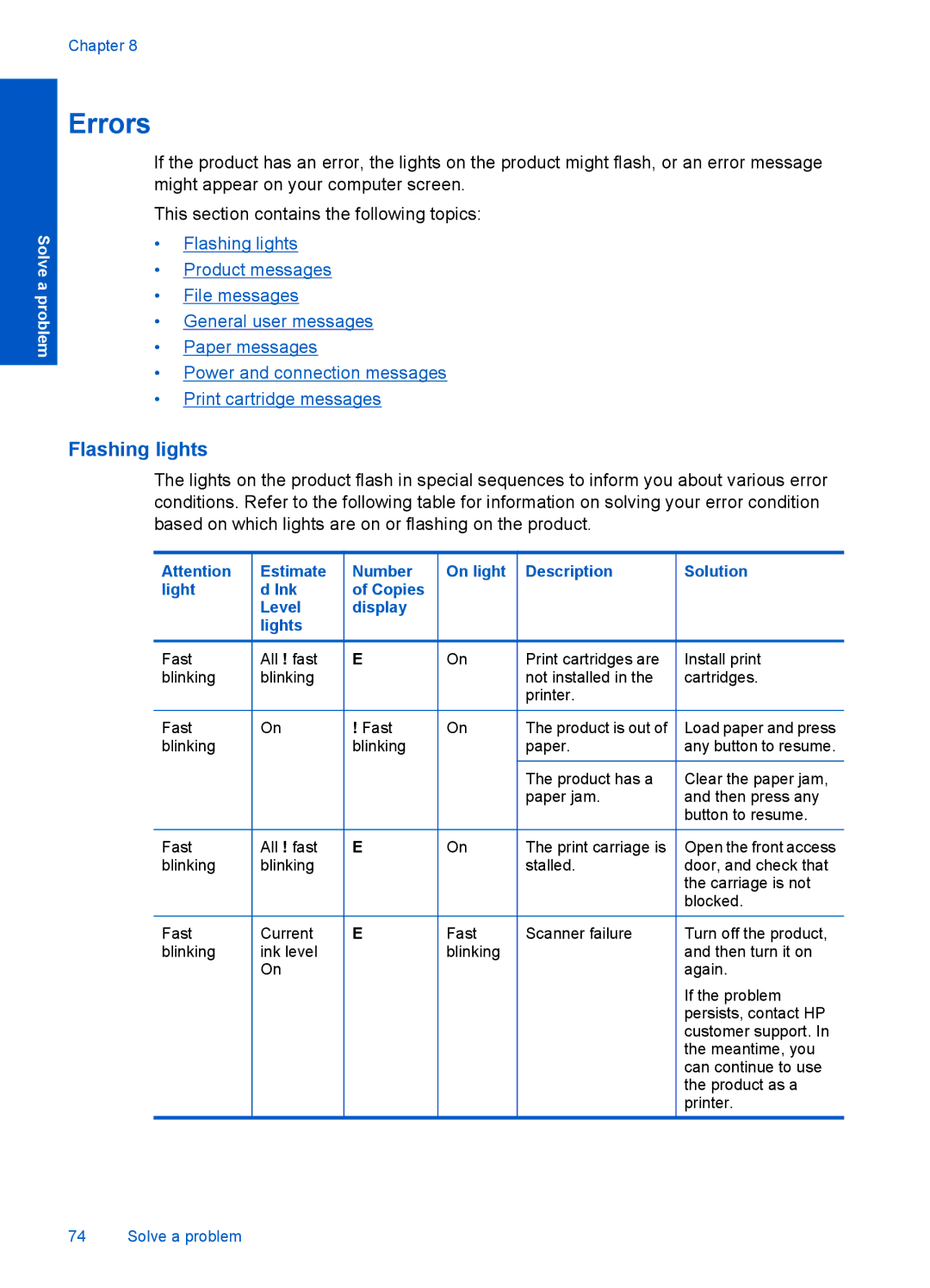Chapter 8
Solve a problem
Errors
If the product has an error, the lights on the product might flash, or an error message might appear on your computer screen.
This section contains the following topics:
•Flashing lights
•Product messages
•File messages
•General user messages
•Paper messages
•Power and connection messages
•Print cartridge messages
Flashing lights
The lights on the product flash in special sequences to inform you about various error conditions. Refer to the following table for information on solving your error condition based on which lights are on or flashing on the product.
Attention | Estimate | Number | On light | Description | Solution | |||||
light | d Ink | of Copies |
|
|
|
|
| |||
|
| Level | display |
|
|
|
|
| ||
|
| lights |
|
|
|
|
|
|
| |
Fast | All ! fast | E | On | Print cartridges are | Install print | |||||
blinking | blinking |
|
|
|
| not installed in the | cartridges. | |||
|
|
|
|
|
|
|
| printer. |
| |
|
|
|
|
|
|
|
|
|
|
|
Fast | On | ! Fast | On | The product is out of | Load paper and press | |||||
blinking |
|
| blinking |
|
| paper. | any button to resume. | |||
|
|
|
|
|
|
|
|
|
|
|
|
|
|
|
|
|
|
| The product has a | Clear the paper jam, | |
|
|
|
|
|
|
|
| paper jam. | and then press any | |
|
|
|
|
|
|
|
|
|
| button to resume. |
|
|
|
|
|
|
|
|
|
|
|
Fast | All ! fast | E | On | The print carriage is | Open the front access | |||||
blinking | blinking |
|
|
|
| stalled. | door, and check that | |||
|
|
|
|
|
|
|
|
|
| the carriage is not |
|
|
|
|
|
|
|
|
|
| blocked. |
|
|
|
|
|
|
|
|
|
|
|
Fast | Current | E | Fast | Scanner failure | Turn off the product, | |||||
blinking | ink level |
|
| blinking |
|
| and then turn it on | |||
|
| On |
|
|
|
|
|
| again. | |
|
|
|
|
|
|
|
|
|
| If the problem |
|
|
|
|
|
|
|
|
|
| persists, contact HP |
|
|
|
|
|
|
|
|
|
| customer support. In |
|
|
|
|
|
|
|
|
|
| the meantime, you |
|
|
|
|
|
|
|
|
|
| can continue to use |
|
|
|
|
|
|
|
|
|
| the product as a |
|
|
|
|
|
|
|
|
|
| printer. |
74 Solve a problem