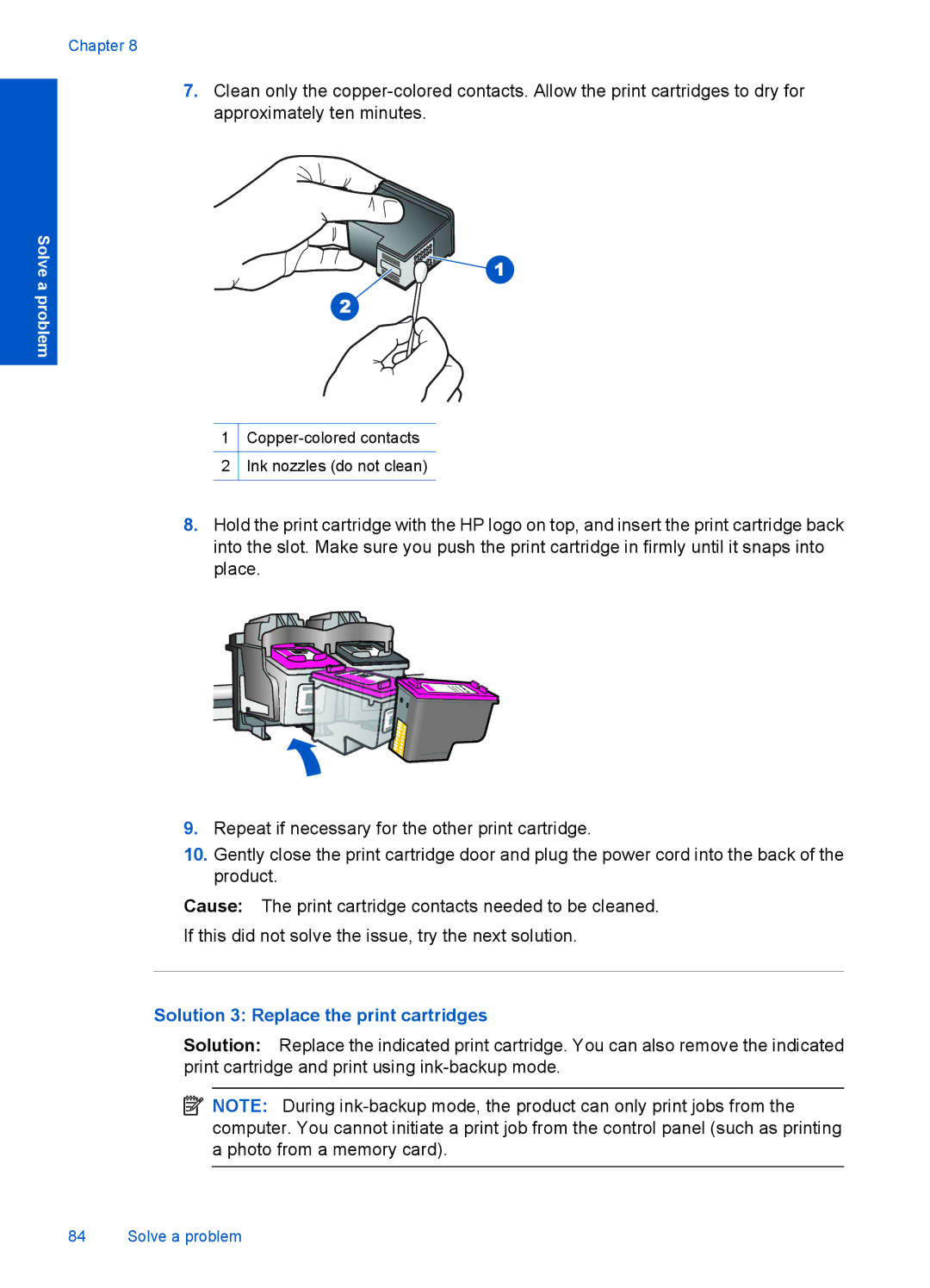Chapter 8
7.Clean only the
Solve a problem
1
2Ink nozzles (do not clean)
8.Hold the print cartridge with the HP logo on top, and insert the print cartridge back into the slot. Make sure you push the print cartridge in firmly until it snaps into place.
9.Repeat if necessary for the other print cartridge.
10.Gently close the print cartridge door and plug the power cord into the back of the product.
Cause: The print cartridge contacts needed to be cleaned.
If this did not solve the issue, try the next solution.
Solution 3: Replace the print cartridges
Solution: Replace the indicated print cartridge. You can also remove the indicated print cartridge and print using
![]() NOTE: During
NOTE: During
84 Solve a problem