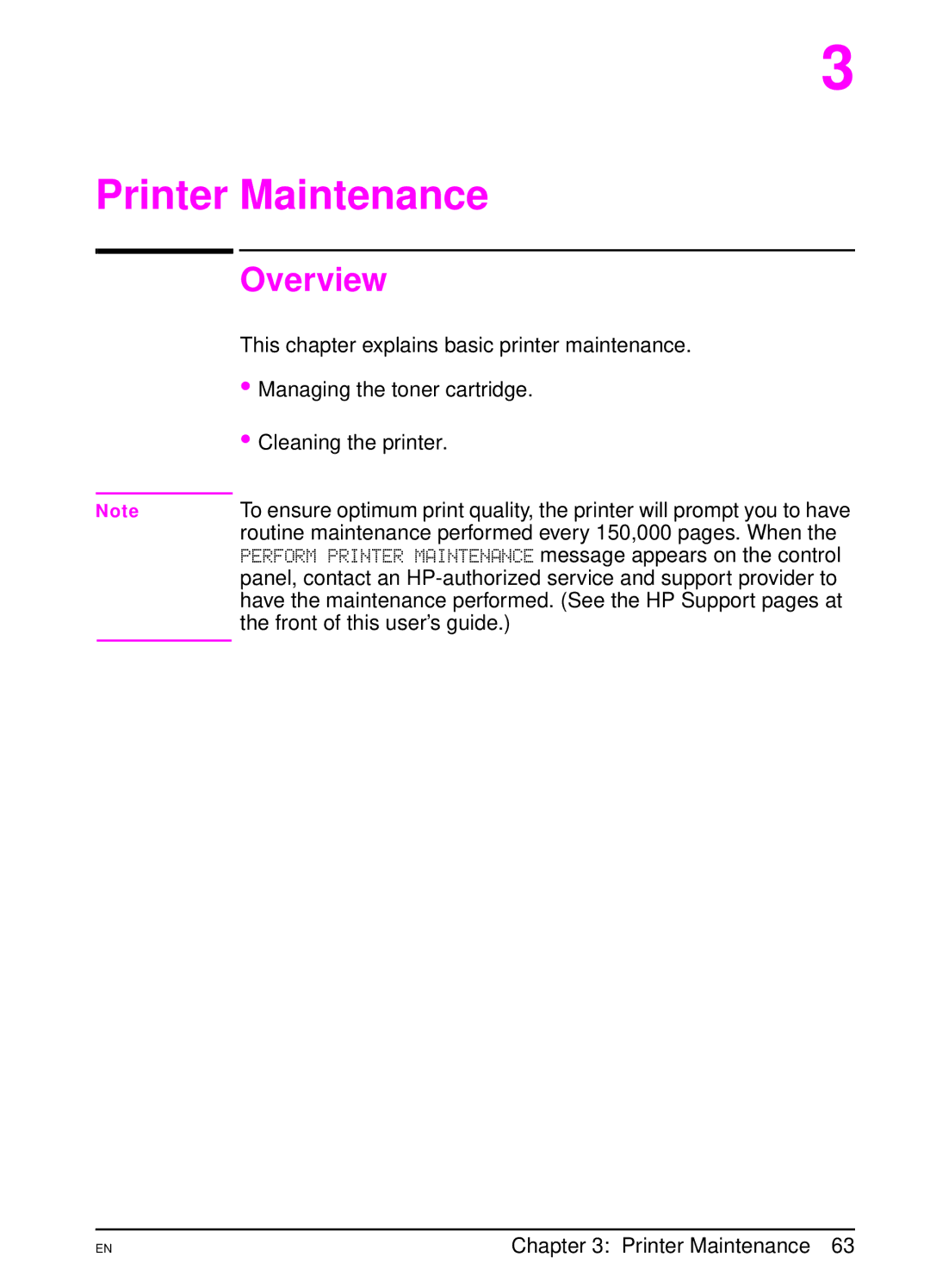HP LaserJet 5000, 5000 N 5000 GN Printers Users Guide
Users Guide
Warranty
Hewlett-Packard Company Chinden Boulevard Boise, Idaho
Take a look at all that HP Support has to offer
HP Support
HP Service Agreements
Customer Support Options Worldwide
U.S. and Canada
Page
Contents
Printer Maintenance
Specifications
Glossary Index
Printer Basics
Overview
High Print Quality
Printer Features and Benefits
Wide Format Printing
High Performance
Best Value
Expandability
Paper Handling Options
HP LaserJet 5000 printer
Configurations
Printer Information
HP LaserJet 5000 N printer
Optional Tray Configurations
Printer Parts and Locations
Accessories and supplies
Accessories and Supplies
Suggested Accessories
To ensure optimum performance
Ordering Information
Ordering Information
Memory
Description or Use Part Number
Ready
Control Panel Layout
Control Panel Lights
Printer’s control panel consists of the following
Control Panel Keys
Tray x Load Type Size or Unexpected Paper Size
Control Panel Menus
To change a control panel setting
Network administrator
To print a control panel menu map
Printer Software
Drivers Included with the Printer
See the printer software help for availability of features
Printer Drivers
Printer
Additional Drivers
With OS/2
Started guide
Access the Windows Printer Driver
Software for Windows
Choose the Right Printer Driver for Your Needs
Printer Driver Help
HP JobMonitor
HP ToolBox
HP FontSmart
TrueType fonts converted to PostScript format. To download
HP JetSend Communications Technology
HP LaserJet Utility
Software for Macintosh Computers
PostScript Printer Description Files PPDs
Solaris SunOS OS/2
HP JetAdmin
Software for Networks
User’s guide to obtain this software
HP Web JetAdmin
Printer Basics
Printing Tasks
Top Output Bin Rear Output Bin
Selecting the Output Bin
Guidelines
Printing to the Top Output Bin
Top Output Bin
Printing to the Rear Output Bin
Adjust the Paper Stop
Loading Tray
Loading Tray 2/Optional 250-Sheet Tray
On the next
Load the tray. For correct orientation, see
Loading the 500-Sheet Tray Optional
Printing Tasks
Printing Both Sides of Paper
Optional Duplexer
Guidelines for Printing Both Sides of Paper
Separating the Printer from the Duplexer
Separating the Printer from the Duplexer
Paper Orientation for Printing Both Sides of Paper
Tray All other trays
Layout Options for Printing Both Sides of Paper
Layout Options for Printing Both Sides of Paper
Preprinted Paper
Printing Special Paper
Printing Letterhead, Prepunched, or
Paper Orientation
Paper Orientation for Tray
Printing Envelopes
Loading Envelopes in Tray
Printing Labels
Printing Labels
Do not
Printing Transparencies
Printing Transparencies
Printing Rotated Paper
Tray
Sheet Tray
Printing Rotated Paper from the 500-Sheet Tray
Printing Full-Bleed Images
Printing Cards, Custom-Size Heavy Paper
Maximum paper weight is 53 lb 199 g/m2 from Tray 1
For information on setting custom paper sizes, see
28 lb 105 g/m2 from the 500-sheet tray
Loading Custom-Size Paper in the 500-Sheet Tray
Load the tray
Printing Tasks
Driver, and from the printer’s control panel
Setting Custom Paper Sizes
Guidelines for Printing Custom-Size Paper
Paper is loaded long-edge first X is longer than Y
Page
Printing Vellum
Tray 1 MODE=CASSETTE
Advanced Printing Tasks
Using Features in the Printer Driver
Saving Printer Setup Information
Printing with a Watermark
Printing the First Page on Different Paper
Printing Multiple Pages on One Sheet of Paper
Tray 1 Mode=Cassette
Customizing Tray 1 Operation
Tray 1 Mode=First
Printer will print only from Tray
Feed can also be enabled from the Paper Handling Menu
Manually Feeding Paper from Tray
Printer’s control panel
Benefits of Printing by Type and Size of Paper
Select the paper size settings from the control panel
Printing by Type and Size of Paper
To print by type and size of paper, do the following
Type and size settings can also be configured from
Printer’s control panel. For more information, see
Printing Tasks
Printer Maintenance
HP Policy on Non-HP Toner Cartridges
Printer Maintenance
Managing the Toner Cartridge
Toner Cartridge Storage
Continue Printing When Toner is Low
Redistributing the Toner
Redistributing the Toner
Cleaning the Printer
Location of the Transfer Roller-Do Not Touch
Cleaning the Printer
Using the Printer Cleaning
Press Item until Create Cleaning page appears
Printer Maintenance
Help you to locate paper jams, properly clear them from
Problems
Problem Solving
Printer, and solve repeated paper jams
Paper jam is not obvious, look first in the top cover area
Jams. If paper jams are a recurring problem, see
Clearing Paper Jams
Paper jam message
Clearing Jams from the Input Tray Areas
Clearing Jams from the Top Cover Area
Clearing Jams from the Output Areas
Clearing Jams from the Optional Duplexer
Page
Solving Repeated Paper Jams
If paper jams occur frequently, try the following
Printer’s control panel page B-12
Understanding Printer Messages
If a message persists
Message Explanation or Recommended Action
Disk is
Paper Path Open Please Close IT
Not Available
Install Tray
Loading
Offline
RAM Disk Device Failure
Tray x Empty
Tray x Load Type Size
Parallel I/O
Press GO to Continue
22 EIO
Serial I/O
Paper Size
53.xy.zz
Printer Error
41.x
64.x
56.x, 57.x, 58.x, or
62.x
69.x
Xxxx
Examples below depict letter-size paper that has passed
Correcting Output Quality Problems
Problem
Vertically rather than horizontally
Troubleshooting Steps
Order they are listed
Ready is
Determining Printer Problems
Troubleshooting Flowchart
Select while
Can you print a configuration page?
Printing Configuration
Can you print from a software application?
Cancel Job might have been pressed
Does the job print as expected? on the following
Does the job print as expected?
An optional accessory is not working properly
Troubleshooting Flowchart for Macintosh Users
Can you print from a software application?
Print job has incorrect fonts
Click Select PPD
Selecting an Alternate PPD
Renaming the Printer
Checking the Printer’s Configuration
Menu Map
Configuration
Event Log
Installed Personalities
Options
Memory
PCL or PS Font List
To print a PCL or PS font list
Problem Solving
Printers
Hewlett-Packard Warranty Statement
HP LaserJet 5000, 5000 N, and 5000 GN
Service During and After the Warranty Period
This printer
This warranty supersedes all previous warranties 7/19/96
Warranty covers any defects or malfunctions in a new
HP toner cartridges are warranted to be free from defects
Service Information Form
WHO is Returning the EQUIPMENT?
HP Software License Terms
License Grant
Worldwide Sales and Service Offices
Worldwide Sales and Service Offices
Far East Region Finland France
Middle East/Africa Netherlands New Zealand
Specifications
Paper Specifications
Supported Sizes and Weights of Paper
Specifications A-3
Tray Dimensions1 Capacity2
Specifications A-5
Sheet Tray Dimensions1 Weight Capacity2 Optional
Printer supports the following types of paper
Vellum Specifications
Supported Types of Paper
Inks, such as those used in some types of thermography
Guidelines for Using Paper
Set Fuser MODE=LOW
Paper Weight Equivalence Table
Label Construction
Labels
Transparencies
Envelope Construction
Vellum
Envelopes
Acceptable Unacceptable
Envelopes with Double-Side-Seams
Envelopes with Adhesive Strips or Flaps
Envelope Storage
Card Stock and Heavy Paper
Envelope Margins
Card Stock Construction
Card Stock Guidelines
Printer Specifications
Physical Dimensions
18.5 in 47.0 cm 10.6 in 27.0 cm 24.4 in 62.0 cm 15.5 cm
Specifications A-15
55 in 139.8 cm 24.6 in 62.5 cm
Printer Weight Without Toner Cartridge
18.5 in 47.0 cm 16.6 cm 10.6 in 27.0 cm 29.7 in 75.5 cm
Specifications A-17
Environmental Specifications
Electrical Specifications
General Specifications
Acoustic Emissions Per ISO
Serial Cable Specifications
Specifications A-19
25 to 9 Pin Adapter C2809A
HP Part Number Description
Pin outs for the computer end are typical pin numbers.
DB-9 Serial Cable Pin Outs
DB-25 Serial Cable Pin Outs
Specifications
Control Panel Menus
Information Menu
Paper Handling Menu
Manual FEED=OFF
Configure Fuser
Mode MENU=NO YES
Size
Print Quality Menu
Toner DENSITY=3
Printing Menu
Portrait Landscape
DIMENSION=
ORIENTATION= Portrait
FORM=60 Lines
Regular
PCL Symbol SET=
PCL Font Point
Wide A4=NO
Configuration Menu
400K
Resource SAVE= OFF
PCL MEMORY=
PS MEMORY=
Auto CONTINUE=
PROTECT= Auto
Clearable JOB
Toner LOW= Continue
RAM DISK=OFF
Mopier MODE= Standard
Standard Enhanced
RAM Disk SIZE=
REFORMING=ON
JAM RECOVERY= Auto
Maintenance OFF
MESSAGE=OFF
BUFFER=AUTO Auto
TIMEOUT=15
Menu
Buffer SIZE=
Parallel ADV
Parallel High YES
SPEED=YES
FUNCTIONS=ON OFF
POLARITY=HIGH
Serial Baud
Serial DTR
EIO Menu 5000 N/5000 GN
Control Panel Menus B-19
CFG TCP/IP=NO
CFG ETALK=NO
Settings
Resets Menu
Reset Memory
Reset Active I/O
Printer Memory and Expansion
Installing Memory
Printer Memory and Expansion
Printer Memory and Expansion C-3
If an optional duplexer is installed
Printer Memory and Expansion C-5
Checking Memory Installation
Area should list the new printer language
To determine how much memory to allocate to a language
Adjusting Memory Settings
Resource Saving
To change the I/O Buffer setting
Buffering
Installing EIO Cards/Mass Storage
Figure C-1 Installing EIO Cards or Mass Storage Devices
Features
Users who are already familiar with PCL command structure
PCL 5e printer commands are backward-compatible with
Printer has the ability to print vector graphics using
Group Termination character
Understanding PCL Printer Command Syntax
Printer Commands
Entering Escape Characters
Printer Commands D-3
Combining Escape Sequences
?&l3A?&l1O?&l8D
Selecting PCL Fonts
?&l#H
Common PCL Printer Commands
?&l#X ?&l#S
?&l#A
?&a#L
?&l#E
?&l#F
?&a#M
?s#B
Printer Commands D-7
?s#P ?s#H ?&k#S ?s#V ?s#S
?s#T
Printer Commands
Regulatory Information
FCC Regulations
Regulatory Information
Environmental Product Stewardship
Protecting the Environment
Printer design eliminates
HP Cartridge Recycling Program Information
Regulatory Information E-3
Design of the printer facilitates the recycling
Regulatory Information
Regulatory Information E-5
Paper
Toner Material Safety Data Sheet
To ensure printer longevity, HP provides the following
Declaration of Conformity
Regulatory Information E-7
Canadian DOC Regulations
Safety Statements
Laser Safety Statement
Vcci Statement Japan
Laser Statement for Finland
Laserturvallisuus Luokan 1 Laserlaite Klass 1 Laser Apparat
Regulatory Information
Accessories for older printers and the newer EIO
Adjustable tray
Media. All trays used in the printer are adjustable
Circuit board that holds extra memory chips for
Printer software
Software is already installed
Help button or a question mark symbol in the printer
Printer software help
Index
Index
See also DIMMs
Index
Index
See also messages printer drivers 14
Index
Index
Index
C4110-90901