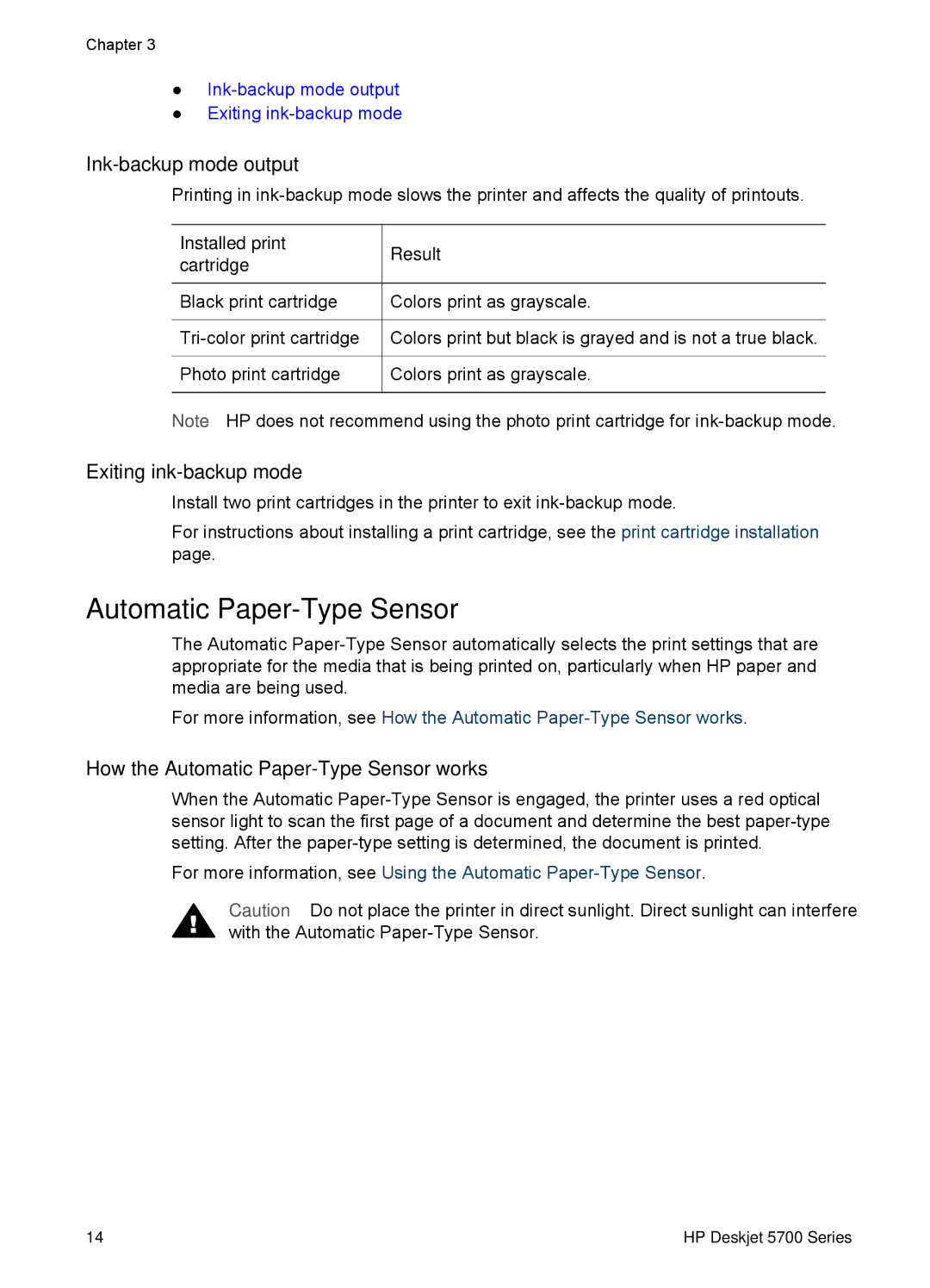Chapter 3
●
●Exiting
Ink-backup mode output
Printing in
Installed print | Result | |
cartridge | ||
| ||
Black print cartridge | Colors print as grayscale. | |
Colors print but black is grayed and is not a true black. | ||
Photo print cartridge | Colors print as grayscale. |
Note HP does not recommend using the photo print cartridge for
Exiting ink-backup mode
Install two print cartridges in the printer to exit
For instructions about installing a print cartridge, see the print cartridge installation page.
Automatic Paper-Type Sensor
The Automatic
For more information, see How the Automatic
How the Automatic Paper-Type Sensor works
When the Automatic
For more information, see Using the Automatic
Caution Do not place the printer in direct sunlight. Direct sunlight can interfere with the Automatic
14 | HP Deskjet 5700 Series |