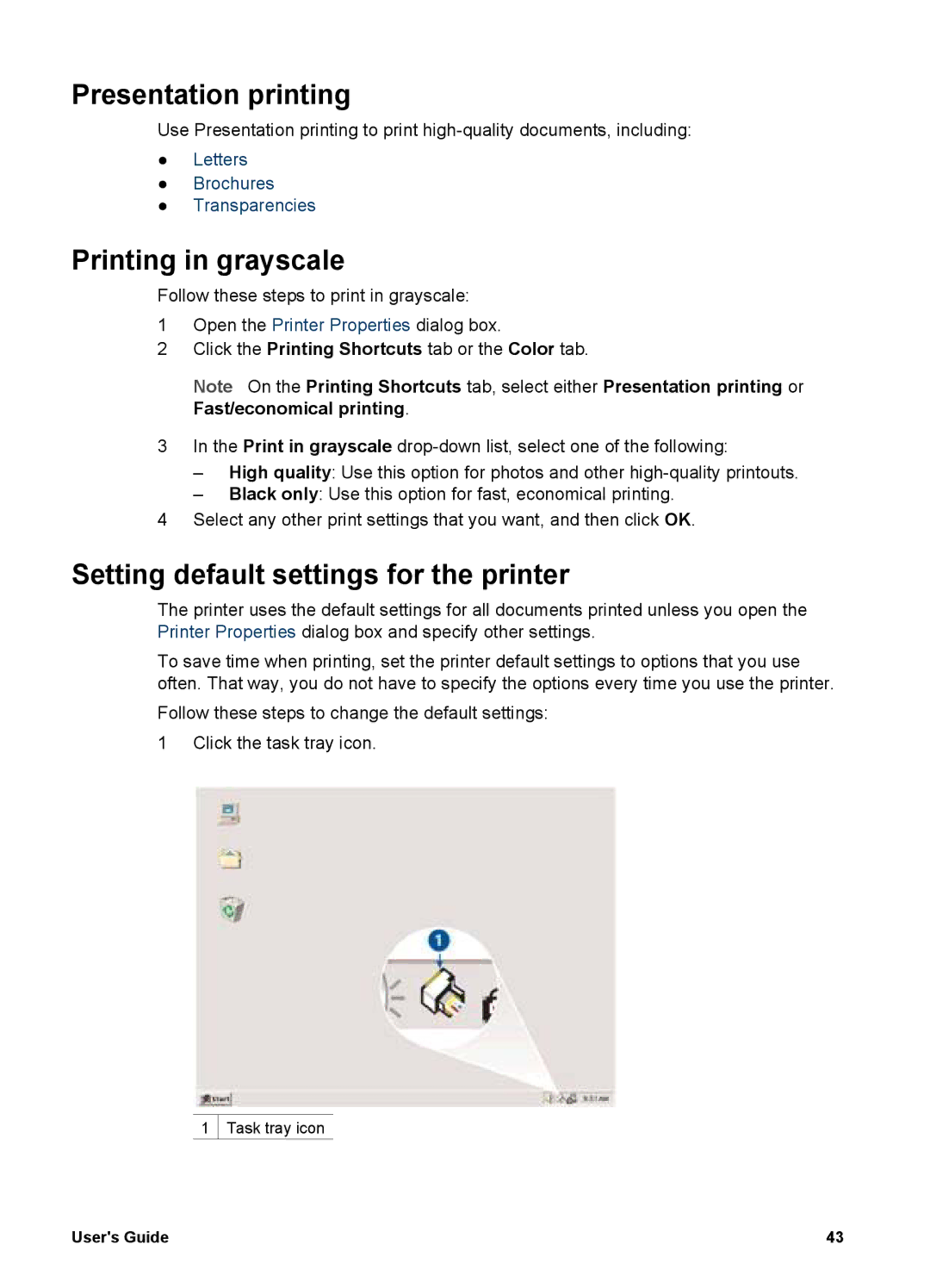Presentation printing
Use Presentation printing to print
●Letters
●Brochures
●Transparencies
Printing in grayscale
Follow these steps to print in grayscale:
1Open the Printer Properties dialog box.
2Click the Printing Shortcuts tab or the Color tab.
Note On the Printing Shortcuts tab, select either Presentation printing or Fast/economical printing.
3In the Print in grayscale
–High quality: Use this option for photos and other
–Black only: Use this option for fast, economical printing.
4Select any other print settings that you want, and then click OK.
Setting default settings for the printer
The printer uses the default settings for all documents printed unless you open the Printer Properties dialog box and specify other settings.
To save time when printing, set the printer default settings to options that you use often. That way, you do not have to specify the options every time you use the printer.
Follow these steps to change the default settings:
1 Click the task tray icon.
1 ![]() Task tray icon
Task tray icon
User's Guide | 43 |