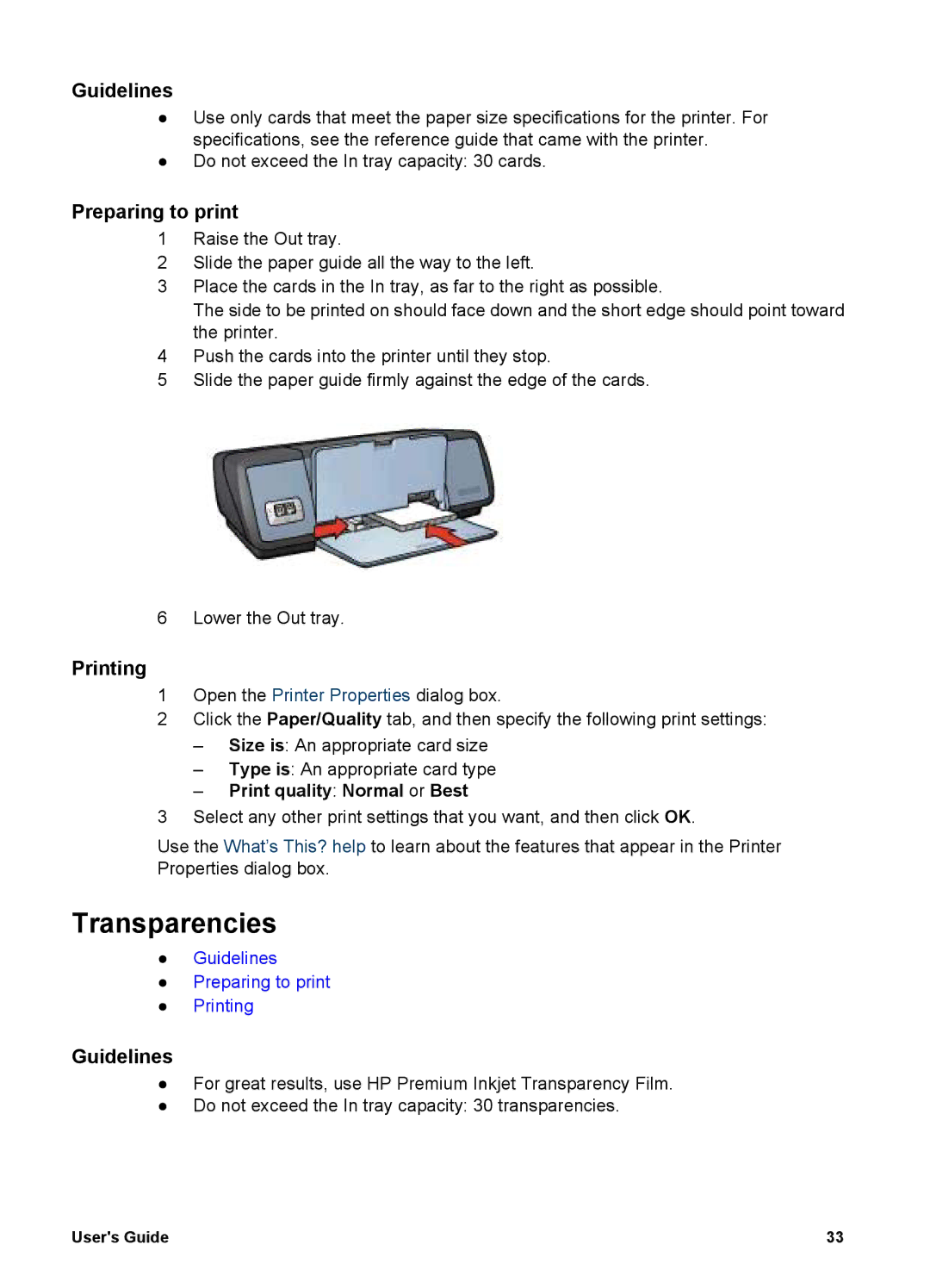Guidelines
●Use only cards that meet the paper size specifications for the printer. For specifications, see the reference guide that came with the printer.
●Do not exceed the In tray capacity: 30 cards.
Preparing to print
1Raise the Out tray.
2Slide the paper guide all the way to the left.
3Place the cards in the In tray, as far to the right as possible.
The side to be printed on should face down and the short edge should point toward the printer.
4Push the cards into the printer until they stop.
5Slide the paper guide firmly against the edge of the cards.
6 Lower the Out tray.
Printing
1Open the Printer Properties dialog box.
2Click the Paper/Quality tab, and then specify the following print settings:
–Size is: An appropriate card size
–Type is: An appropriate card type
–Print quality: Normal or Best
3Select any other print settings that you want, and then click OK.
Use the What’s This? help to learn about the features that appear in the Printer Properties dialog box.
Transparencies
●Guidelines
●Preparing to print
●Printing
Guidelines
●For great results, use HP Premium Inkjet Transparency Film.
●Do not exceed the In tray capacity: 30 transparencies.
User's Guide | 33 |