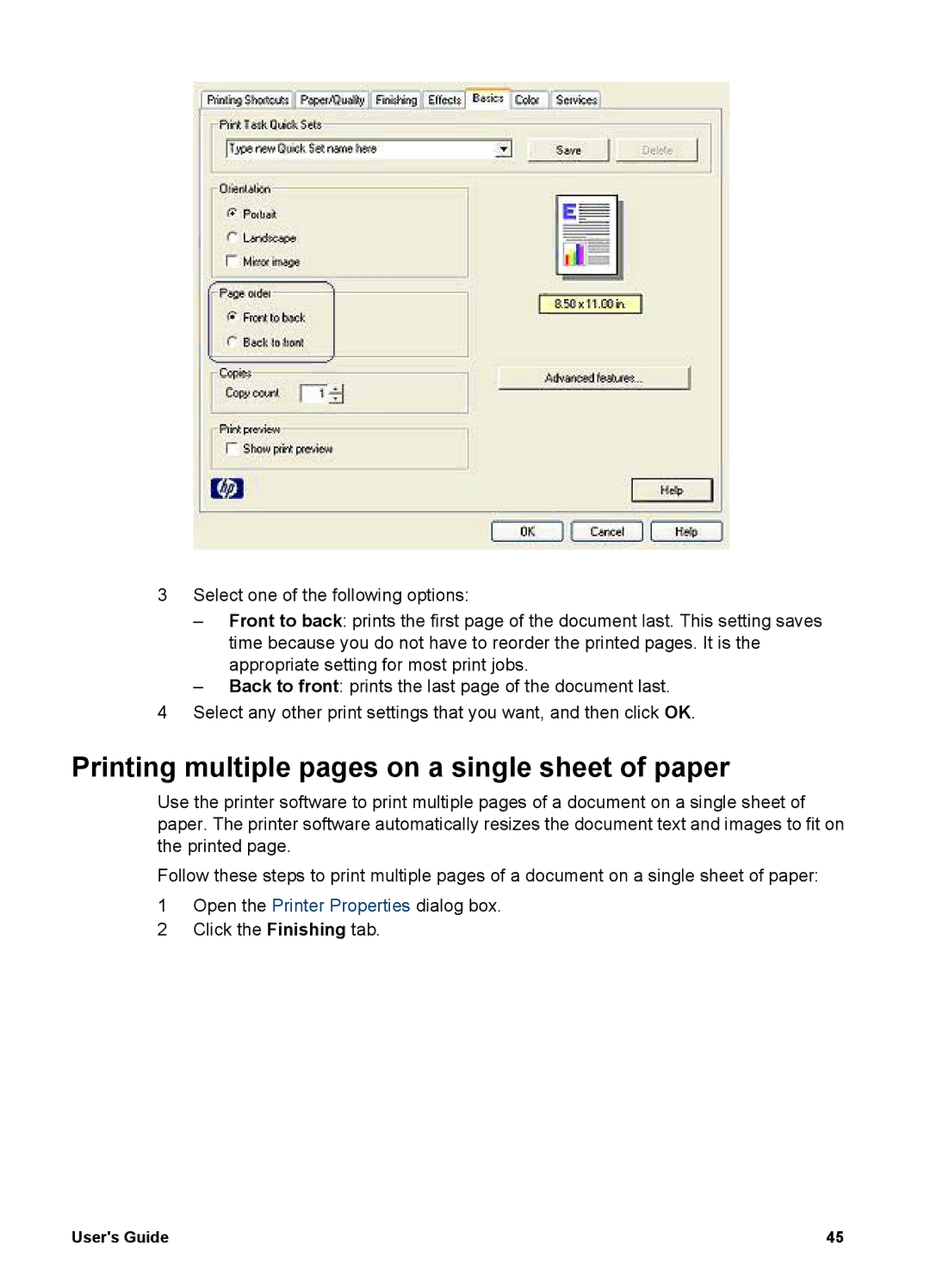3Select one of the following options:
–Front to back: prints the first page of the document last. This setting saves time because you do not have to reorder the printed pages. It is the appropriate setting for most print jobs.
–Back to front: prints the last page of the document last.
4Select any other print settings that you want, and then click OK.
Printing multiple pages on a single sheet of paper
Use the printer software to print multiple pages of a document on a single sheet of paper. The printer software automatically resizes the document text and images to fit on the printed page.
Follow these steps to print multiple pages of a document on a single sheet of paper:
1Open the Printer Properties dialog box.
2Click the Finishing tab.
User's Guide | 45 |