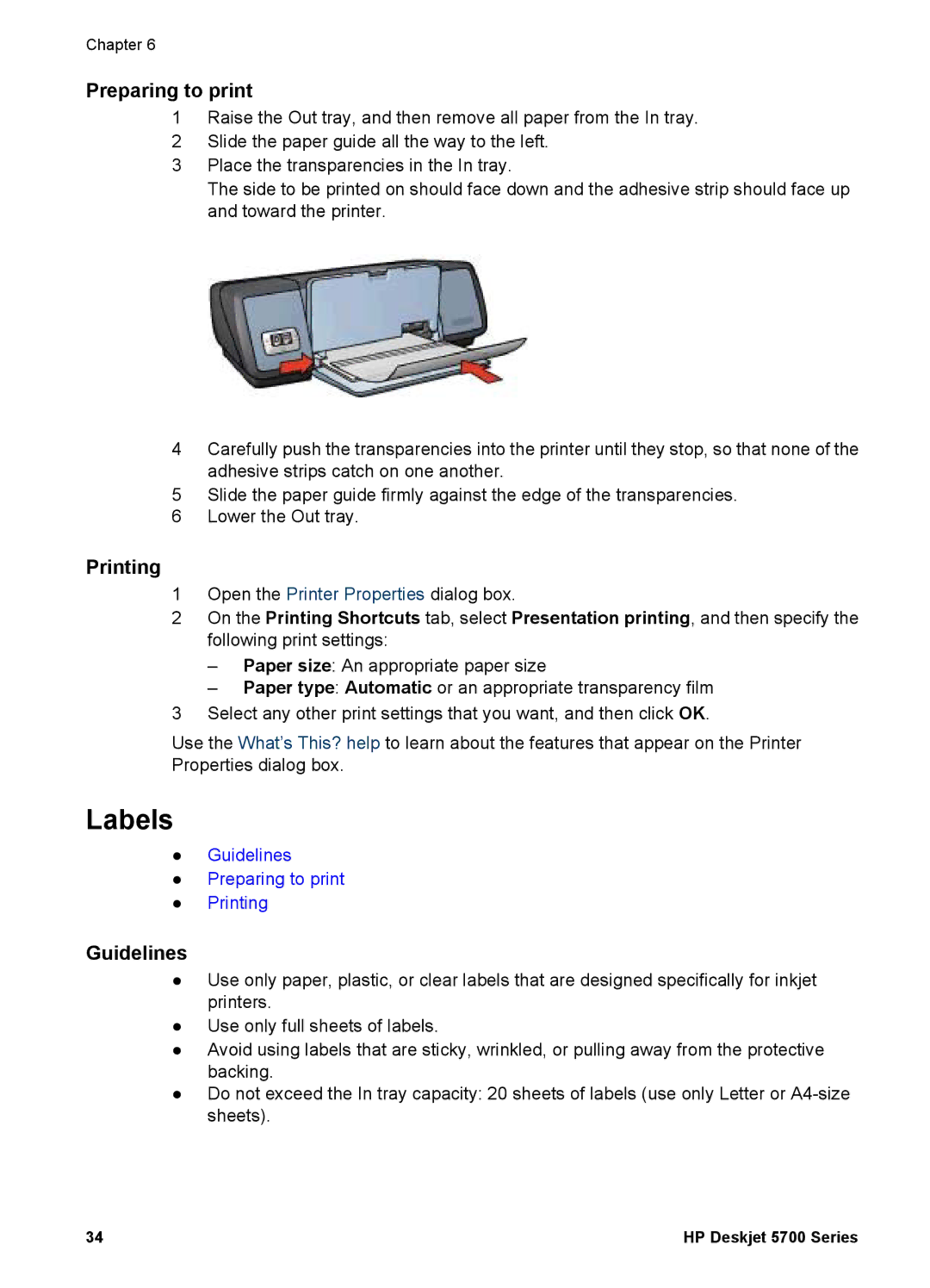Chapter 6
Preparing to print
1Raise the Out tray, and then remove all paper from the In tray.
2Slide the paper guide all the way to the left.
3Place the transparencies in the In tray.
The side to be printed on should face down and the adhesive strip should face up and toward the printer.
4Carefully push the transparencies into the printer until they stop, so that none of the adhesive strips catch on one another.
5Slide the paper guide firmly against the edge of the transparencies.
6Lower the Out tray.
Printing
1Open the Printer Properties dialog box.
2On the Printing Shortcuts tab, select Presentation printing, and then specify the following print settings:
–Paper size: An appropriate paper size
–Paper type: Automatic or an appropriate transparency film
3Select any other print settings that you want, and then click OK.
Use the What’s This? help to learn about the features that appear on the Printer Properties dialog box.
Labels
●Guidelines
●Preparing to print
●Printing
Guidelines
●Use only paper, plastic, or clear labels that are designed specifically for inkjet printers.
●Use only full sheets of labels.
●Avoid using labels that are sticky, wrinkled, or pulling away from the protective backing.
●Do not exceed the In tray capacity: 20 sheets of labels (use only Letter or
34 | HP Deskjet 5700 Series |