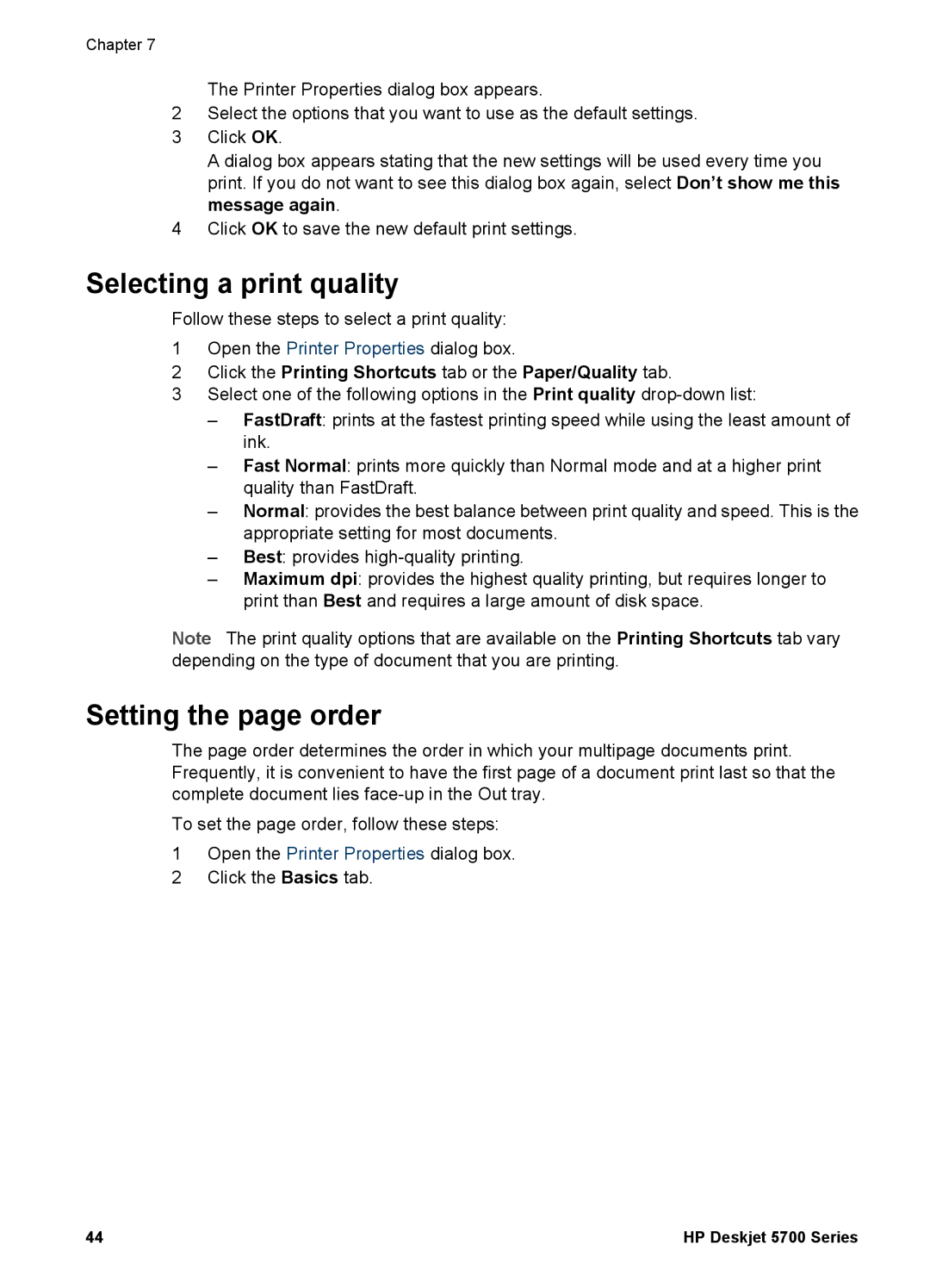Chapter 7
The Printer Properties dialog box appears.
2Select the options that you want to use as the default settings.
3Click OK.
A dialog box appears stating that the new settings will be used every time you print. If you do not want to see this dialog box again, select Don’t show me this message again.
4Click OK to save the new default print settings.
Selecting a print quality
Follow these steps to select a print quality:
1Open the Printer Properties dialog box.
2Click the Printing Shortcuts tab or the Paper/Quality tab.
3Select one of the following options in the Print quality
–FastDraft: prints at the fastest printing speed while using the least amount of ink.
–Fast Normal: prints more quickly than Normal mode and at a higher print quality than FastDraft.
–Normal: provides the best balance between print quality and speed. This is the appropriate setting for most documents.
–Best: provides
–Maximum dpi: provides the highest quality printing, but requires longer to print than Best and requires a large amount of disk space.
Note The print quality options that are available on the Printing Shortcuts tab vary depending on the type of document that you are printing.
Setting the page order
The page order determines the order in which your multipage documents print. Frequently, it is convenient to have the first page of a document print last so that the complete document lies
To set the page order, follow these steps:
1Open the Printer Properties dialog box.
2Click the Basics tab.
44 | HP Deskjet 5700 Series |