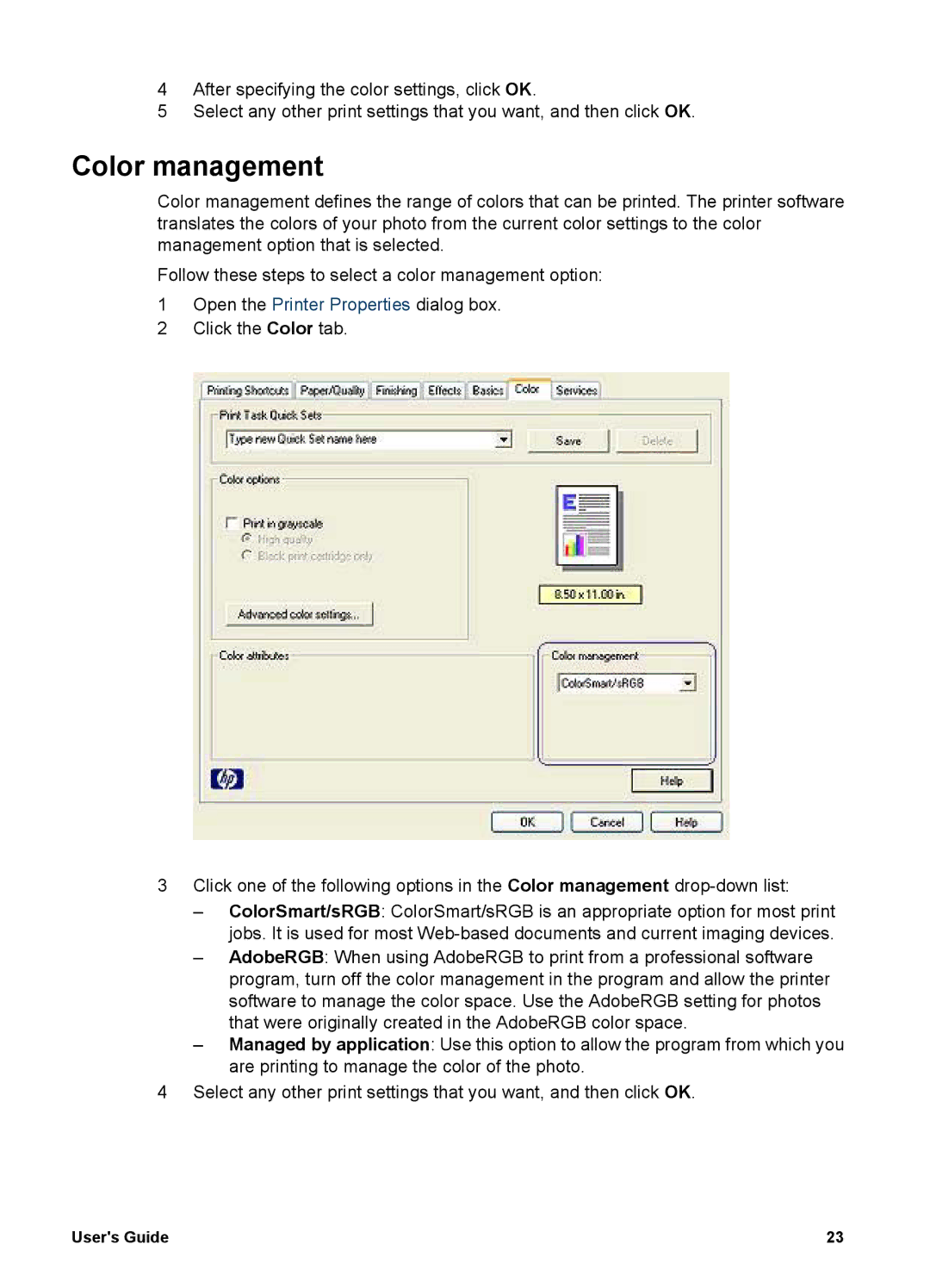4After specifying the color settings, click OK.
5Select any other print settings that you want, and then click OK.
Color management
Color management defines the range of colors that can be printed. The printer software translates the colors of your photo from the current color settings to the color management option that is selected.
Follow these steps to select a color management option:
1Open the Printer Properties dialog box.
2Click the Color tab.
3Click one of the following options in the Color management
–ColorSmart/sRGB: ColorSmart/sRGB is an appropriate option for most print jobs. It is used for most
–AdobeRGB: When using AdobeRGB to print from a professional software program, turn off the color management in the program and allow the printer software to manage the color space. Use the AdobeRGB setting for photos that were originally created in the AdobeRGB color space.
–Managed by application: Use this option to allow the program from which you are printing to manage the color of the photo.
4Select any other print settings that you want, and then click OK.
User's Guide | 23 |