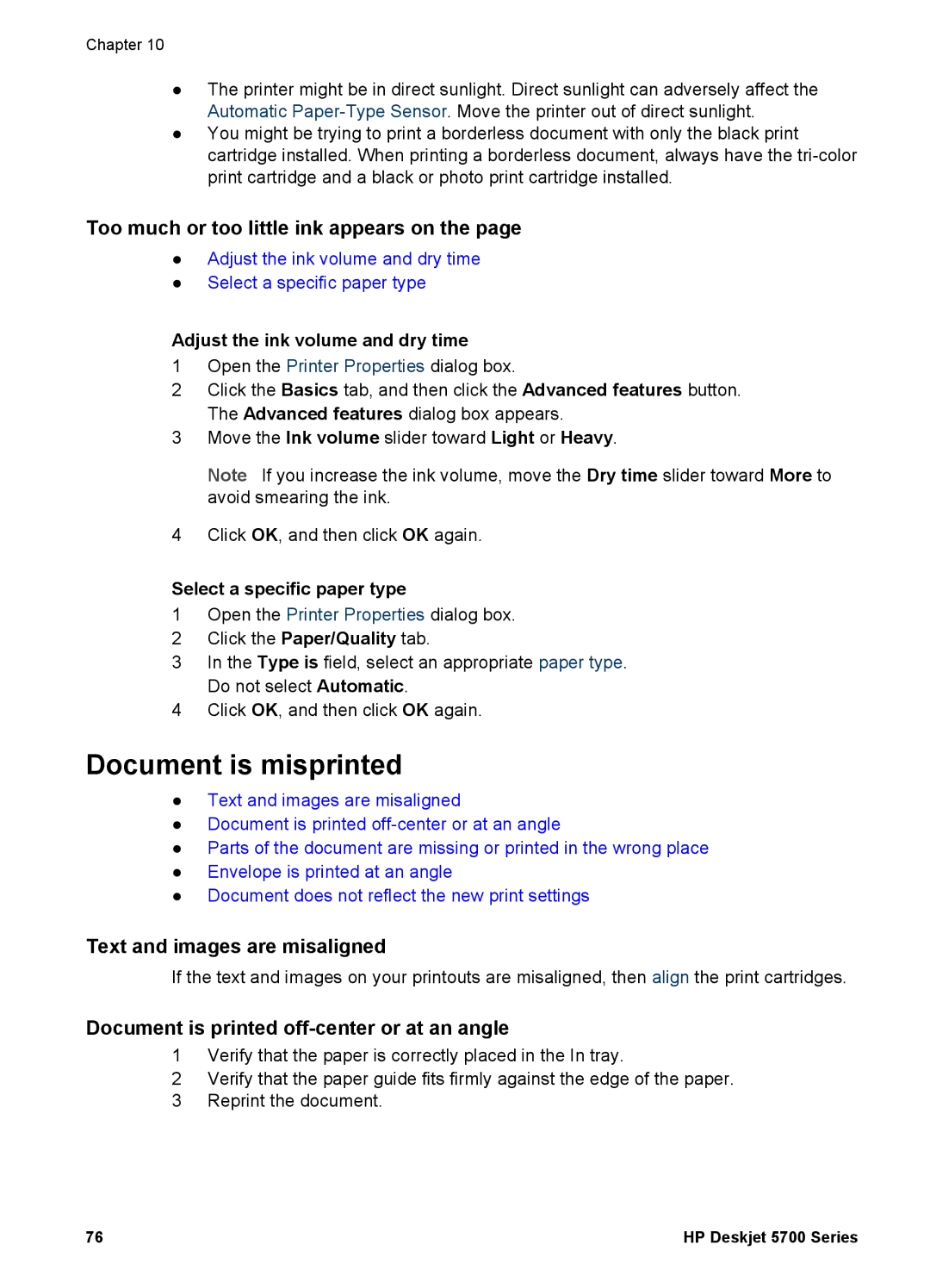Chapter 10
●The printer might be in direct sunlight. Direct sunlight can adversely affect the Automatic
●You might be trying to print a borderless document with only the black print cartridge installed. When printing a borderless document, always have the
Too much or too little ink appears on the page
●Adjust the ink volume and dry time
●Select a specific paper type
Adjust the ink volume and dry time
1Open the Printer Properties dialog box.
2Click the Basics tab, and then click the Advanced features button. The Advanced features dialog box appears.
3Move the Ink volume slider toward Light or Heavy.
Note If you increase the ink volume, move the Dry time slider toward More to avoid smearing the ink.
4Click OK, and then click OK again.
Select a specific paper type
1Open the Printer Properties dialog box.
2Click the Paper/Quality tab.
3In the Type is field, select an appropriate paper type. Do not select Automatic.
4Click OK, and then click OK again.
Document is misprinted
●Text and images are misaligned
●Document is printed
●Parts of the document are missing or printed in the wrong place
●Envelope is printed at an angle
●Document does not reflect the new print settings
Text and images are misaligned
If the text and images on your printouts are misaligned, then align the print cartridges.
Document is printed off-center or at an angle
1Verify that the paper is correctly placed in the In tray.
2Verify that the paper guide fits firmly against the edge of the paper.
3Reprint the document.
76 | HP Deskjet 5700 Series |