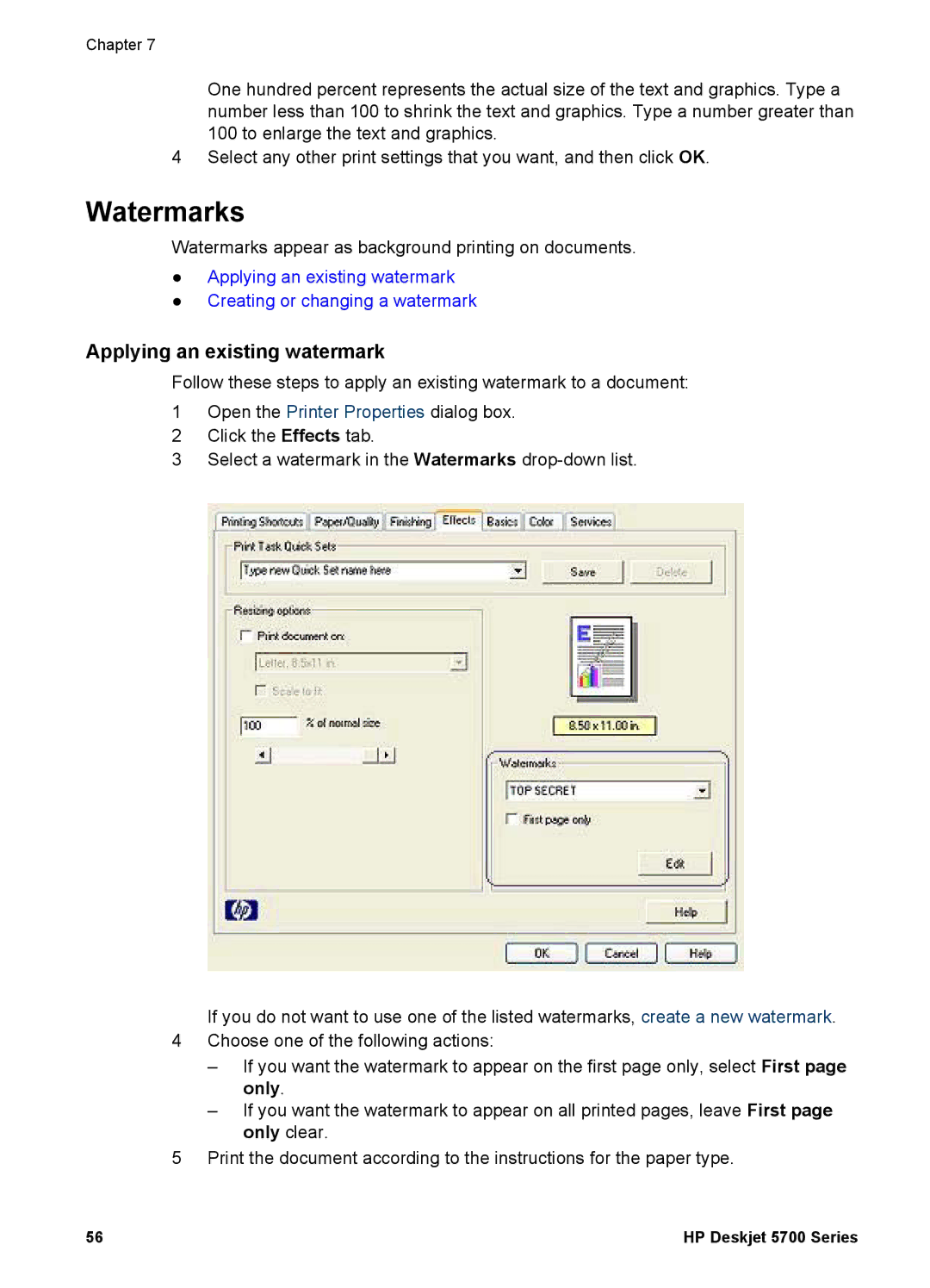Chapter 7
One hundred percent represents the actual size of the text and graphics. Type a number less than 100 to shrink the text and graphics. Type a number greater than 100 to enlarge the text and graphics.
4 Select any other print settings that you want, and then click OK.
Watermarks
Watermarks appear as background printing on documents.
●Applying an existing watermark
●Creating or changing a watermark
Applying an existing watermark
Follow these steps to apply an existing watermark to a document:
1Open the Printer Properties dialog box.
2Click the Effects tab.
3Select a watermark in the Watermarks
If you do not want to use one of the listed watermarks, create a new watermark.
4Choose one of the following actions:
–If you want the watermark to appear on the first page only, select First page only.
–If you want the watermark to appear on all printed pages, leave First page only clear.
5Print the document according to the instructions for the paper type.
56 | HP Deskjet 5700 Series |