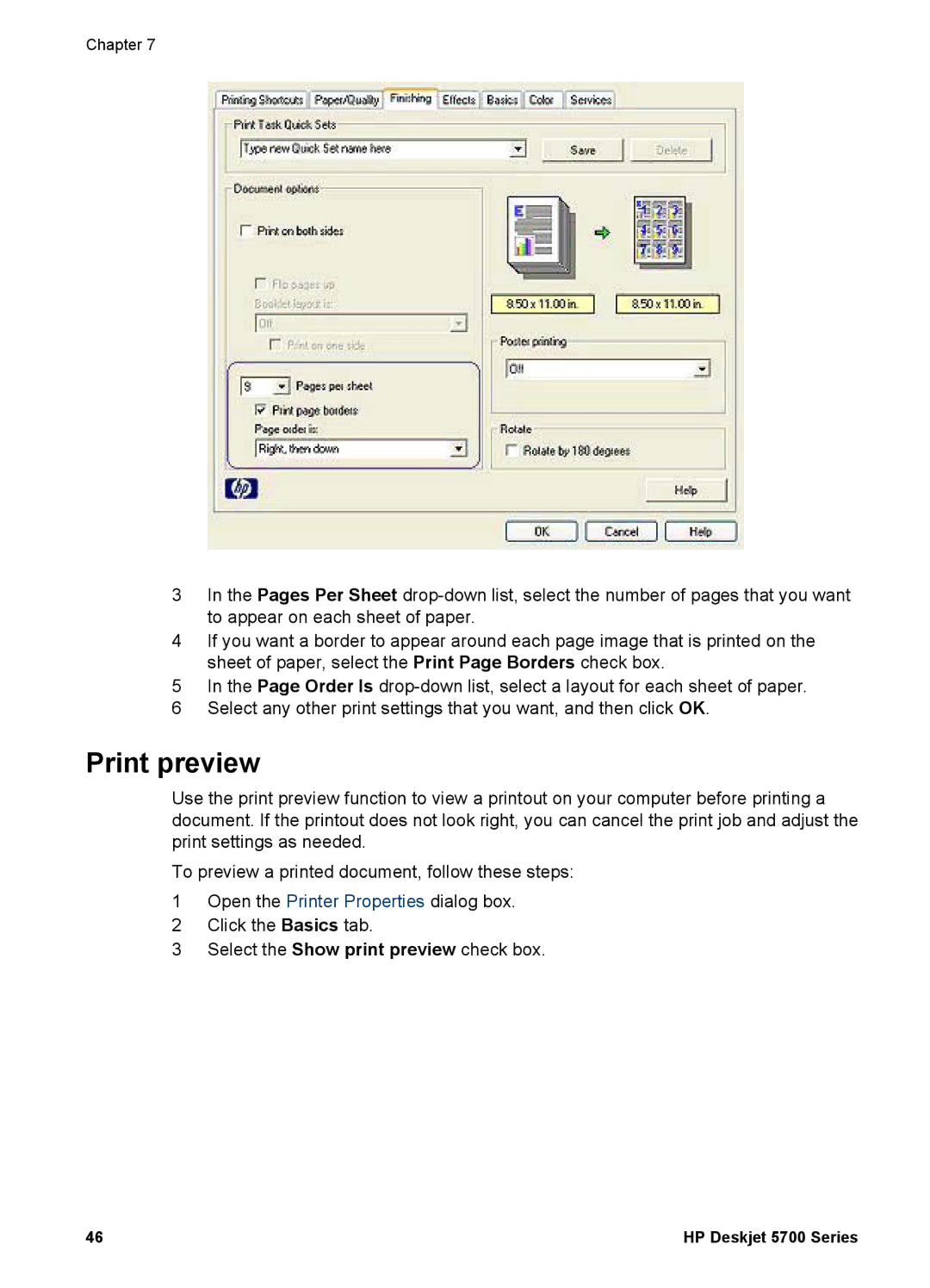Chapter 7
3In the Pages Per Sheet
4If you want a border to appear around each page image that is printed on the sheet of paper, select the Print Page Borders check box.
5In the Page Order Is
6Select any other print settings that you want, and then click OK.
Print preview
Use the print preview function to view a printout on your computer before printing a document. If the printout does not look right, you can cancel the print job and adjust the print settings as needed.
To preview a printed document, follow these steps:
1Open the Printer Properties dialog box.
2Click the Basics tab.
3Select the Show print preview check box.
46 | HP Deskjet 5700 Series |