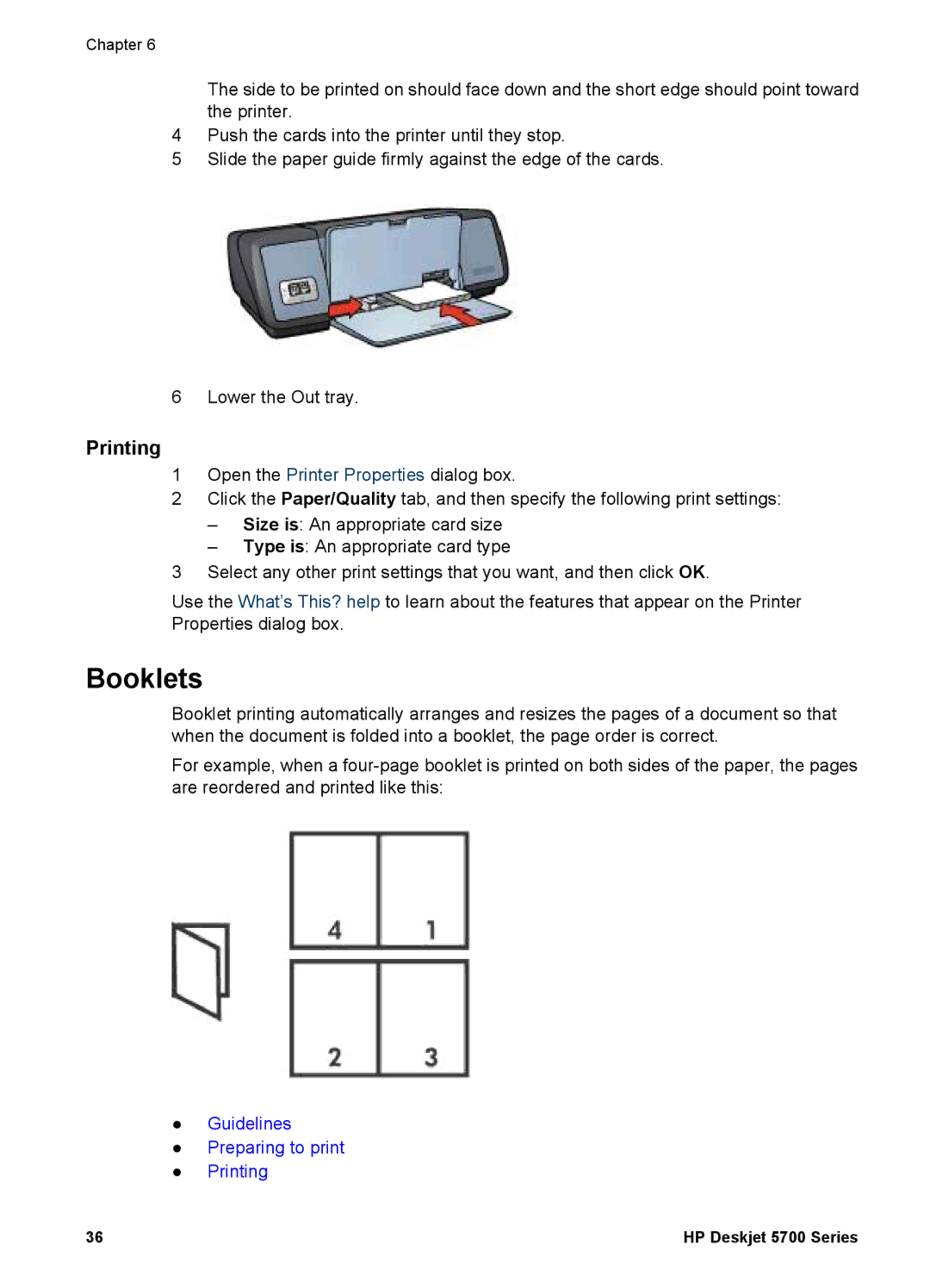Chapter 6
The side to be printed on should face down and the short edge should point toward the printer.
4Push the cards into the printer until they stop.
5Slide the paper guide firmly against the edge of the cards.
6 Lower the Out tray.
Printing
1Open the Printer Properties dialog box.
2Click the Paper/Quality tab, and then specify the following print settings:
–Size is: An appropriate card size
–Type is: An appropriate card type
3Select any other print settings that you want, and then click OK.
Use the What’s This? help to learn about the features that appear on the Printer Properties dialog box.
Booklets
Booklet printing automatically arranges and resizes the pages of a document so that when the document is folded into a booklet, the page order is correct.
For example, when a
●Guidelines
●Preparing to print
●Printing
36 | HP Deskjet 5700 Series |