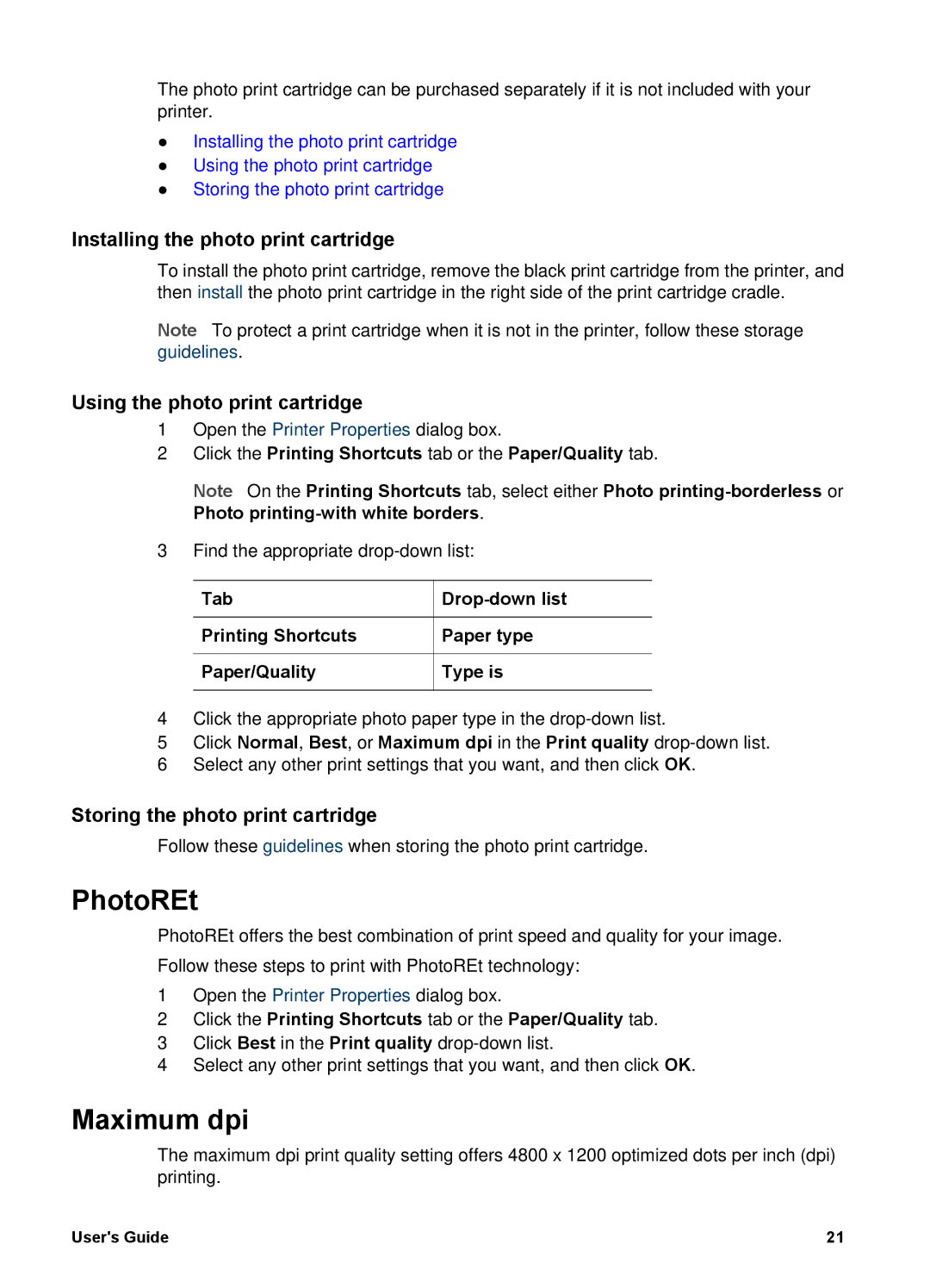The photo print cartridge can be purchased separately if it is not included with your printer.
●Installing the photo print cartridge
●Using the photo print cartridge
●Storing the photo print cartridge
Installing the photo print cartridge
To install the photo print cartridge, remove the black print cartridge from the printer, and then install the photo print cartridge in the right side of the print cartridge cradle.
Note To protect a print cartridge when it is not in the printer, follow these storage guidelines.
Using the photo print cartridge
1Open the Printer Properties dialog box.
2Click the Printing Shortcuts tab or the Paper/Quality tab.
Note On the Printing Shortcuts tab, select either Photo
3Find the appropriate
Tab | |
Printing Shortcuts | Paper type |
Paper/Quality | Type is |
4Click the appropriate photo paper type in the
5Click Normal, Best, or Maximum dpi in the Print quality
6Select any other print settings that you want, and then click OK.
Storing the photo print cartridge
Follow these guidelines when storing the photo print cartridge.
PhotoREt
PhotoREt offers the best combination of print speed and quality for your image. Follow these steps to print with PhotoREt technology:
1Open the Printer Properties dialog box.
2Click the Printing Shortcuts tab or the Paper/Quality tab.
3Click Best in the Print quality
4Select any other print settings that you want, and then click OK.
Maximum dpi
The maximum dpi print quality setting offers 4800 x 1200 optimized dots per inch (dpi) printing.
User's Guide | 21 |