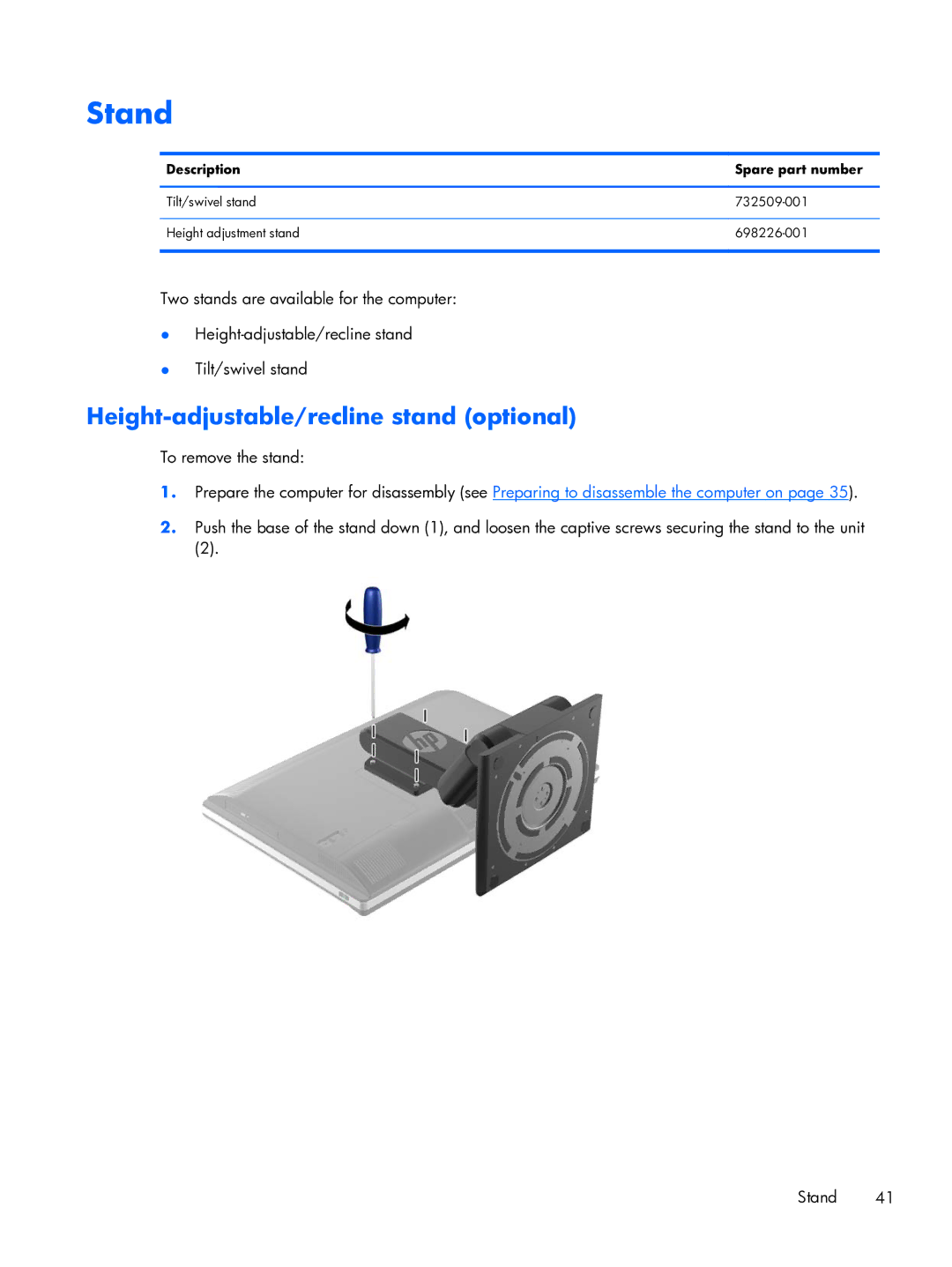Maintenance & Service Guide
Product notice
Maintenance & Service Guide
Iii
About This Book
Iv About This Book
Table of contents
Removal and Replacement Procedures All-in One AIO Chassis
105
Installing a 3.5-inch hard disc drive
100
103
Troubleshooting without diagnostics 127
Appendix B Specifications 198 Index 199
Page
Overview
Product features
Page
Component
Front components
Side components
Positioning the computer
Rear components
Adjusting the height-adjustable/recline stand optional
Activating the Windows operating system
Activating and customizing the software in Windows
Downloading Windows 7 updates
Installing or upgrading device drivers
Customizing the monitor display
Click Settings Change PC Settings
Downloading Windows 8 updates
Illustrated parts catalog
System parts
Misc parts
Description Spare part number
Keyboards and mice
Mass storage devices
Converter board
Power button board
Boards
Description Spare part number Webcam module
Item Description Spare part number
Cables
Spare part Description Number
Sequential part number listing
Illustrated parts catalog
Sequential part number listing
Illustrated parts catalog
Sequential part number listing
Illustrated parts catalog
Sequential part number listing
Illustrated parts catalog
Sequential part number listing
Electrostatic discharge information
Generating static
Preventing electrostatic damage to equipment
Relative Humidity Event 55% 40% 10%
Static Shielding Protection Levels
Personal grounding methods and equipment
Grounding the work area
Recommended materials and equipment
Operating guidelines
Routine care
General cleaning safety precautions
Cleaning the Computer Case
Cleaning the keyboard
Power supply fan
Service considerations
Cleaning the monitor
Cleaning the mouse
Hard Drives
Cables and connectors
Tools and software Requirements
Screws
Lithium coin cell battery
Serial ATA Hard Drive Characteristics
Sata hard drives
Sata data cable
Sata hard drive cables
Smart ATA drives
Cable management
Preparing to disassemble the computer
Removal and Replacement Procedures All-in One AIO Chassis
Page
Description Spare part number Rear I/O cover 732492-001
Removing the rear I/O cover
Cable management cover
Installing an access panel security screw
Access panel
Removal and Replacement Procedures All-in One AIO Chassis
Height-adjustable/recline stand optional
Stand
To remove the stand
Lift the stand up and off the computer
Tilt/swivel stand
Page
Lower panel
Vesa mounting adapter
Page
Hard drives
Drives
Replacing a hard disc drive
Description Spare part number Optical drives
Removing a hard disc drive
Removing a 2.5-inch hard disc drive
Remove the access panel see Access panel on Drives
Page
Page
Installing a hard disc drive
Page
Installing 2.5-inch hard disc drives
Page
Replacing the optical disc drive
Page
Page
Memory
Location System Board Label Channel
Page
Battery
Page
Description Spare part number Serial port 698212-001
Serial port
Page
Description Spare part number Webcam module 732510-001
Webcam module
Page
Description Spare part number Converter board 752122-001
Converter board
Page
Description Spare part number Heat sink 698201-001
Heat sink
Page
Processor
Page
Page
MSATA Solid-State Drive
Page
Wlan module
Page
Description Spare part number Speakers 698197-001
Speakers
Description Spare part number Fan 698196-001
Fan
Page
Side panels
Page
Power supply
Page
Page
System board
Page
Page
Page
Page
Page
Updating the display panel manufacturer setting in Bios
Setup Field Name Comment Label
Updating Smbios Information
System board
Description Spare part number Card reader board 732504-001
Card reader board
Page
Description Spare part number Power button board 732490-001
Power button board
Page
Description Spare part number Front bezel 762610-001
Front bezel
Page
Page
Description Spare part number Antenna kit 698218-001
Antenna
Page
To install the antenna, reverse the removal procedures
Display panel
Description Spare part number Display panel 732495-001
Page
Page
Hard drive and optical drive cables and connectors
Page
Computer Setup F10 Utilities
Computer Setup F10 Utility
Using Computer Setup F10 Utilities
Computer Setup-File
Computer Setup F10 Utilities
Computer Setup F10 Utility
Computer Setup-Storage
Configuration
Option Description Device
114 Computer Setup F10 Utility
Computer Setup-Security
Slot Security
Network Boot
Device Security
USB Security
Security
System Security
118 Computer Setup F10 Utility
OptionDescription
Computer Setup-Power
Secure Boot
DriveLock Security
Thermal
OS Power
Hardware Power
Management
5Computer Setup-Advanced for advanced users
Computer Setup-Advanced
Bios Power-On
Onboard Devices
Bus Options
Option ROM Launch
VGA Configuration
Device Options
Operations
Recovering the Configuration Settings
Connected Bios
Update Bios via Network
How to access and run HP PC Hardware Diagnostics Uefi
Why run HP PC Hardware Diagnostics Uefi
Downloading HP PC Hardware Diagnostics to a USB device
Safety and comfort Before you call for technical support
Troubleshooting without diagnostics
Refer to Helpful hints on page 128 in this guide
Helpful hints
Page
Select Control Panel
Solving general problems
130 Troubleshooting without diagnostics
Computer date and time display is incorrect Cause Solution
Advanced Device Options
There is no sound or sound volume is too low Cause Solution
Cannot remove computer cover or access panel Cause Solution
Poor performance Cause Solution
All apps icon
132 Troubleshooting without diagnostics
Go to Start All Programs Accessories
Run
Open the access panel, press the power button, and see
Solving power problems
134 Troubleshooting without diagnostics
Power supply shuts down intermittently Cause Solution
Error checking click Check
Solving hard drive problems
Hard drive error occurs Cause Solution
Tools tab. Under Error-checking click Check Now
136 Troubleshooting without diagnostics
Computer seems to be locked up Cause Solution
Computer will not boot from hard drive Cause Solution
Storage Boot Order
Device Configuration
Solving media card reader problems
138 Troubleshooting without diagnostics
Can not write to the media card Cause Solution
Blank screen no video Cause Solution
Solving display problems
140 Troubleshooting without diagnostics
Select Adjust screen resolution
List, then under Appearance and Personalization
Dim characters Cause Solution
142 Troubleshooting without diagnostics
Image is not centered Cause Solution
Select ImageControl/ Horizontal Position or Vertical
Out of Range displays on screen Cause Solution
Certain typed symbols do not appear correct Cause Solution
144 Troubleshooting without diagnostics
Solving audio problems
Sound cuts in and out Cause Solution
Device Security System Audio
146 Troubleshooting without diagnostics
Line-in jack is not functioning properly Cause Solution
Control Panel, and then select Device Manager
Control Panel , and then select Device Manager
Solving printer problems
Printer prints garbled information Cause Solution
Solving keyboard and mouse problems
148 Troubleshooting without diagnostics
Printer will not turn on Cause Solution
Enter
Solving keyboard and mouse problems 149
150 Troubleshooting without diagnostics
Solving Hardware Installation Problems
Solving Hardware Installation Problems 151
Computer will not start Cause Solution
Security USB Security
152 Troubleshooting without diagnostics
Solving Network Problems
154 Troubleshooting without diagnostics
Network status link light never flashes Cause Solution
Manager
Diagnostics reports a failure Cause Solution
New network card will not boot Cause Solution
Solving memory problems
Out of memory error Cause Solution
Memory count during Post is wrong Cause Solution
Insufficient memory error during operation Cause Solution
Cause Solution
Solving processor problems
158 Troubleshooting without diagnostics
Poor performance is experienced Cause Solution
Security Network Boot
Solving CD-ROM and DVD problems
160 Troubleshooting without diagnostics
Movie will not play in the DVD drive Cause Solution
Cannot eject compact disc tray-load unit Cause Solution
Solving USB flash drive problems
USB flash drive not found identified Cause Solution
System will not boot from USB flash drive Cause Solution
Unable to connect to the Internet Cause Solution
Solving front panel component problems
Solving Internet access problems
162 Troubleshooting without diagnostics
Solving Internet access problems 163
Select Start Control Panel
Click Internet Options
164 Troubleshooting without diagnostics
Solving software problems
Verify that the software is certified by Microsoft for your
System backup and recovery
Backing up, restoring, and recovering in Windows
Creating recovery media and backups
Using Windows 8 Refresh
Restoring and recovering using Windows 8 tools
Using Windows 8 Reset
Follow the on-screen instructions System backup and recovery
Select Reset Follow the on-screen instructions to continue
Page
Creating recovery media
Click All Programs
To create the Windows DVD
Creating recovery discs
Follow the on-screen instructions to set up your backup
System Restore
System Recovery when Windows is responding
System Recovery
System Recovery when Windows is not responding
Page
Select Install now
Post error messages
Devices
Post numeric codes and text messages
Post numeric codes and text messages
Control panel message Description Recommended action
Post error messages
Verify monitor is attached and turned
Save Changes and Exit. Reenter
Under Storage DPS Self-test
Change Storage Storage Options
Sata Emulation to IDE, and select File
Post numeric codes and text messages
If the error persists, update to the latest
Bios version and ME firmware version
Post error messages
Interpreting Post diagnostic front panel LEDs
Activity
Possible Cause Recommended Action
For systems with integrated graphics, replace
Install a TXT capable processor
Cmos
Resetting the setup and power-on password
Establishing a setup or power-on password
Clearing and resetting the Cmos
Page
General requirements
Japanese power cord requirements
Country-specific requirements
Country-specific requirements 197
Country Accrediting Agency
Appendix B Specifications
Cleaning Computer
Safety precautions
Capacitive strip sensor cable
Clearing 192 power-on 192 setup Post error messages Index
Password
Sata
System Recovery using recovery