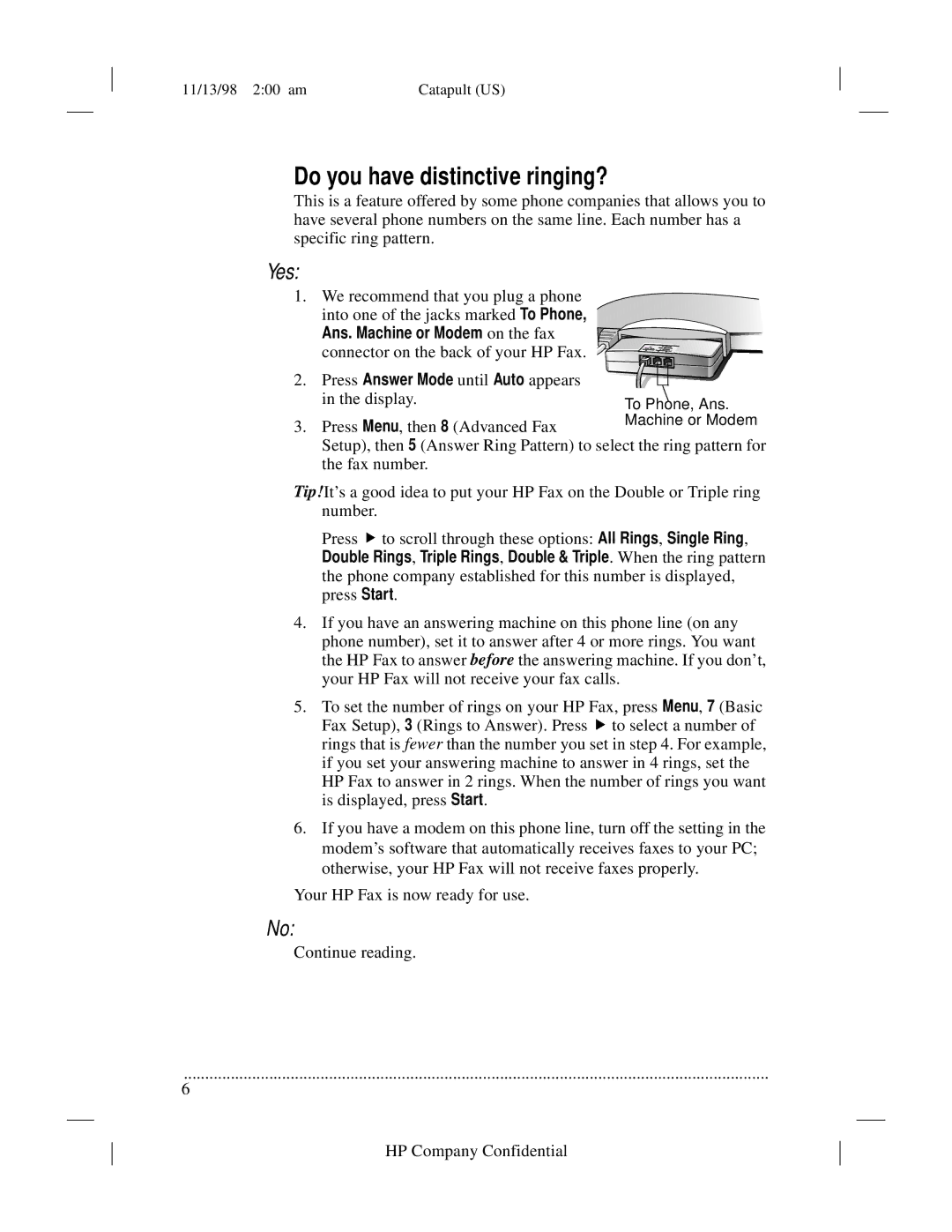11/13/98 2:00 am | Catapult (US) |
Do you have distinctive ringing?
This is a feature offered by some phone companies that allows you to have several phone numbers on the same line. Each number has a specific ring pattern.
Yes:
1. We recommend that you plug a phone into one of the jacks marked To Phone, Ans. Machine or Modem on the fax connector on the back of your HP Fax.
2. Press Answer Mode until Auto appears in the display.
3. Press Menu, then 8 (Advanced Fax
Setup), then 5 (Answer Ring Pattern) to select the ring pattern for the fax number.
Tip!It’s a good idea to put your HP Fax on the Double or Triple ring number.
Press Bto scroll through these options: All Rings, Single Ring, Double Rings, Triple Rings, Double & Triple. When the ring pattern the phone company established for this number is displayed, press Start.
4.If you have an answering machine on this phone line (on any phone number), set it to answer after 4 or more rings. You want the HP Fax to answer before the answering machine. If you don’t, your HP Fax will not receive your fax calls.
5.To set the number of rings on your HP Fax, press Menu, 7 (Basic
Fax Setup), 3 (Rings to Answer). Press to select a number of rings that is fewer than the number you set in step 4. For example, if you set your answering machine to answer in 4 rings, set the HP Fax to answer in 2 rings. When the number of rings you want is displayed, press Start.
6.If you have a modem on this phone line, turn off the setting in the modem’s software that automatically receives faxes to your PC; otherwise, your HP Fax will not receive faxes properly.
Your HP Fax is now ready for use.
No:
Continue reading.
.........................................................................................................................................
6
HP Company Confidential