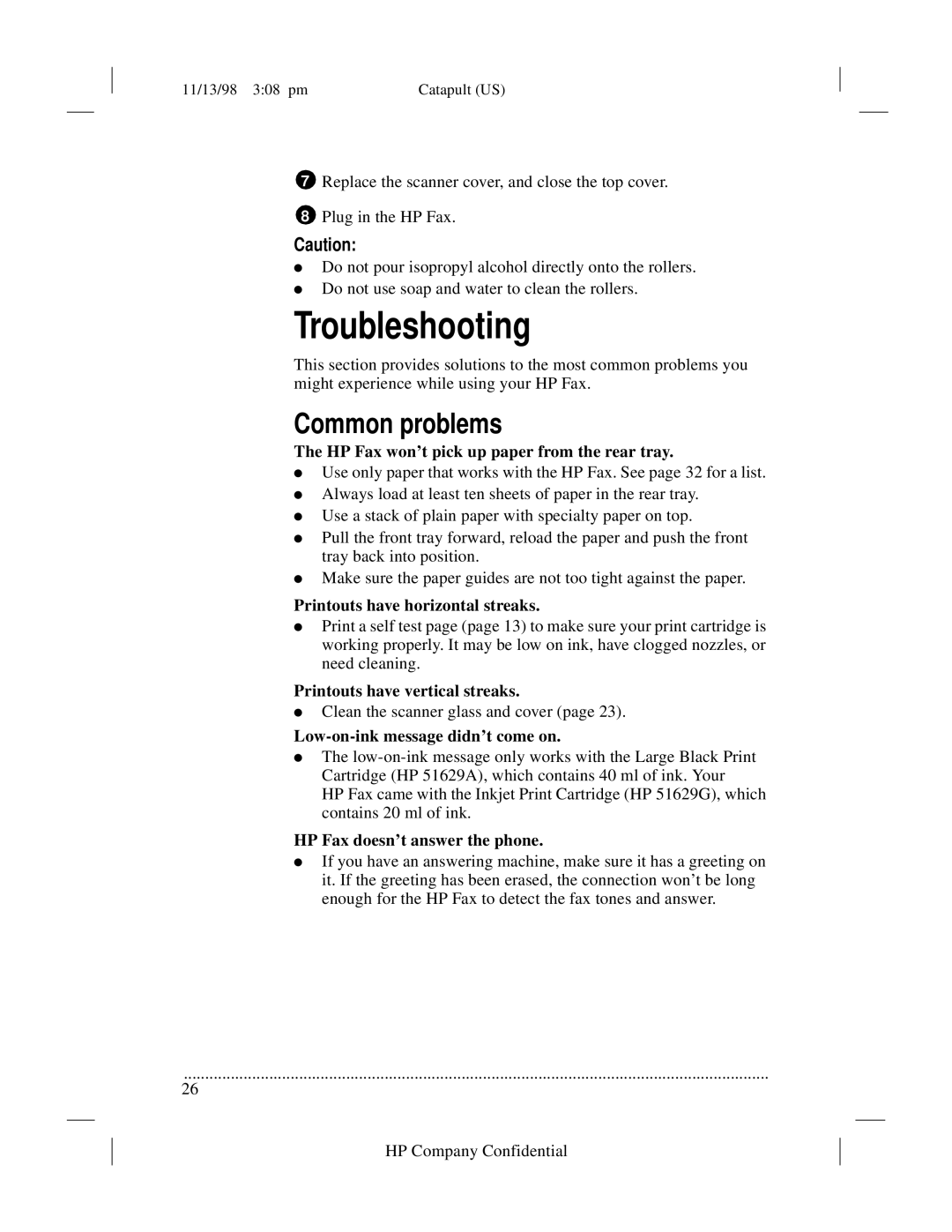11/13/98 3:08 pm | Catapult (US) |
|
|
|
| ||
|
|
|
|
7Replace the scanner cover, and close the top cover.
8Plug in the HP Fax.
Caution:
●Do not pour isopropyl alcohol directly onto the rollers.
●Do not use soap and water to clean the rollers.
Troubleshooting
This section provides solutions to the most common problems you might experience while using your HP Fax.
Common problems
The HP Fax won’t pick up paper from the rear tray.
●Use only paper that works with the HP Fax. See page 32 for a list.
●Always load at least ten sheets of paper in the rear tray.
●Use a stack of plain paper with specialty paper on top.
●Pull the front tray forward, reload the paper and push the front tray back into position.
●Make sure the paper guides are not too tight against the paper.
Printouts have horizontal streaks.
●Print a self test page (page 13) to make sure your print cartridge is working properly. It may be low on ink, have clogged nozzles, or need cleaning.
Printouts have vertical streaks.
●Clean the scanner glass and cover (page 23).
Low-on-ink message didn’t come on.
●The
HP Fax came with the Inkjet Print Cartridge (HP 51629G), which contains 20 ml of ink.
HP Fax doesn’t answer the phone.
●If you have an answering machine, make sure it has a greeting on it. If the greeting has been erased, the connection won’t be long enough for the HP Fax to detect the fax tones and answer.
.........................................................................................................................................
26