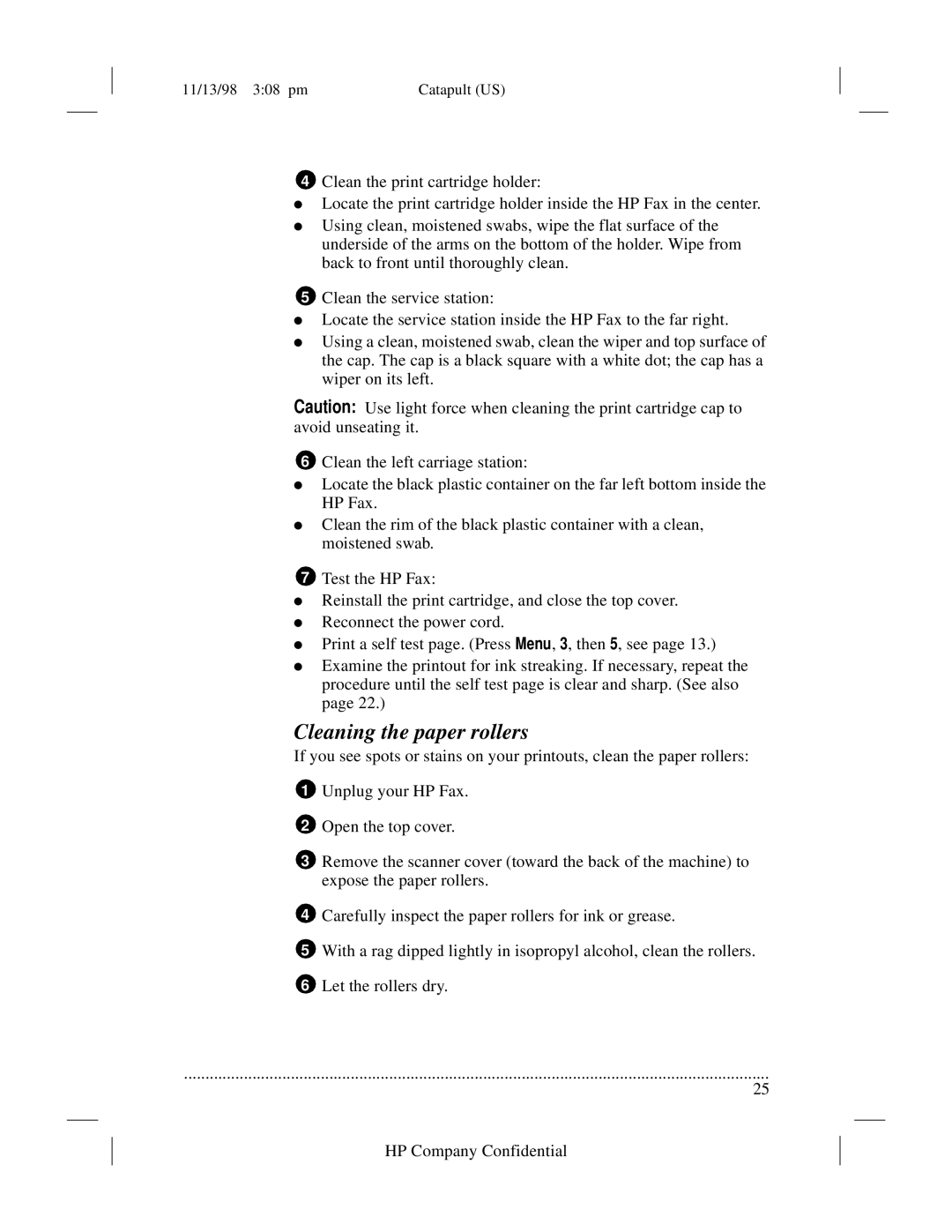11/13/98 3:08 pm | Catapult (US) |
4Clean the print cartridge holder:
●Locate the print cartridge holder inside the HP Fax in the center.
●Using clean, moistened swabs, wipe the flat surface of the underside of the arms on the bottom of the holder. Wipe from back to front until thoroughly clean.
5Clean the service station:
●Locate the service station inside the HP Fax to the far right.
●Using a clean, moistened swab, clean the wiper and top surface of the cap. The cap is a black square with a white dot; the cap has a wiper on its left.
Caution: Use light force when cleaning the print cartridge cap to avoid unseating it.
6Clean the left carriage station:
●Locate the black plastic container on the far left bottom inside the HP Fax.
●Clean the rim of the black plastic container with a clean, moistened swab.
7Test the HP Fax:
●Reinstall the print cartridge, and close the top cover.
●Reconnect the power cord.
●Print a self test page. (Press Menu, 3, then 5, see page 13.)
●Examine the printout for ink streaking. If necessary, repeat the procedure until the self test page is clear and sharp. (See also page 22.)
Cleaning the paper rollers
If you see spots or stains on your printouts, clean the paper rollers:
1Unplug your HP Fax.
2Open the top cover.
3Remove the scanner cover (toward the back of the machine) to expose the paper rollers.
4Carefully inspect the paper rollers for ink or grease.
5With a rag dipped lightly in isopropyl alcohol, clean the rollers.
6Let the rollers dry.
.........................................................................................................................................
25