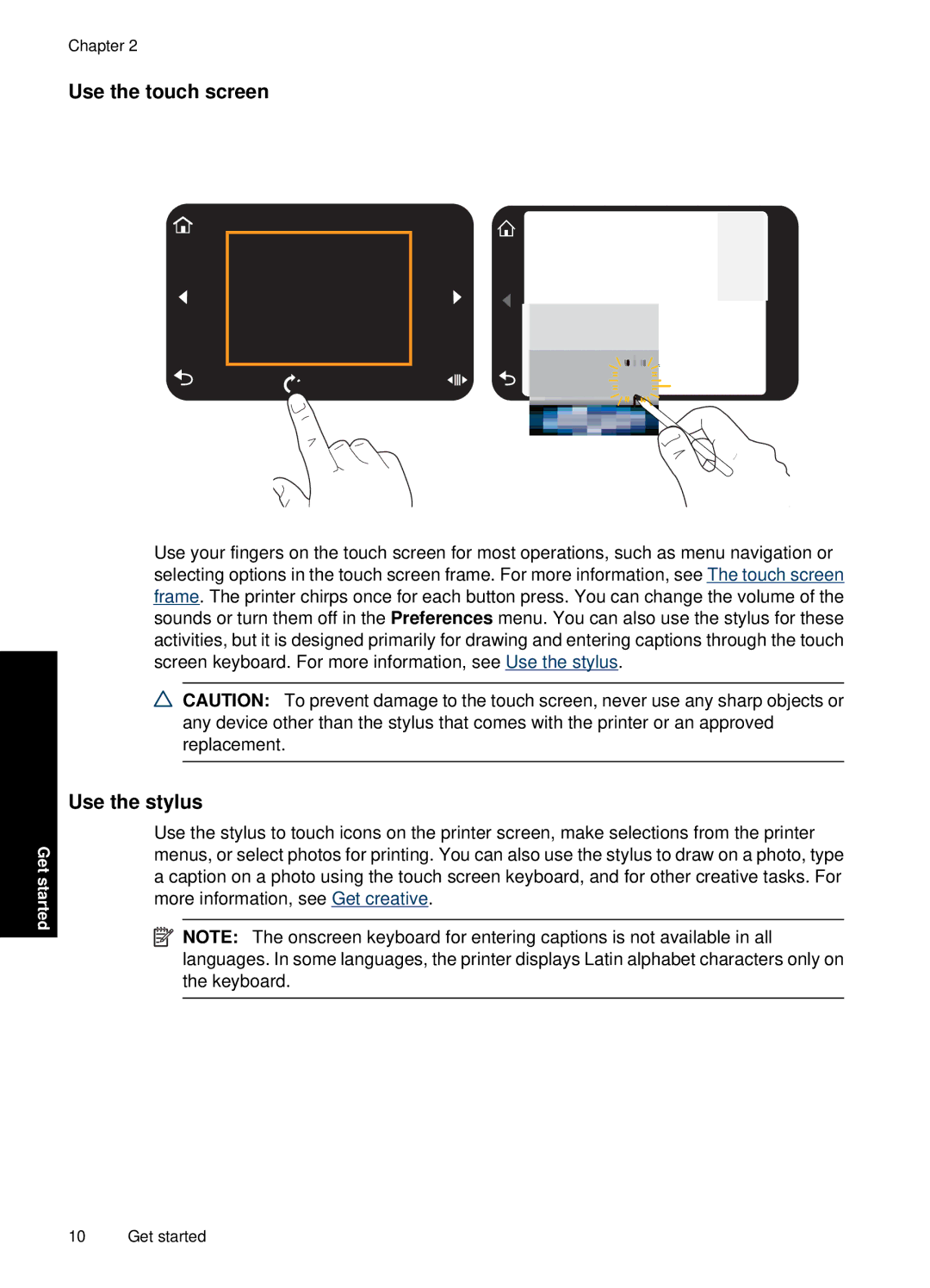Chapter 2
Use the touch screen
Get started
Use your fingers on the touch screen for most operations, such as menu navigation or selecting options in the touch screen frame. For more information, see The touch screen frame. The printer chirps once for each button press. You can change the volume of the sounds or turn them off in the Preferences menu. You can also use the stylus for these activities, but it is designed primarily for drawing and entering captions through the touch screen keyboard. For more information, see Use the stylus.
![]() CAUTION: To prevent damage to the touch screen, never use any sharp objects or any device other than the stylus that comes with the printer or an approved replacement.
CAUTION: To prevent damage to the touch screen, never use any sharp objects or any device other than the stylus that comes with the printer or an approved replacement.
Use the stylus
Use the stylus to touch icons on the printer screen, make selections from the printer menus, or select photos for printing. You can also use the stylus to draw on a photo, type a caption on a photo using the touch screen keyboard, and for other creative tasks. For more information, see Get creative.
![]() NOTE: The onscreen keyboard for entering captions is not available in all languages. In some languages, the printer displays Latin alphabet characters only on the keyboard.
NOTE: The onscreen keyboard for entering captions is not available in all languages. In some languages, the printer displays Latin alphabet characters only on the keyboard.
10 Get started