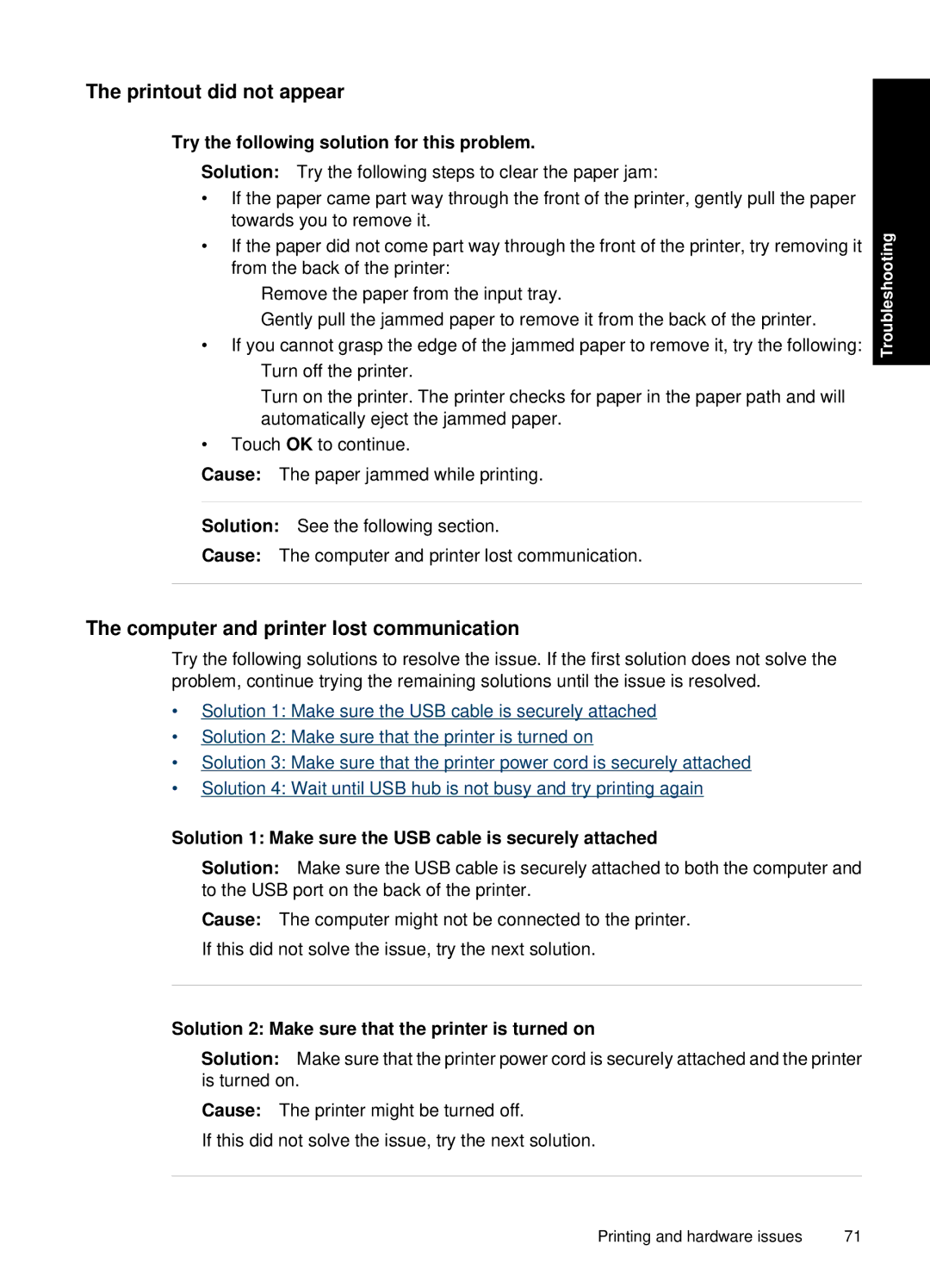The printout did not appear
Try the following solution for this problem.
Solution: Try the following steps to clear the paper jam:
•If the paper came part way through the front of the printer, gently pull the paper towards you to remove it.
•If the paper did not come part way through the front of the printer, try removing it from the back of the printer:
◦Remove the paper from the input tray.
◦Gently pull the jammed paper to remove it from the back of the printer.
•If you cannot grasp the edge of the jammed paper to remove it, try the following:
◦Turn off the printer.
◦Turn on the printer. The printer checks for paper in the paper path and will automatically eject the jammed paper.
•Touch OK to continue.
Cause: The paper jammed while printing.
Solution: See the following section.
Cause: The computer and printer lost communication.
Troubleshooting
The computer and printer lost communication
Try the following solutions to resolve the issue. If the first solution does not solve the problem, continue trying the remaining solutions until the issue is resolved.
•Solution 1: Make sure the USB cable is securely attached
•Solution 2: Make sure that the printer is turned on
•Solution 3: Make sure that the printer power cord is securely attached
•Solution 4: Wait until USB hub is not busy and try printing again
Solution 1: Make sure the USB cable is securely attached
Solution: Make sure the USB cable is securely attached to both the computer and to the USB port on the back of the printer.
Cause: The computer might not be connected to the printer. If this did not solve the issue, try the next solution.
Solution 2: Make sure that the printer is turned on
Solution: Make sure that the printer power cord is securely attached and the printer is turned on.
Cause: The printer might be turned off.
If this did not solve the issue, try the next solution.
Printing and hardware issues | 71 |